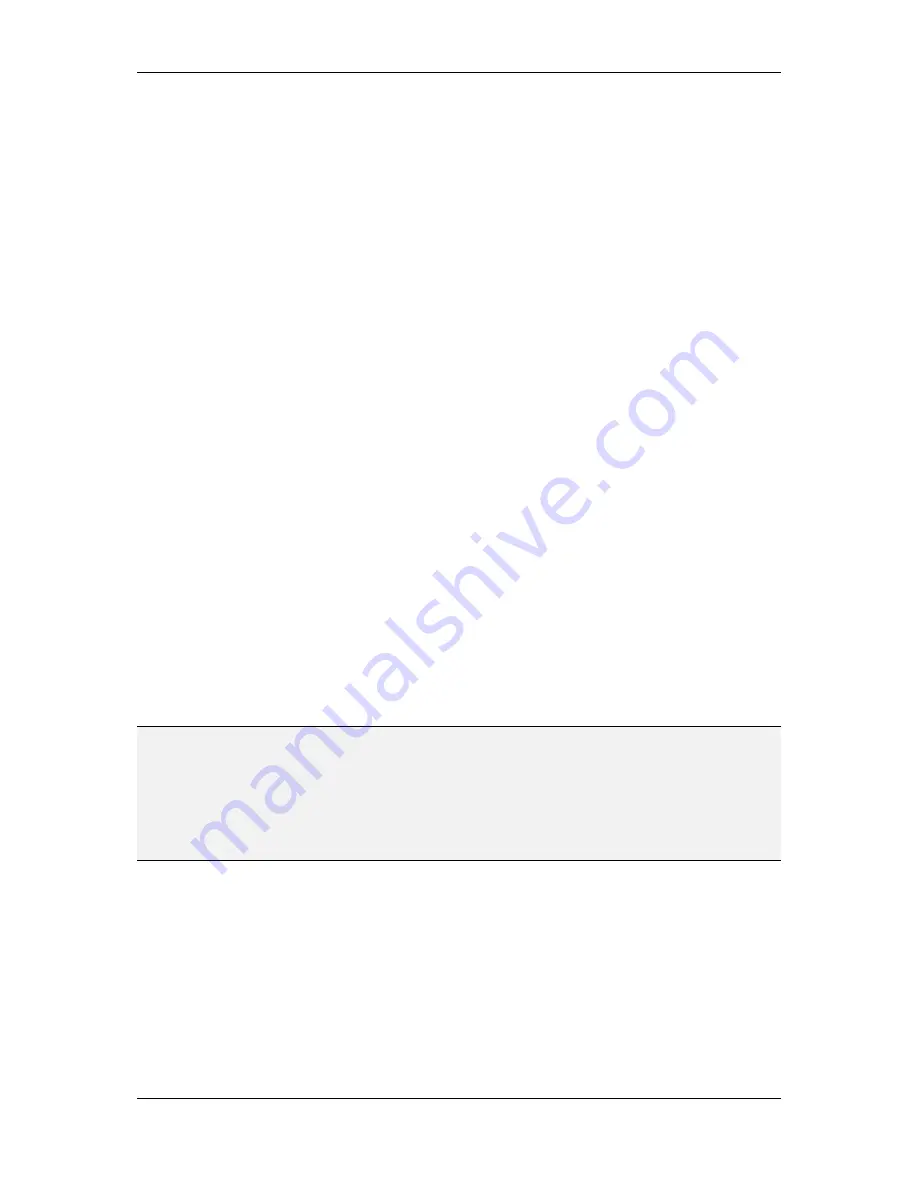
L-VIS User Manual
74
LOYTEC
Version 6.2
LOYTEC electronics GmbH
An object is considered similar if it is of the same basic type (menu, menu item, page,
control, data point …) and has the same name. This allows for example to find all uses of a
certain data point reference, all ‘back’ buttons, all ‘navigation bar’ folders and so on. If the
project uses meaningful names for the objects, this function can be very convenient.
For more complex searches, use the full-featured search dialog (see Section 8.4.2).
8.4.4 Find by UID
This command from the
Edit
menu allows to search for an object by its UID. The object
UID is shown on the
General Properties
page. This function is primarily intended for
debug purposes, when a system log entry mentions an object by its UID, and the
corresponding object should be located in the project.
8.4.5 Device Model and Firmware
When the configuration software is started in standalone mode and is not connected to a
device, the
Model
menu can be used to select the model for which a project should be
created and the
Firmware
menu can be used to select the firmware version of the intended
target device. This enables the user to create or edit a project, which is intended to run on
an older firmware version, even when the firmware version to use cannot be queried from
the device. The real time LCD preview is automatically adjusted to match the behavior of
the selected model and firmware version. This way, the preview is always accurate down to
the pixel level (what you see in the preview is exactly what the device will display, pixel by
pixel).
When started as a plug-in or connected via TCP/IP or CEA-709 in standalone mode, the
menu items to select model and firmware version are grayed out, so that the firmware
version cannot be arbitrarily changed by the user. The menu items or the correct model and
firmware version, as reported by the device, are automatically checked. The real time
preview of the LCD is automatically adjusted to reflect the behavior of the reported
firmware version and the project is saved in a format readable by the firmware of the
connected L-VIS device.
The configuration software is always backwards compatible to older firmware versions, so
that it is possible to use newer configuration software with older devices. Also, the devices
are backwards compatible to older project versions, so it is possible to use older
configuration software with newer devices as well.
NOTE:
When using older configuration software to connect to newer devices, the software will not
recognize the firmware version reported by the device, since this firmware was not
available at the time the configuration software was built. In this case, the software will
output a warning and save the project in the most recent version it knows. This will be
readable by the device, due to the devices backwards compatibility to older project files,
but you may not be able to use all features and the LCD preview may not accurately reflect
the behavior of the device. It is therefore suggested to first upgrade the configuration
software and then upgrade the devices.
The firmware of the L-VIS device can be upgraded as newer firmware versions become
available. To find the current firmware version of your device, use the
Device Info…
menu
item in the
View
menu, which will be enabled when the software is connected to a device or
go to the About Page on your device.
While it is always possible to upgrade to a newer firmware and keep the device fully
functional without changing its configuration data, it is often not possible to downgrade to
an older firmware version, since the older firmware may not be able to read the data stored
by a newer firmware. If a downgrade is necessary, it is strongly recommended to first clear
the device by either selecting the command
Remove Configuration
from the
File
menu of
the main window or set the CLEAR jumper at the back of the device and reboot the device
before conducting the downgrade.






























