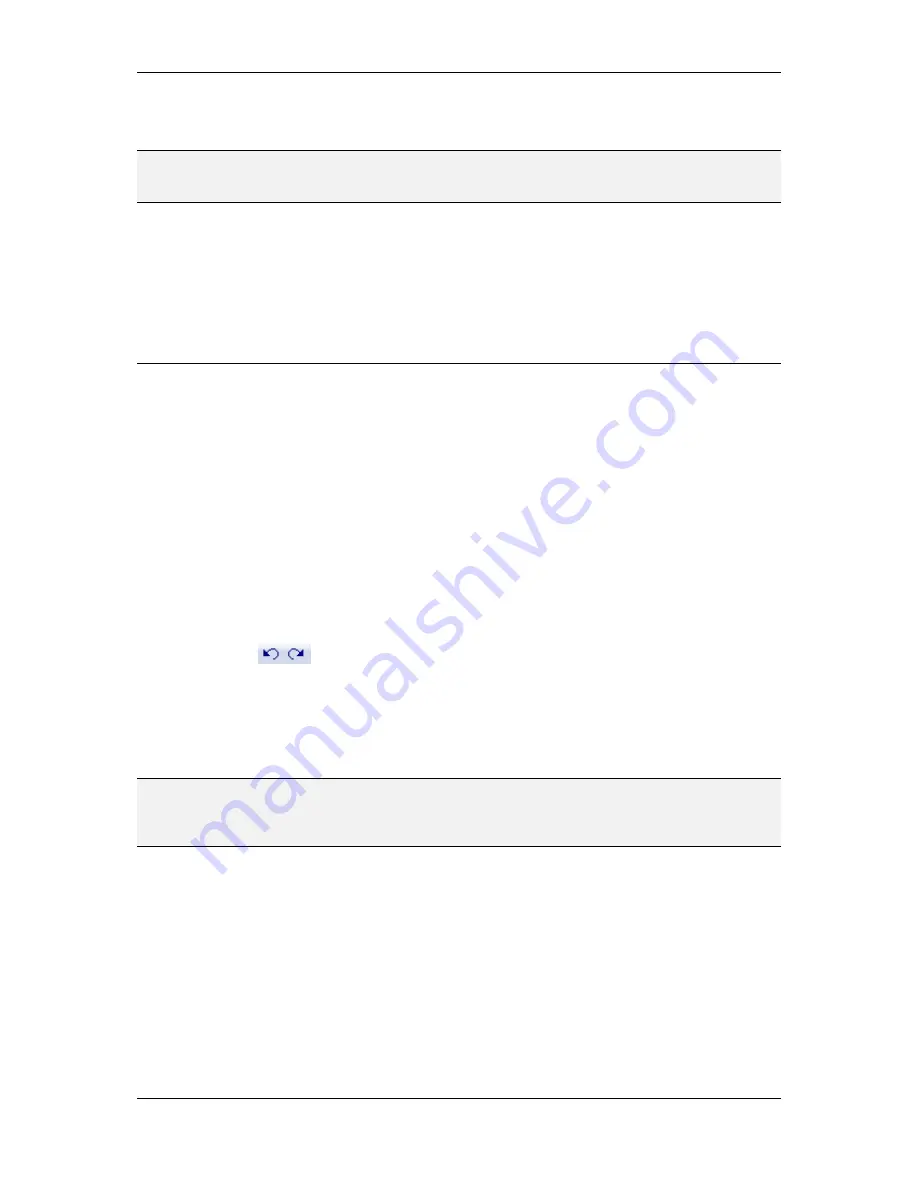
L-VIS User Manual
72
LOYTEC
Version 6.2
LOYTEC electronics GmbH
Right button inside active area:
Open the context menu for more operations
regarding the selected object.
NOTE:
Keep the cursor key pressed to make larger changes to the object. For each press and
release of the cursor key, an undo step will be recorded. Pressing and holding the cursor
key for a while will assign the entire movement to one undo step, which is easier to undo.
8.3.11 Vector drawing
If the selected control is a line or polygon drawing, it can be edited in the LCD preview. To
do this, the control must first be set to edit mode. Press the key
e
or use the context menu of
the control to activate edit mode. Once activated, the control occupies the entire page and
the drawing can be modified. Please refer to Section 9.5.11.1 for a detailed description of
the vector control drawing mode.
8.4 Main Menus
Many of the items in the main windows menus do not require additional explanation, as
they are commonly found in PC software. Also, a short description of every menu item can
be seen in the bottom left of the main window when moving the mouse over the menu item
in question.
All items specific to this configuration software are referenced from the individual sections
in this manual which explain the items function, except for some of the more general
functions, which are explained in the following sections.
8.4.1 Undo / Redo
Undo and redo of all changes done in the main program window is available via two
buttons in the tool bar, the edit menu of the main window, or the usual accelerator key
combinations
Ctrl+Z
and
Ctrl+Y
.
Changes to the data point configuration, images, sounds, or fonts are currently not covered
by this system, so the project should be saved before major rework is done to these areas.
For example, using undo to bring a deleted bitmap control back will not be able to also
restore the images or data points used by the control, in case they were removed from the
project in the meantime (while they were unused).
NOTE:
The undo history will be kept during a normal project save, so that it is possible to use undo
to return to a state before the project was saved. However, if the option to automatically
generate a corresponding LWEB project is active, a project save will invalidate the undo
history due to the necessary intermediate project conversion.
8.4.2 Find Objects
The
Edit
menu provides a
Find…
function which opens a dialog to locate specific objects in
the project. This can be useful for example to get a list of all trend controls or all pages with
a certain name. The items of the resulting list can be selected and the object will be selected
in the main window for review. The find dialog may be kept open side by side with the
main window, so that new search requests can be executed and the resulting item list can be
used to jump to the found objects in the project.
The basic settings in the search dialog can be found on the top line:
Search Pattern:
This input field can be used to enter a search pattern to apply to
the name and/or the object path. If the field is left empty, no restrictions are
placed on the object name or location.






























