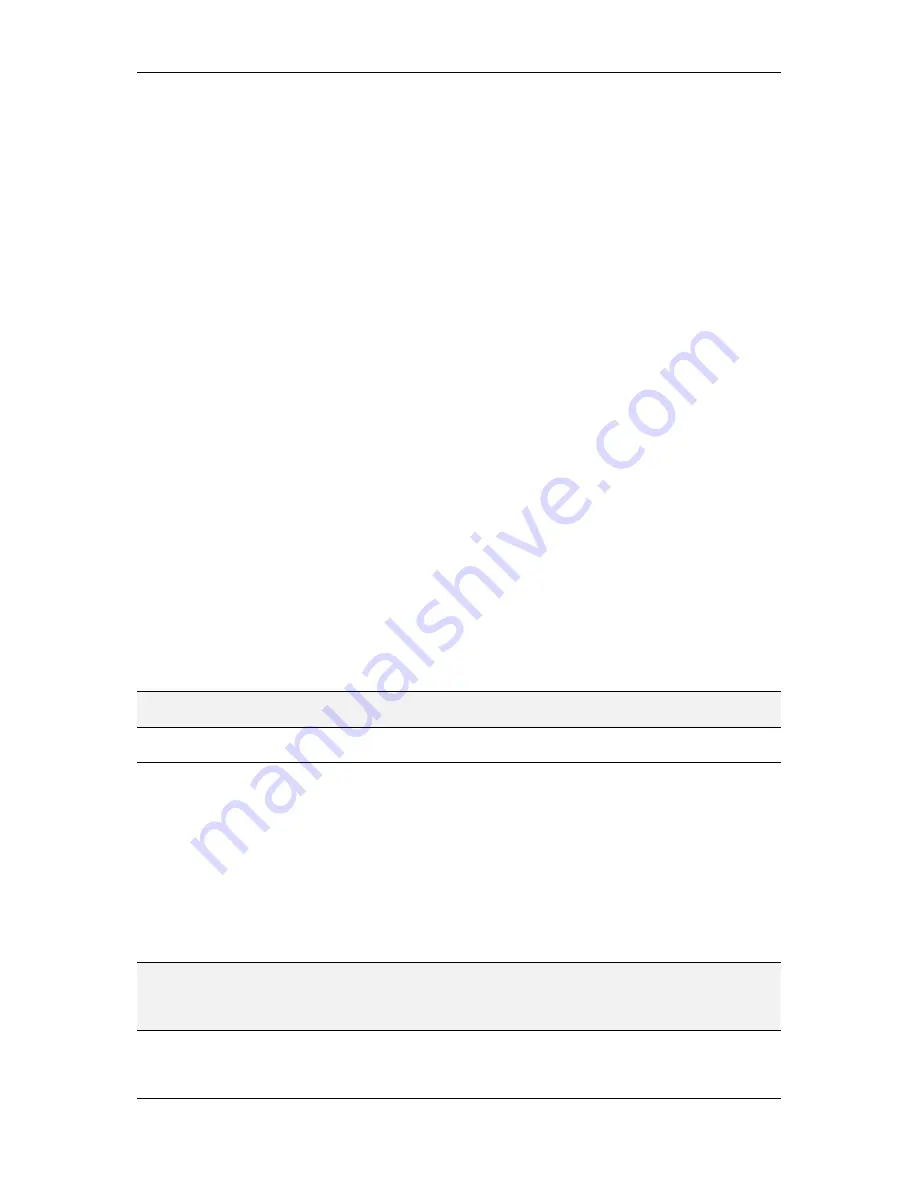
L-VIS User Manual
90
LOYTEC
Version 6.2
LOYTEC electronics GmbH
bar wider, so that the user may easily grab and drag it with the index finger. The
default width of the scroll bar is designed to look good for menus which do not
need a scroll bar.
Now go through your pages and lay out the controls as desired. While a page is
selected, go to the
Common Properties
page to select a background bitmap for
the page, or go to the
Color
page to select a background color. That’s all you
should need to configure for the page itself at this time. Note that each page for
which you set a full-page background image will require additional memory
(RAM). To place small logos or page headers, use a bitmap control instead and
select a suitable background color for the rest of the page. This will require less
memory and be more efficient when switching pages.
As you lay out the controls, it is a good idea to also set their properties to modify
their appearance, since this will ultimately change the size of the controls and
may have an impact on their placement on the page. For text and bitmap controls,
you should already have the data points connected and the mapping tables filled
in, bar and trend controls should have their final settings of scale, tick marks and
value range. The individual property pages are discussed in more detail below.
Add actions, alarm generators, mathematical objects, and other global objects
you require to put functionality into your project.
Fine-tune colors and transparency on the
Color
page and the visibility of objects
(layer stack up) by using drag and drop in the tree view.
This is of course not a complete list of things to do, but should give you an idea where to
start from a blank project.
If objects or complete pages are copied from one project to another project, the copied
objects may contain references to data points or loaded fonts which do not yet exist in the
target project. If possible, any missing data points or fonts will be created automatically in
the destination project. If this is not possible, for example if an object references a data
point from a foreign technology (copy from a BACnet project into a CEA-709 project),
these references will be lost. See Section 8.5.3 for details about copy/paste.
NOTE:
For best results, make sure to review Sections 8.2 and 8.3 for details about important
mouse and keyboard functions, as well as Section 8.5 about commands in the context menu.
8.12 Common Property Pages
The individual property pages visible in the property view will change according to the
currently selected object. Most property pages are directly related to a certain type of object
and will be discussed together with the object itself. Some pages are used to set common
properties and remain visible all the time. These common pages are explained below:
8.12.1 General
This is the page which should be open while creating new objects in the tree view. As you
create new objects, give them a suitable name here, to clearly identify them in the tree view.
NOTE:
The object name specified here has nothing to do with the appearance of the object on the
device, if it is a visible object at all. The name on this page is just the name of the object in
the object hierarchy. The name should be chosen such that looking at the tree view is
enough to understand what an object is used for.
The large area below the name field can be used freely to enter any description which might
be needed for other people to understand what this object does, why it is here, how it






























