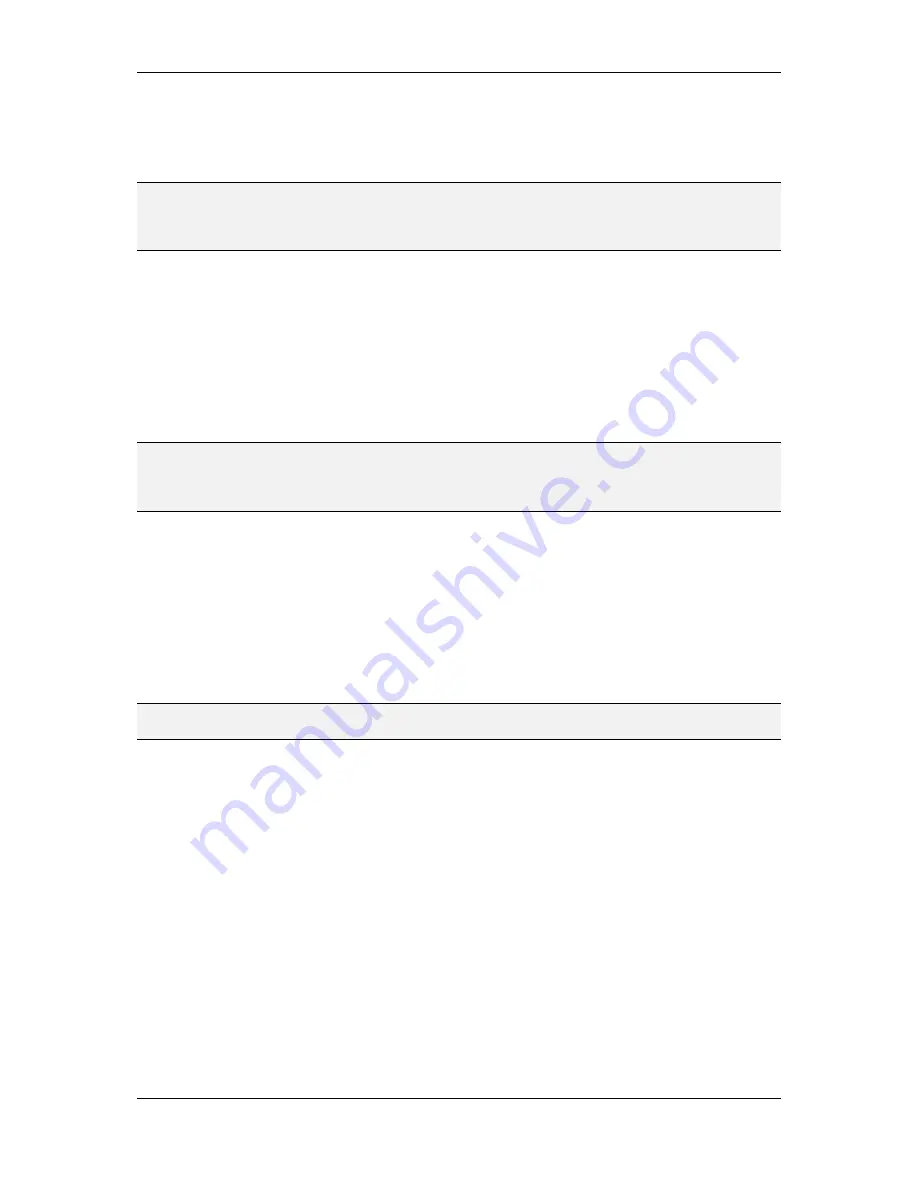
L-VIS User Manual
56
LOYTEC
Version 6.2
LOYTEC electronics GmbH
current values of the preset. If the value preset consists of multiple individual values, each
value is shown on a separate line with the value name to the left and the current value to the
right. Touch the value to open the keypad and enter a new value. When done, close the
window by touching the close symbol in the top right corner of the window.
NOTE:
Changing the values of a value preset will automatically affect all entries in all time tables
which reference this value set. If for example the fan speed assigned to the value preset
NORMAL is changed from 60% to 75%, all time table entries which set the output to
NORMAL will use the new speed setting.
This operation may be restricted by access level, in which case the edit command in the
dropdown box is not selectable.
7.2.2.8 Define new Presets
If the scheduler controls only a single value, it is possible to create new value templates
though the schedule control. Touch the preset name on the time table entry for which you
want a new preset and select the command
value
from the dropdown box. Enter the desired
value for the new preset using the keypad. A new preset will be created for the given value
and assigned to the entry on which the operation was executed.
NOTE:
Do not confuse this operation with the operation of changing the values assigned to an
existing value preset. This operation will actually create a new, independent value preset
and assign it to the selected time table entry, not affecting any other entries. Only if a preset
for the requested value already exists, the existing preset is used.
This operation may be restricted by access level, in which case the value command in the
dropdown box is not selectable.
7.2.2.9 Add and Remove Entries
To add a new entry to a time table, select the
insert
command on the last line (after the last
entry in the list). A new entry will appear with the default time 23:00 and the first available
value preset. Now edit the new entry as described earlier (change the time and the value
preset). This operation may be restricted by access level, in which case the control does not
react to a touch of the insert line.
NOTE:
The scheduler unit may report a restricted capacity for entries in the time table. If this limit
is reached, the control will not allow any further insert operations.
To remove an entry from the time table, touch the value preset name of the entry which is
to be removed and select the
remove
command from the dropdown box. If this operation is
restricted, the remove command will not be selectable.
7.2.2.10 Activate/Deactivate Days
To activate or deactivate individual days, select the desired day from the left column and
touch the headline of the time table to open a dropdown menu. From this menu, select
activate
or
deactivate
(only one of the two commands will be shown). If this operation is
restricted, the time table menu will not open.
7.2.2.11 Clear or Copy Time Tables
To clear all entries in a time table or copy them to a different day, select the day to clear or
to copy from in the left column and touch the headline of the time table to open a dropdown
menu. From this menu, use the
clear
or the various
copy
commands to perform the desired
operations. If this operation is restricted, the time table menu will not open.






























