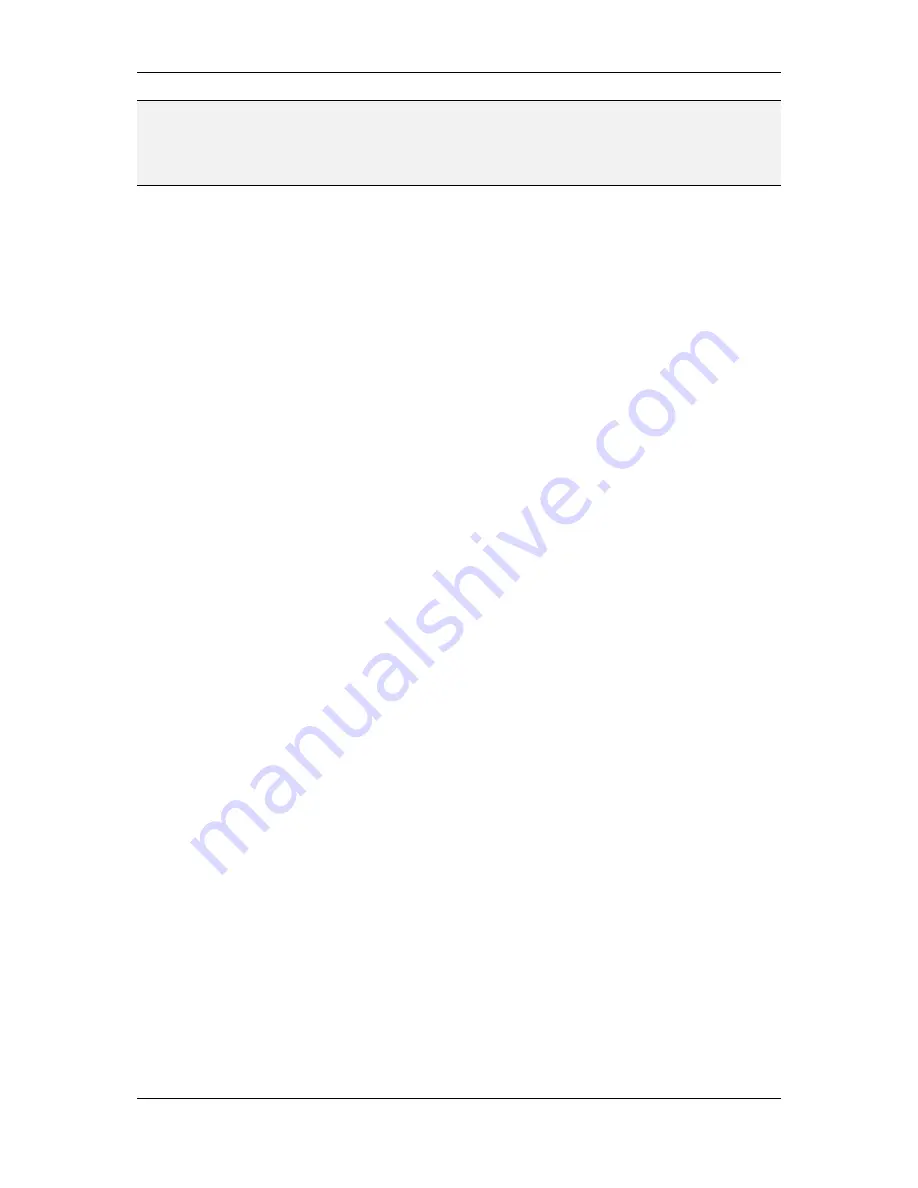
L-VIS User Manual
61
LOYTEC
Version 6.2
LOYTEC electronics GmbH
NOTE:
If applicable, a default button will be shown. This button can be used to easily set the
correct definitions for a default background event, which is scheduled at the lowest priority
on every day. It is normally used to control the outputs of the scheduler whenever no other
event applies. There can only be one default event per schedule. If present, the default event
will always be listed as the first event in the event list and it will be marked as default.
7.2.3.6 Value Template Editor
If the scheduler unit uses value templates and allows the user to change them, the event
editor will display an edit button next to the value template field. Pressing this button will
open the value template editor, where a list of all value templates is shown. Currently
unused templates show a small X button via which the template may be deleted. At the end
of the list, a new value template may be added. Touching the name of the template allows
the user to enter a new name via the keyboard. To close the template editor, press the close
button in the top right corner of the window.
7.2.3.7 Calendar Pattern Editor
If an event references a global calendar pattern and the calendar allows the user to edit the
pattern definition, an edit button will be shown next to the dropdown list from which a
calendar pattern is selected. Pressing this button will open the calendar pattern editor. This
is the same editor which is also used by the simple view of the scheduler control.
If the calendar allows adding of new calendar patterns, an additional + button will be
displayed. Pressing this button will add a new calendar pattern, which can then be edited
via the edit button.
To change the name of a calendar pattern, select the headline of the editor window, where
the current name of the calendar pattern is displayed.
7.2.3.8 Technical Notes
When using the extended schedule control, data input is no longer based on different daily
schedules and calendar patterns. Instead, the user defines individual events, which are
independent of each other. Since each of these events may have its own name and priority
and may overlap with other events, it must be implemented in the underlying scheduler unit
by using so called exception schedules.
Each event will be stored as an independent exception schedule, whereas the fixed weekly
schedules (one for each day of the week) are not used in most cases. However, if data is
found in the weekly schedules of a device, it will be visible in the schedule control as
weekly events at priority 255 or “Weekly” (when the simplified priority scheme is used).
Note that some devices may lack support for exception schedules or the number of possible
exception schedules may be limited. In such cases, enter your events as normal weekly
events using the “weekly” priority (255). These events will be stored in the weekly
schedule of the device and will not allocate an exception schedule. However, since all of
the weekly events have the same priority, they are not independent of each other. If they
overlap on the same day, the data will be merged and some events may have their start or
end time modified to resolve the overlap.
Alternatively, the simple UI mode can be used, or the user needs to remove older events
which are no longer needed, to free some capacity of the device for adding new events.
















































