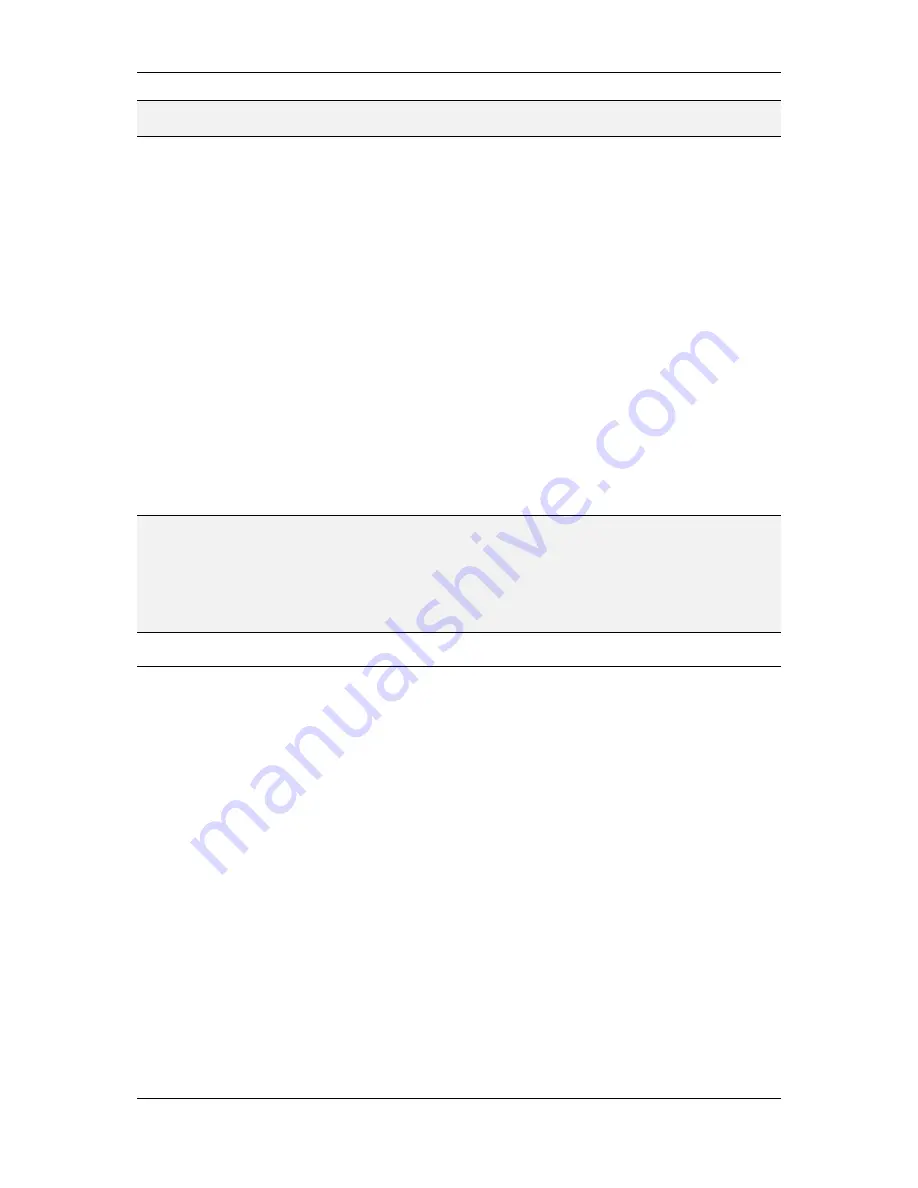
L-VIS User Manual
81
LOYTEC
Version 6.2
LOYTEC electronics GmbH
NOTE:
It is important which of the controls you select first. The control which was selected first
will act as the reference for the layout functions, as explained below.
Once the controls were selected, execute the desired layout functions by pressing the
buttons in the tool bar or using the commands from the
Layout
menu of the main window.
8.6.2.1 Alignment Functions
The alignment functions will align the left, right, top, or bottom edge, or the horizontal or
vertical center lines of all selected controls. The reference will be the first selected control.
8.6.2.2 Make Same Size
These functions make all selected controls the same width or height as the first selected
control. This function is usually used together with controls of the same type.
8.6.2.3 Space Evenly
These functions require at least three controls to be selected. They modify the horizontal or
vertical position of the selected controls such that all controls have the same amount of
empty space between each other. This function automatically determines the two controls
which have the greatest distance from each other and spreads the remaining controls out
between them, such that each control remains as close to its original position as possible
(the overall order of the controls is not changed, no matter in which sequence you selected
the controls).
NOTE:
This function may cause the rightmost or bottommost control to move by a few pixels, if the
original distance between first and last control did not allow the other controls to be evenly
distributed between them. This may be the case because a control can only be placed at an
integer pixel position, which means that the calculated space between the controls can
either be 4 or 5 pixels, but not 4.5 pixels. If the total amount of originally available space is
not a multiple of the calculated best fitting distance, the last control may need to be moved
a little to accommodate for the rounding error.
8.7 Images
The LVIS-3E100 and LVIS-ME200 devices use a 256 color display with a standard VGA
palette. All controls and images can therefore only use colors from the VGA palette, which
is the same as the default Windows palette in 256 color mode. It is usually available for
selection in image editors when the drawing mode is set to indexed color. Projects of this
type are also referred to as VGA projects.
LVIS-3E11x and LVIS-ME21x models support true color images, which are physically
displayed on the LCD in 65k colors (RGB-565 format). This type of project contains
embedded JPG or PNG data which is used by the device to render the images. Images using
PNG format can also contain transparency information in a so called alpha channel.
8.7.1 Image Manager
All images used in the project are managed in a separate dialog window, which can be
opened either via the menu
Edit->Images…
or via the various buttons used to select an
image for the selected object.
The image manager shows a small thumbnail for each of the loaded images, along with
information about the image name, size, and usage count. Hovering over a thumbnail opens
a tooltip with more detailed information about the image, like the source file from which
the image was loaded, the image format, and if the image contains alpha channel data
(transparency).






























