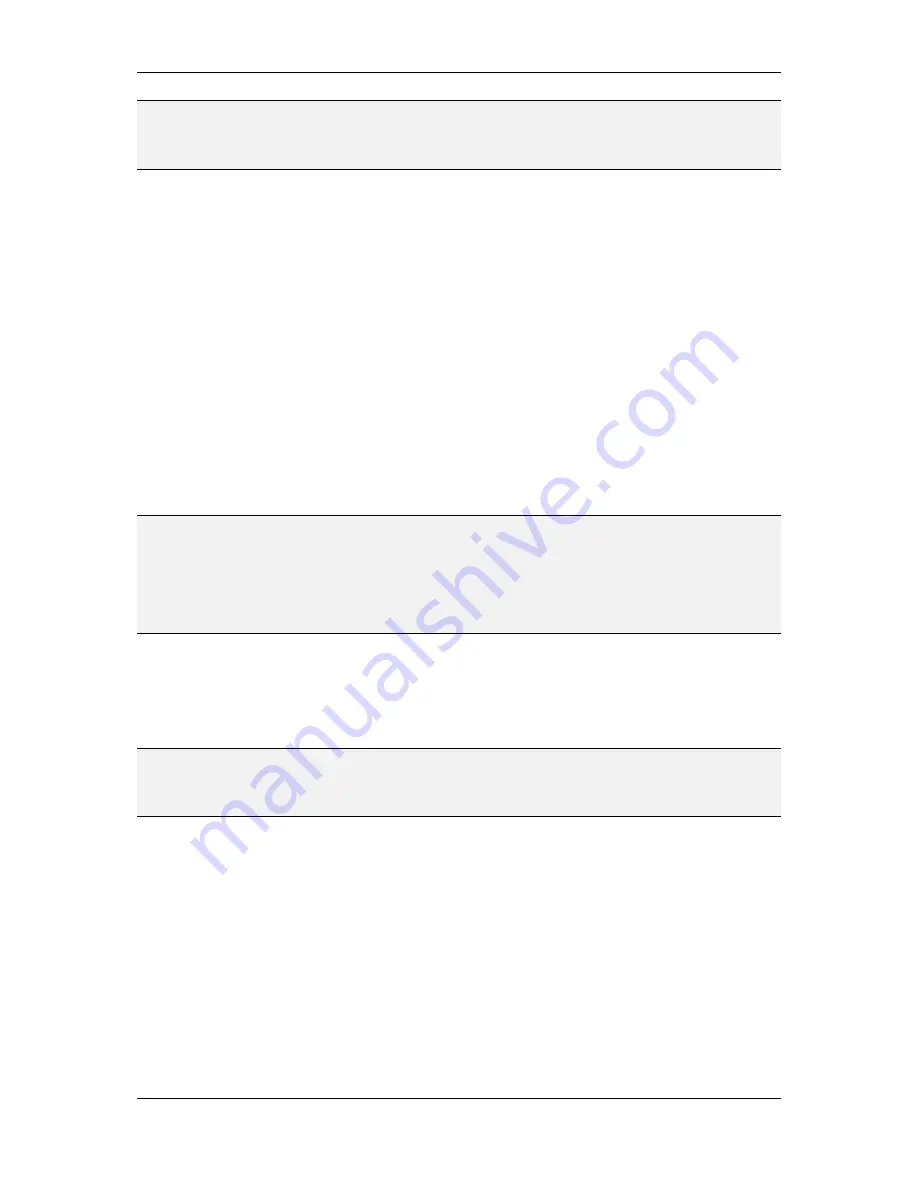
L-VIS User Manual
116
LOYTEC
Version 6.2
LOYTEC electronics GmbH
NOTE:
The values shown in the cursor box are always the most recent known values at the cursor
position as recorded in the trend log. Changing the interpolation mode changes the way the
trend curve is drawn, based on the available data records, but it does not change the values
displayed in the cursor box.
The vertical cursor line may be moved by dragging it around or touching another location
of the curve. The data shown in the cursor box will be updated accordingly. Using the + and
- buttons on the time axis will zoom in and out the current cursor position if the cursor is
shown. Otherwise it will zoom in and out the center of the current page.
If the
Y-Scaling
option is set, navigation buttons are shown for the Y-axis as well. They
allow the value range to be shifted up and down as well as zooming in and out. The center
button has three states:
Empty Circle:
The Y-axis is at its default settings, as defined in the project.
Circle with Dot:
The Y-axis in in auto-zoom mode. This state is entered when
the empty circle button is pressed. Pressing the button again turns auto-zoom off
and returns the Y-axis to its default state (empty circle).
Filled Circle:
The Y-axis is in a custom state, where its value range was shifted
and/or manually zoomed. This state is entered whenever the user manually
changes the Y-axis via the up/down or +/- buttons. Touching the button in this
state resets the Y-axis to its default configuration (empty circle).
NOTE:
Y-Axis shifting and zooming can be problematic in controls which use a secondary Y axis
and horizontal grid lines, because this setup limits the way the two scales can be laid out.
Depending on the value ranges used, zooming in or out on the secondary axis may not
result in any visible change at first, since the new internal zoom setting does not allow for a
different scale layout yet. In this case, keep zooming until the axis switches to a different
scale. If such effects are noticeable, consider removing the grid to allow an independent
layout of the two Y axis scales for better zooming experience.
If there is more than one page of data, the user can flip through the pages by moving the
cursor to the rightmost or leftmost end, or touching the appropriate navigation buttons.
The control will return to normal operation when another control is selected or the user
touches any other location outside the selected trend control.
NOTE:
Leaving navigation mode will return the time axis to the current time. Zoom setting of the
time axis and the current setting of the value axis are not changed. Using the navigation
buttons located at the center of each axis, showing a small circle, will return both zoom
setting and position of the corresponding axis to the project defaults.
9.5.7 Date Control
The date control is a specialized control to display date and time. In most cases, the internal
system time data point will be connected to the date control. However, it is possible to
assign any scalar data type to the date control. In that case, the received value will be
interpreted as the number of seconds since midnight of the first of January 1970 UTC time.
On LVIS-3E1xx devices running firmware 4.3.0 or newer, it is possible to connect an NV
data point of type SNVT_time_stamp to the date control. The control can parse the NV data
and display the corresponding date and time.
There are different modes of display available for a date control, some are text based while
others show a graphical analog clock. Even though one date control can only use one mode
at a time, two or more date controls may be used together to display the time as an analog
clock and the date as text on the same page.
















































