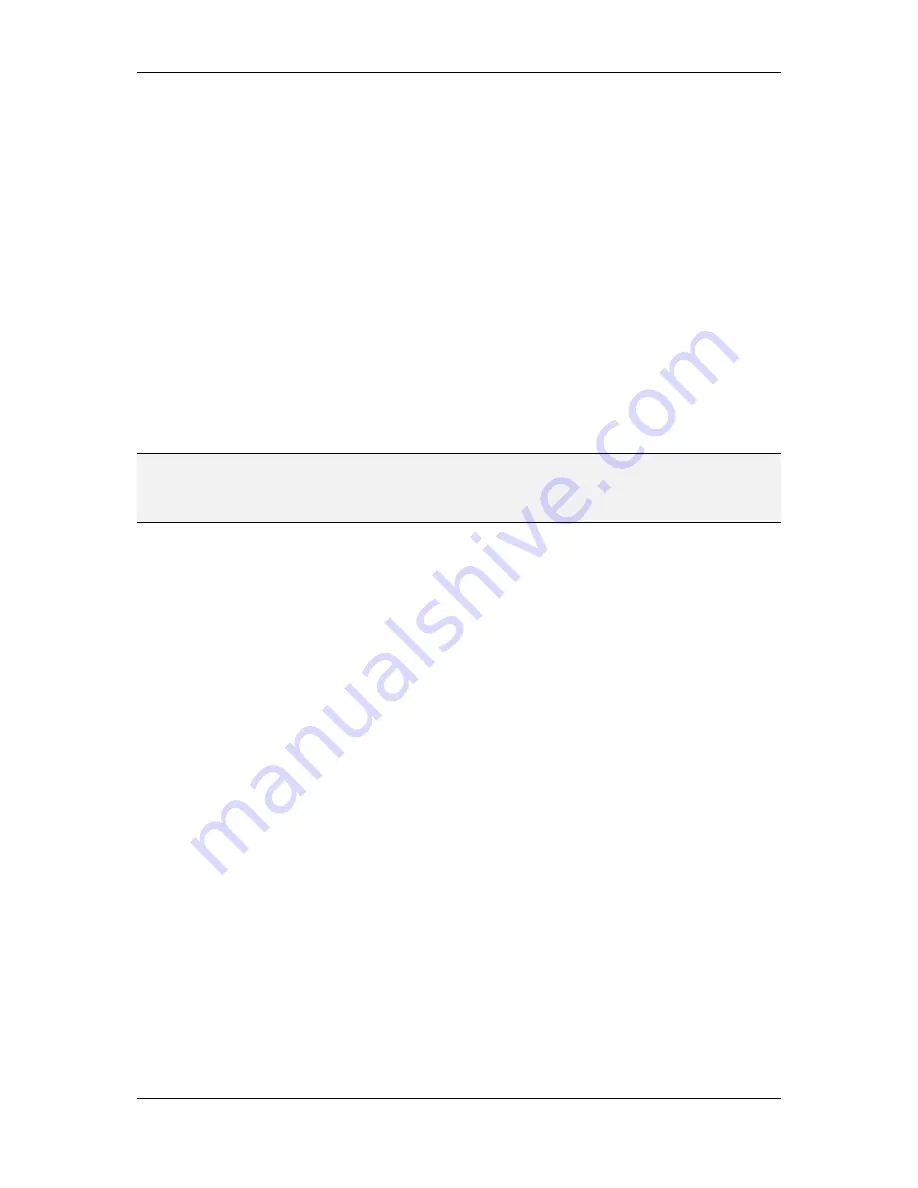
L-VIS User Manual
71
LOYTEC
Version 6.2
LOYTEC electronics GmbH
Ctrl + Left Button:
Pan in all directions (move the mouse).
Ctrl + Mouse Wheel:
Zoom in and out, centered on the current position of the
mouse cursor. Place the cursor at the location of interest, then zoom in.
Ctrl + / -:
Zoom in and out.
Ctrl + 0:
Zoom to fit. The entire page will be visible.
Ctrl + 1:
Set a
1:1 zoom factor.
Ctrl + 2:
Set a
2:1 zoom factor.
Ctrl + 3:
Set a
3:1 zoom factor.
Cursor Keys:
If no control is selected, pan in all directions. Otherwise manipulate
the selected controls (see Section 8.3.10).
Z + Left Button:
Zoom to window. Drag to define a zoom window. When
releasing the mouse button, the preview will zoom in to show the selected area.
NOTE:
As can be seen from the above list, the control key is associated with panning and zooming.
Remember to hold the control key down whenever moving around on a large page. While
the key is pressed, the preview can be panned in all directions by dragging with the mouse,
zoomed in and out via the mouse wheel, or set to fixed zoom levels by pressing keys 0 to 3.
8.3.9 Edge Scrolling
The LCD preview window will automatically scroll the view whenever the mouse is moved
near the edges of the view while the left mouse button is pressed. This helps when moving
objects and editing the contents of vector controls. Scroll speed increases when the mouse
cursor is moved further out.
8.3.10 Move and Resize
If a control is selected, the cursor keys and the mouse can be used to move the control and
change its size. The same is true for a multiselection, in which case the same change is
applied to all selected objects individually. The following commands can be used:
Cursor Keys:
Move the selected object up, down, left, and right.
Shift+Up:
Reduce the height by 1 pixel.
Shift+Down:
Increase the height by 1 pixel.
Shift+Left:
Reduce the width by 1 pixel.
Shift+Right:
Increase the width by 1 pixel.
Left button inside active area:
Move the selected object (any direction).
Left button inside active area+h:
Move the selected object horizontally.
Left button inside active area+v:
Move the selected object vertically.
Left button along an edge of the active area:
Move the selected edge, either
left/right (vertical edge) or up/down (horizontal edge).
Left button in a corner of the active area:
Resize the object.






























