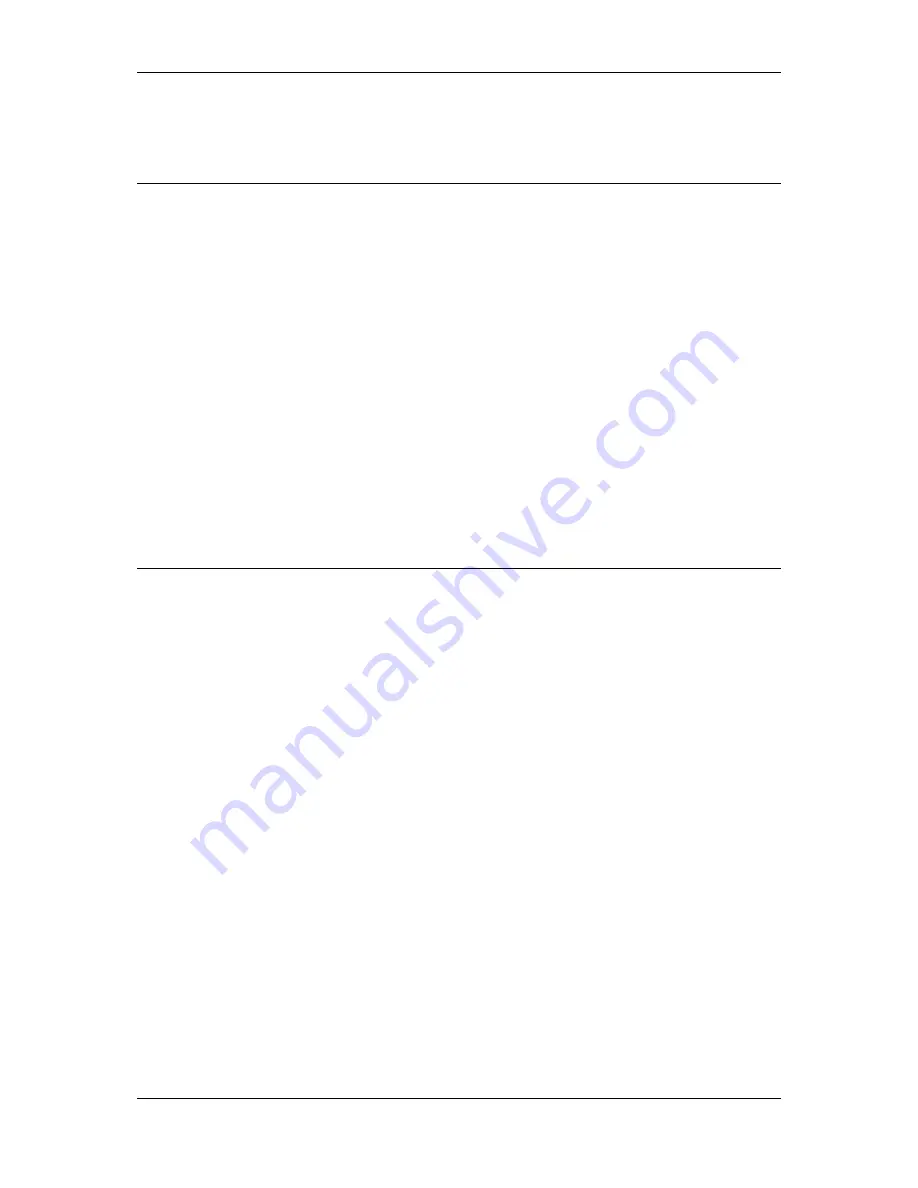
L-VIS User Manual
290
LOYTEC
Version 6.2
LOYTEC electronics GmbH
levels 1 through 15. The new PIN codes will be stored on the device and remain in effect
until a new project is loaded with a special option set, telling the device to reset its PIN
codes to the values stored in the project.
15.2 Project Statistics
A dialog showing information about the number of currently defined objects and their
memory requirements can be opened via the command
Project Statistics…
which is
available in the
File
menu of the main program window.
The dialog shows two object lists. The first list shows the different object types, the total
number of objects used of each type, as well as the largest object in terms of memory usage.
For object types which require persistent storage in the file system in addition to runtime
memory, two separate lines are shown to indicate the object with the largest amount of
RAM usage and the object with the largest amount of FLASH usage, which may in fact be
different objects.
The second list shows individual objects sorted by accumulated size, starting with the
largest object. Note that the indicated size is the total size of the object itself plus all of its
descendants, so it corresponds to the amount of memory which would be freed if the object
would be removed from the project. Selecting an item from this list will select and highlight
the corresponding item in the main window.
This dialog may be helpful to scan the project for items which cause undesired memory
usage and should be optimized to improve the projects memory requirements.
15.3 Automatic Project Builder
The configuration software provides a function to automatically create a project or parts of
a project from a selected set of data points. For each data point folder, it creates a menu
item and adds pages and controls to show the values of all data points in that folder. In case
of sub folders, a sub menu is created to hold the menu items for the sub folders and so on.
The function is called from the context menu of a menu object or a menu item object, as
explained in sections 8.5.10 and 8.5.11. Calling the function opens a configuration dialog to
select the desired base folder for which the project should be generated, as well as some
additional options.
The desired base folder is selected from the data point folder tree on the left. Note that in
case the function was called on a menu object, any data points located directly in the
selected folder will be ignored, since a menu object cannot have pages attached to it. The
selected folder will only be scanned for sub folders, and menu items will be created for
each sub folder. When the function was called on a menu item object, pages will be created
for the data points located in the selected folder, and a sub menu with items and pages will
be created for the sub folders (if any).
15.3.1 Options
Additional options are available to the right of the folder tree.
Basic page layout:
Select one of the available layouts. Currently available are
simple one to four column layouts.
Element indentation:
This option sets the amount of indentation for elements of
structured data points. In case a structured data point has nested sub structures,
structure members will be indented based on the position of their parent element.






























