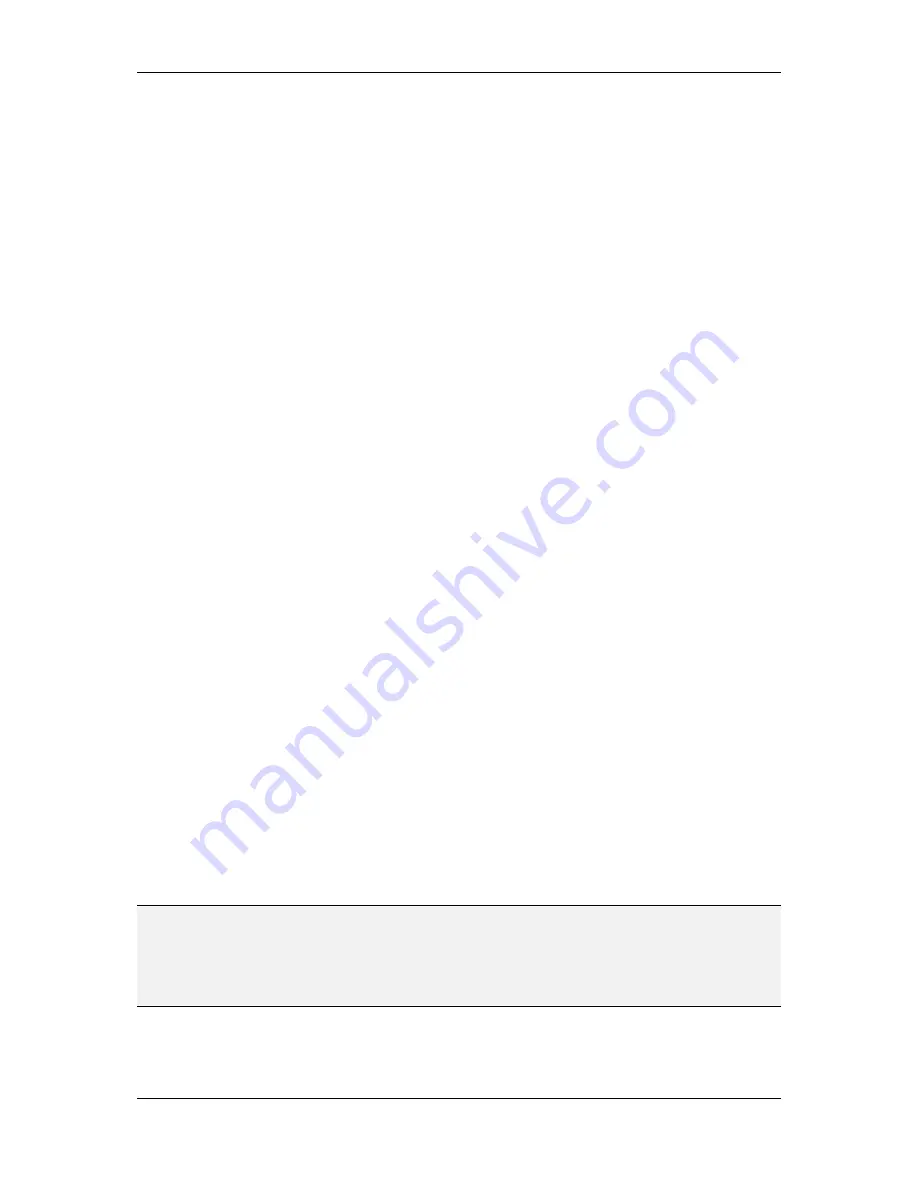
L-VIS User Manual
268
LOYTEC
Version 6.2
LOYTEC electronics GmbH
Execute all required changes to the dynamic NV interface using your network
management software. This includes adding new NVs and removing old NVs as
required.
Once the required changes were made, start the configuration software or, if it is
already running, use the
Update Data Points
button from the tool bar to read the
new set of available dynamic NVs from the device. The configuration software
may run in either mode for this type of configuration change.
Load the project and modify it as required. If the project still uses some of the
dynamic NVs which were removed in the first step, these will be reported and
may be replaced by other data points or may be deleted all together. Do not
replace them with static NVs, since this would mean a change of the static
interface, which implies a different procedure.
Download the modified project (TCP/IP is preferred due to its speed). The device
will restart and be ready to use.
12.3.3 Static NV Change
For project changes which result in a change of the static NV configuration, certain
restrictions apply regarding the way such changes may be performed. There are two
possible ways to perform such a change. The automatic and recommended way is to run the
configuration software in plug-in mode, as detailed below.
If there are any changes required for the dynamic NVs on the device, perform
them as the first step using your network management tool.
Run the configuration software
in plug-in mode
on the device which is to be
changed. This will automatically update the dynamic data points according to the
changes which were made to the dynamic NVs on the device.
Load the current project from a file or from the device and modify it as required,
adding or removing static NV data points. During the load, the data points used
in the project are updated according to the new set of dynamic NV points. If
dynamic NVs were removed or renamed, the affected data points need to be
manually assigned to other NVs or may be deleted from the project.
Download the new project to the device. A warning appears, stating that this will
change the static interface of the device and that the database needs to be updated
to reflect these changes.
The configuration software will execute all required steps automatically,
temporarily removing all dynamic NVs and all bindings to guarantee a correct
update of the device. Once the device restarted and the database was updated, the
NVs and the bindings are restored.
The device is then commissioned and ready to operate.
WARNING:
It is dangerous to change the static interface while using dynamic NVs, due to the fact that
all dynamic NVs must be removed in order to upgrade the static interface. If something
goes wrong during this process, all dynamic NVs on the device may be lost and must be
recovered using another procedure. You are advised to have a recent backup of the
database ready, in case the recover mechanism built into the configuration software fails as
well.
For network management systems which do not support plug-ins, the new project must be
loaded in standalone mode and a new XIF file must be generated after the download
completed. The network management tool itself must then provide a way to upgrade the






























