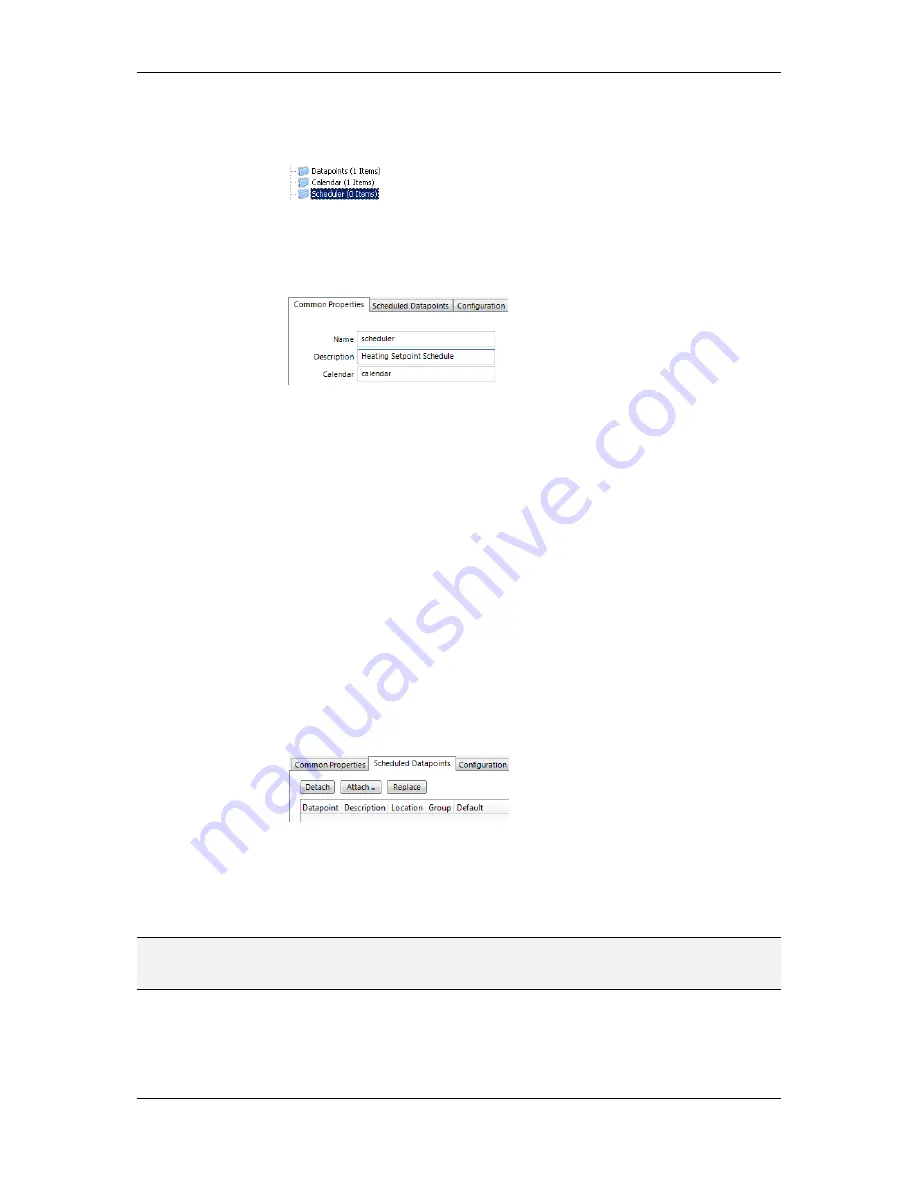
L-VIS User Manual
220
LOYTEC
Version 6.2
LOYTEC electronics GmbH
To Create a Local Scheduler
1.
Under the port folder, select the Scheduler sub-folder to create a scheduler.
2.
Right-click in the data point list view and select
New Local Scheduler …
.
3.
Enter a name for the schedule and a description. Note that the schedule automatically
detects a corresponding calendar, if it has been created already.
4.
Click
Create Schedule
. The new schedule appears in the data point list of the
Scheduler sub-folder.
10.10.4 Configure Scheduled Data Points
Once the scheduler has been created, the data points it will be controlling must be defined.
This is done by attaching data points to the scheduler. Note that there may be limits, on how
many and which data points may be attached (see Section 10.5.2).
This configuration must be done as an initial setup. The scheduled data points and daily
schedules can be changed later in the web UI or over the network.
To Attach Data Points to a Scheduler
1.
Select the scheduler data point in the Scheduler sub-folder.
2.
Right-click and select
Configure Schedule
from the context menu. The same dialog
which appears when a new scheduler is created is shown and allows configuring the
scheduler. Of course, this step can also be done directly when the data point is created.
3.
Select the tab
Scheduled Datapoints
.
4.
Click the button
Attach …
. This opens another data point selector window.
5.
Select the data points to attach and click
OK
. For each of the attached data points, one
or more lines appear in the list below the attach button. If the attached point is a
structure, there will be one line for each element of the structure.
NOTE:
Data points can also be attached to a scheduler by choosing a data point from the data
point list, drag the point onto a scheduler data point folder to open the list of scheduler
data points, and drop it on the desired scheduler data point.
6.
Enter a short text in the
Description
field in the second column of each line. This text
will serve as a label, which will be shown on the device’s UI to identify the data point.
















































