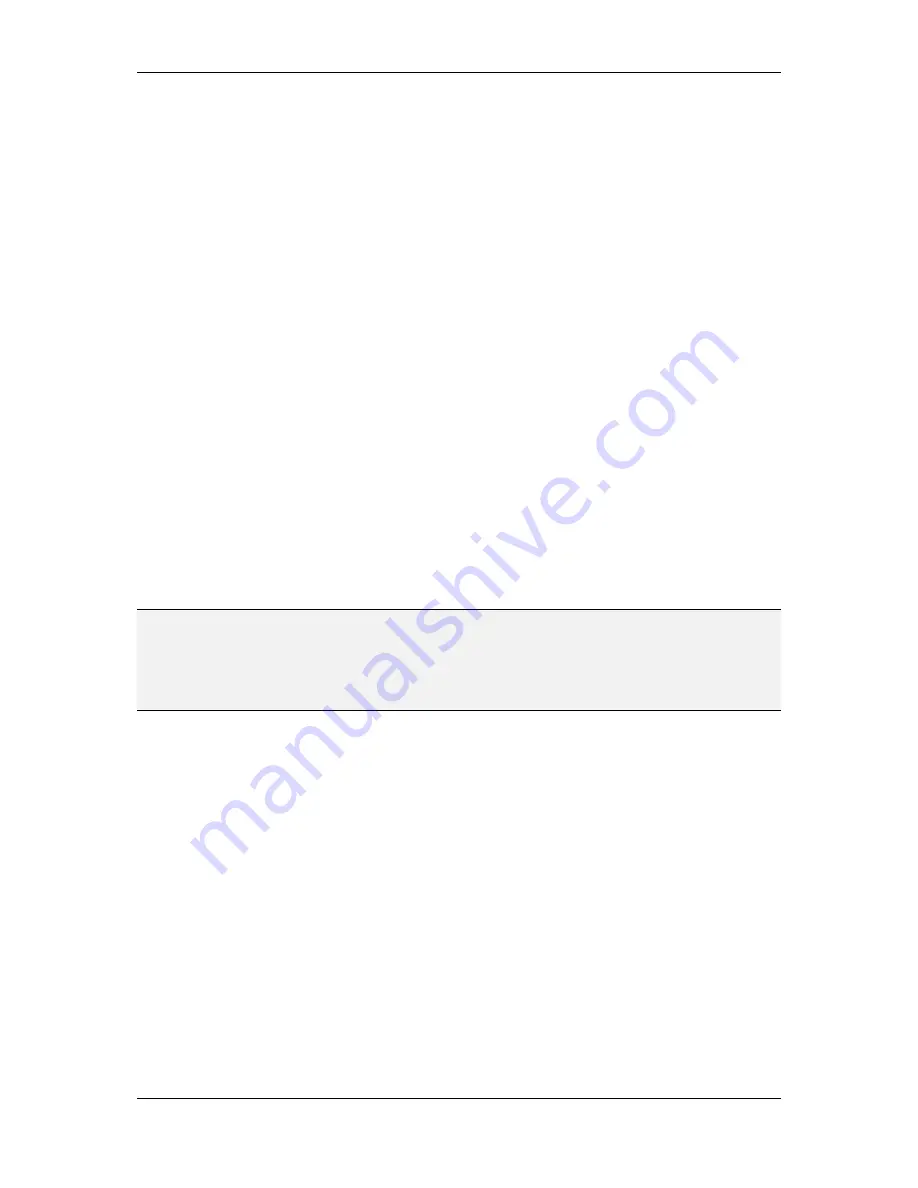
L-VIS User Manual
155
LOYTEC
Version 6.2
LOYTEC electronics GmbH
While touched:
The action is executed as long as the parent object is being
touched. As above, observe that this condition must be satisfied at the time the
action trigger fires, or the action will not be executed. In practice, this means that
the condition ‘while touched’ is useful only in conjunction with the action trigger
‘on touch’ or, in rare cases, ‘on value update’, but not together with ‘on selection’
because selection of a control implies release of the touch screen.
At this point, the
Execute Action
part of the property page should be filled in completely.
The contents of this section should result in a meaningful command when read as a
sentence, for example:
Sound buzzer
on
touch
.
Repeat action 3
times, waiting
200
ms after each time.
If you read your settings, make sure they make sense and match your goals. For example,
you should not end up with a sentence like this:
Next page
on
release. While touched
, waiting
100
ms after each time.
The resulting action, even though it is possible to configure it this way, will not do what
you want. There are two major problem areas:
The action is requested to trigger on release of the control, yet, the condition
under which the action is to be executed requests the control to be touched. This
is a contradiction and will not be satisfied.
Even if the trigger were to be corrected, using ‘on touch’, it is very unlikely that
you would want this action to show a new page every 100ms while the control is
touched. Aside from the delay, which would be too small, there is another major
problem here: After the first time the action is executed, a new page will be on
the display and the original control will be gone, so you cannot hold on to it.
NOTE:
The delay value (waiting xxx ms after each time) always applies. The action trigger will
always be locked for the given duration after each time the action fired, preventing the
same action to fire again until the wait time expired. This can be used to limit the frequency
at which an action may fire. If the delay is set to 0, it will be turned off. This also causes
any kind of repeated execution to be skipped, so the action is executed only once per trigger
event.
Below the
Execute Action
part of the property page is the
Options
section. In this section,
any additional information which may be required by action types, action triggers, or
conditions, can be set here. Options which are settable are automatically activated, others
are grayed out. The following options are available:
Value:
Used by the trigger
value update
and the condition
controlled by value
.
If both are used together, they use the same settings (differing value settings for
the trigger and the execute condition would not make any sense, since the
condition must match at the time the trigger fires). The two special entries in the
Value
dropdown list called
to invalid
and
to normal
check the reported value
state rather than the value itself. They will evaluate to true every time the value
state changes from normal to invalid or vice versa.
PopUp:
Options to configure how popups are shown.
o
Original Position:
The popup is shown exactly where it was placed in the
project. No changes are applied to this original position.
o
Center:
The popup is centered on the screen.






























