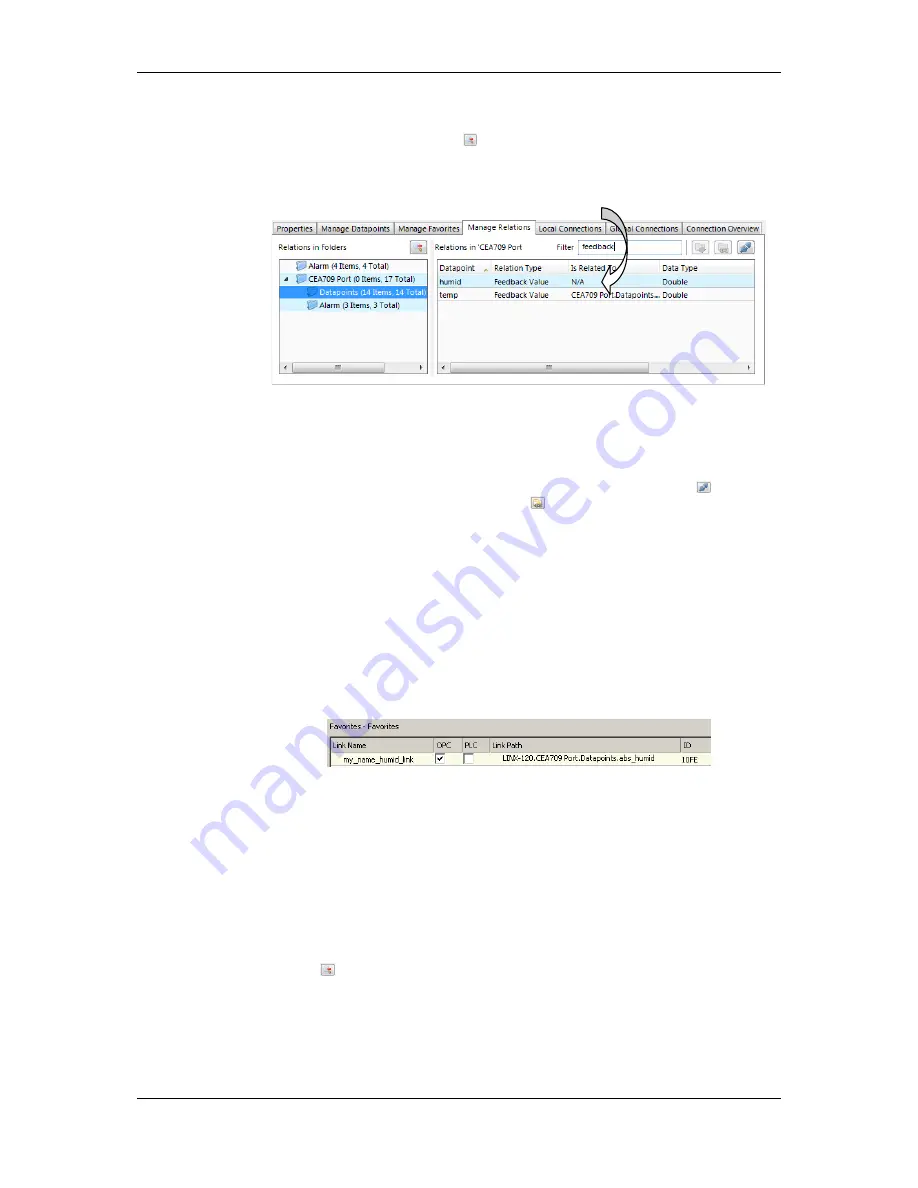
L-VIS User Manual
205
LOYTEC
Version 6.2
LOYTEC electronics GmbH
Manage Relations
tab in the property view area of the data point manager provides a fast
solution. The data point tree is replicated in that tab as shown in Figure 13. Select a folder
and optionally click on the button
to include property relations of data points in sub-
folders. Enter a filter expression to
Filter
, which applies to both the data point name and
relation type. For example, enter ‘feedback’ to display all feedback value property relations.
Figure 13: Manage relations tab.
To link property relations to other data points using the manage relations tab, navigate to
the desired folder in the main folder tree of the data point manager and select the data point
to be linked. Drag the data point onto the
Is related To
column. For detaching links, use
multi-select on the desired property relations and click the detach button
. On linked
property relations you may click on the button
, which jumps to the linked data point in
the data point list.
10.6.10 Favorites
There is a special
Favorites
top-level folder in the device data point folder hierarchy. This
folder contains freely configurable symbolic links to data points, which may actually reside
anywhere in the folder structure. This folder represents a way to assemble an alternate
logical view to the data point hierarchy.
To configure favorites, select any data point from any location in the data point folder
hierarchy and drag it onto the favorites folder. This will create a data point link, which is
displayed in the data point list:
The
link name
can be edited to something different that the original data point name. The
contents of this folder are also available on the Web UI and the link names are displayed
there. The data point links can also be individually exposed to the OPC server independent
of the OPC expose status of their original source.
Furthermore, the user can create sub folders in the favorites folder and beneath, to build a
hierarchy of data point links. Folder links are, however, not allowed.
For editing links of favorites for a large number of data points, the
Manage Favorites
tab
in the property view area of the data point manager provides a fast solution. The data point
tree is replicated in that tab as shown in Figure 14. Select a folder and optionally click on
the button
to include favorites in sub folders. Enter a filter expression to
Filter
, which
applies to the favorite name. For example, enter ‘room1’ to display all favorites that contain
this as a sub-string.






























