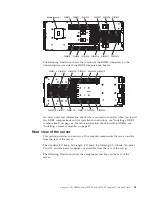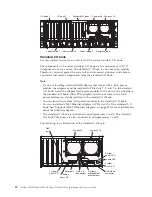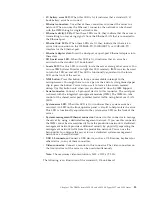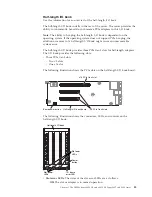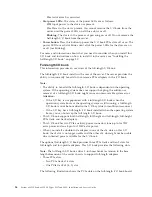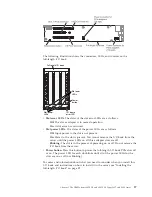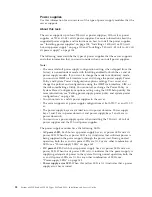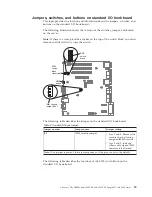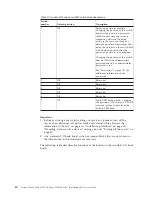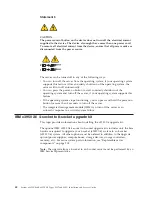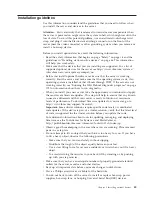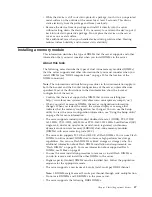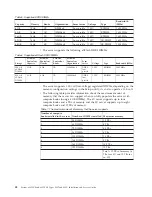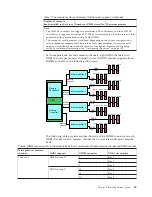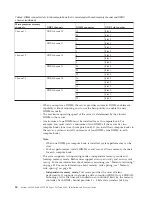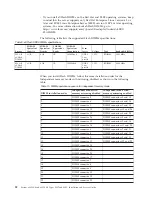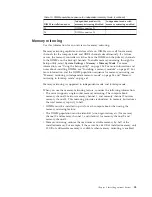Installation guidelines
Use this information to understand the guidelines that you need to follow when
you install the server and devices in the server.
Attention:
Static electricity that is released to internal server components when
the server is powered on might cause the system to halt, which might result in the
loss of data. To avoid this potential problem, use an electrostatic-discharge wrist
strap and plug it into the Electrostatic-discharge connector on the front of the
server (near the video connector) or other grounding system when you remove or
install a hot-swap device.
Before you install optional devices, read the following information:
v
Read the safety information that begins on page “Safety” on page vii and the
guidelines in “Handling static-sensitive devices” on page 46. This information
will help you work safely.
v
Make sure that the devices that you are installing are supported. For a list of
supported optional devices for the server see http://www.ibm.com/systems/
info/x86servers/serverproven/compat/us/.
v
Before you install optional hardware, make sure that the server is working
correctly. Start the server, and make sure that the operating system starts, if an
operating system is installed or that it boots through POST. If the server is not
working correctly, see “Running the DSA Preboot diagnostic programs” on page
175 for information about how to run diagnostics.
v
When you install your new server, take the opportunity to download and apply
the most recent firmware updates. This step will help to ensure that any known
issues are addressed and that your server is ready to function at maximum
levels of performance. To download firmware updates for your server, go to
http://www.ibm.com/support/fixcentral/.
Important:
Some cluster solutions require specific code levels or coordinated
code updates. If the device is part of a cluster solution, verify that the latest level
of code is supported for the cluster solution before you update the code.
For additional information about tools for updating, managing, and deploying
firmware, see the ToolsCenter for System x and BladeCenter at
http://publib.boulder.ibm.com/infocenter/toolsctr/v1r0/index.jsp.
v
Observe good housekeeping in the area where you are working. Place removed
parts in a safe place.
v
Do not attempt to lift an object that you think is too heavy for you. If you have
to lift a heavy object, observe the following precautions:
– Make sure that you can stand safely without slipping.
– Distribute the weight of the object equally between your feet.
– Use a slow lifting force. Never move suddenly or twist when you lift a heavy
object.
– To avoid straining the muscles in your back, lift by standing or by pushing
up with your leg muscles.
v
Make sure that you have an adequate number of properly grounded electrical
outlets for the server, monitor, and other devices.
v
Back up all important data before you make changes to disk drives.
v
Have a Phillips screwdriver available for the heatsinks.
v
You do not have to turn off the server to install or replace hot-swap power
supplies, hot-swap fans, or hot-plug Universal Serial Bus (USB) devices.
Chapter 2. Installing optional devices
45
Содержание X3850 X6
Страница 1: ...System x3850 X6 and x3950 X6 Types 3837 and 3839 Installation and Service Guide...
Страница 2: ......
Страница 3: ...System x3850 X6 and x3950 X6 Types 3837 and 3839 Installation and Service Guide...
Страница 138: ...120 System x3850 X6 and x3950 X6 Types 3837 and 3839 Installation and Service Guide...
Страница 225: ...25 26 27 Chapter 5 Parts listing System x3850 X6 and x3950 X6 Types 3837 and 3839 207...
Страница 1682: ...1664 System x3850 X6 and x3950 X6 Types 3837 and 3839 Installation and Service Guide...
Страница 1706: ...1688 System x3850 X6 and x3950 X6 Types 3837 and 3839 Installation and Service Guide...
Страница 1710: ...1692 System x3850 X6 and x3950 X6 Types 3837 and 3839 Installation and Service Guide...
Страница 1728: ...1710 System x3850 X6 and x3950 X6 Types 3837 and 3839 Installation and Service Guide...
Страница 1729: ......
Страница 1730: ...Part Number 00FH434 Printed in USA 1P P N 00FH434...