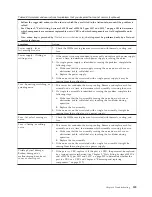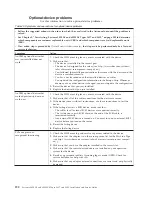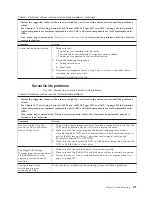Capturing the FFDC log using IPMI commands
This topic provides instructions for using the IPMI commands to capture the FFDC
log data.
To generate and download the first failure data capture (FFDC) log data using
IPMI commands, complete the following steps:
1.
From a host system, type the command:
ipmitool -I lanplus -H
169.254.95.118 -U USERID -P PASSW0RD raw 0x3a 0x49 0x1
(where
169.254.95.118 is the IMM IP address). Make sure that you replace this IP
address with your IP address.
2.
Wait 2 to 3 minutes, then type:
ipmitool -I lanplus -H 169.254.95.118 -U
USERID -P PASSW0RD raw 0x3a 0x4d 0x01
. If you receive a response of 01, the
ffdc log data is ready to download. If you do not get a response of 01, wait
longer and send this command again..
3.
Next, type the command:
wget ftp://192.168.5.199:121/download/ffdc/*.tgz
–user immftp –password imm4tw
. This command downloads the ffdc file to your
local environment.
Error messages
This topic provides information about the error codes and messages that are
generated when problems are detected.
For the list of error codes and messages for UEFI/POST, IMM2, and DSA results
that are generated when a problem is detected, see Appendix C, “UEFI/POST error
codes,” on page 1665, Appendix B, “Integrated management module II (IMM2)
error messages,” on page 437, and Appendix A, “DSA diagnostic test results,” on
page 301.
Troubleshooting by symptom
This topic provides information about events that might occur that do not produce
a log entry or turn on an LED.
Use the troubleshooting tables to find solutions to problems that have identifiable
symptoms. The information in the tables cover events that might occur that do not
produce a log entry or turn on an LED.
If you cannot find a solution to the problem in these tables, see Appendix A, “DSA
diagnostic test results,” on page 301 for information about testing the server and
“Running the DSA Preboot diagnostic programs” on page 175 for additional
information about running DSA Preboot program that is stored in integrated USB
memory on the server. For additional information to help you solve problems, see
“Start here” on page 153.
If you have just added new software or a new optional device and the server is
not working, complete the following steps before you use the troubleshooting
tables:
1.
Check the system-error LED on the operator information panel; if it is lit, check
the light path diagnostics LEDs (see “Light path diagnostics” on page 160).
2.
Remove the software or device that you just added.
3.
Run IBM Dynamic System Analysis (DSA) to determine whether the server is
running correctly (for information about using DSA, see Appendix A, “DSA
diagnostic test results,” on page 301.
178
System x3850 X6 and x3950 X6 Types 3837 and 3839: Installation and Service Guide
Содержание X3850 X6
Страница 1: ...System x3850 X6 and x3950 X6 Types 3837 and 3839 Installation and Service Guide...
Страница 2: ......
Страница 3: ...System x3850 X6 and x3950 X6 Types 3837 and 3839 Installation and Service Guide...
Страница 138: ...120 System x3850 X6 and x3950 X6 Types 3837 and 3839 Installation and Service Guide...
Страница 225: ...25 26 27 Chapter 5 Parts listing System x3850 X6 and x3950 X6 Types 3837 and 3839 207...
Страница 1682: ...1664 System x3850 X6 and x3950 X6 Types 3837 and 3839 Installation and Service Guide...
Страница 1706: ...1688 System x3850 X6 and x3950 X6 Types 3837 and 3839 Installation and Service Guide...
Страница 1710: ...1692 System x3850 X6 and x3950 X6 Types 3837 and 3839 Installation and Service Guide...
Страница 1728: ...1710 System x3850 X6 and x3950 X6 Types 3837 and 3839 Installation and Service Guide...
Страница 1729: ......
Страница 1730: ...Part Number 00FH434 Printed in USA 1P P N 00FH434...