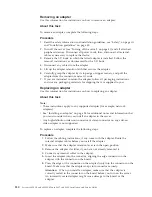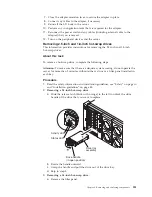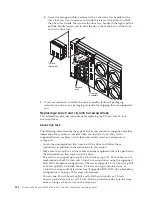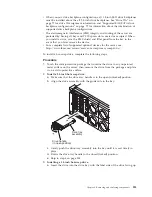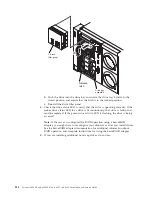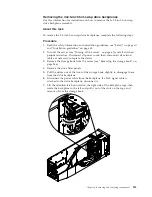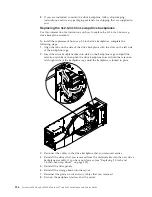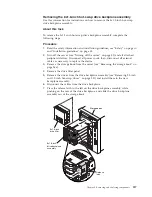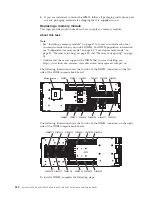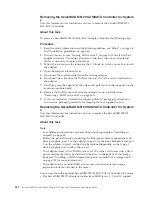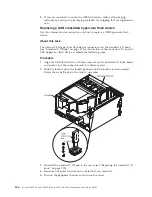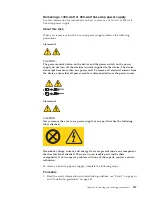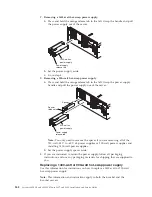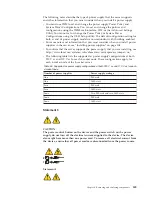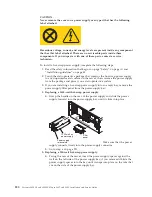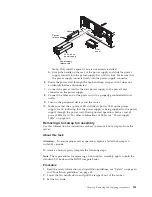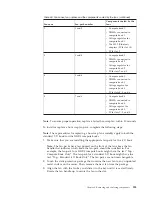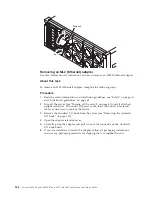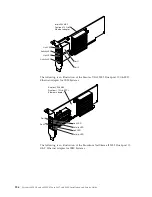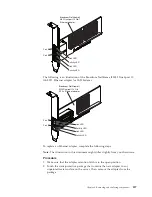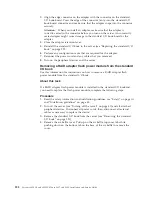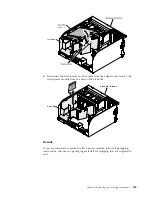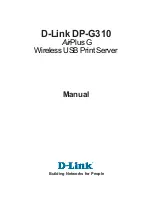6.
Carefully grasp the adapter by the edges and pull it out of the connector on the
storage book board.
7.
If you are instructed to return the adapter, follow all packaging instructions,
and use any packaging materials for shipping that are supplied to you.
Replacing the N2215 SAS/SATA Host Bus Adapter for IBM
System x
User this information for instructions on how to replace the N2215 SAS/SATA
Host Bus Adapter.
About this task
Note:
For additional information and notes about installing adapters, see
“Installing an adapter” on page 84.
You can purchase the optional N2215 SAS/SATA Host Bus Adapter for System x.
This solid state driver controller provides no RAID support; however, it helps to
provide optimized performance for applications that do not need RAID support.
See “Supported host bus adapters” on page 86 for more information about this
adapter. For configuration information, see the documentation at
http://www.ibm.com/supportportal/.
Attention:
Some cluster solutions require specific code levels or coordinated code
updates. If the device is part of a cluster solution, verify that the latest level of
code is supported for the cluster solution before you update the code.
To install the adapter, complete the following steps:
Note:
This adapter can only be installed in the storage book.
Procedure
1.
Touch the static-protective package that contains the new N2215 SAS/SATA
host bus adapter to any unpainted surface on the outside of the server; then,
grasp the adapter by the top edge or upper corners of the adapter and remove
it from the package.
2.
Align the adapter so that the keys align correctly with the connector on the
storage book board.
3.
Insert the adapter into the connector on the storage book board until it is firmly
seated.
Attention:
Make sure that the adapter is seated correctly. Incomplete insertion
might cause damage to the storage book board or the adapter.
4.
Close the PCIe retention lever.
5.
Reconnect the cables to the adapter.
6.
Reinstall the storage book.
7.
Perform any configuration tasks that are required for the adapter.
8.
Reconnect the power cord and any cables that you removed.
9.
Turn on the peripheral devices and the server.
244
System x3850 X6 and x3950 X6 Types 3837 and 3839: Installation and Service Guide
Содержание X3850 X6
Страница 1: ...System x3850 X6 and x3950 X6 Types 3837 and 3839 Installation and Service Guide...
Страница 2: ......
Страница 3: ...System x3850 X6 and x3950 X6 Types 3837 and 3839 Installation and Service Guide...
Страница 138: ...120 System x3850 X6 and x3950 X6 Types 3837 and 3839 Installation and Service Guide...
Страница 225: ...25 26 27 Chapter 5 Parts listing System x3850 X6 and x3950 X6 Types 3837 and 3839 207...
Страница 1682: ...1664 System x3850 X6 and x3950 X6 Types 3837 and 3839 Installation and Service Guide...
Страница 1706: ...1688 System x3850 X6 and x3950 X6 Types 3837 and 3839 Installation and Service Guide...
Страница 1710: ...1692 System x3850 X6 and x3950 X6 Types 3837 and 3839 Installation and Service Guide...
Страница 1728: ...1710 System x3850 X6 and x3950 X6 Types 3837 and 3839 Installation and Service Guide...
Страница 1729: ......
Страница 1730: ...Part Number 00FH434 Printed in USA 1P P N 00FH434...