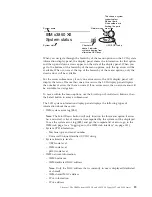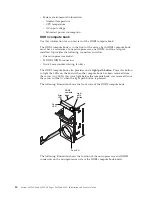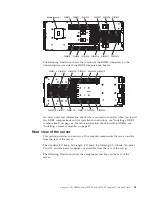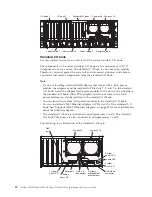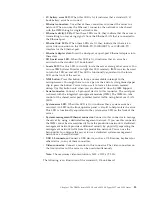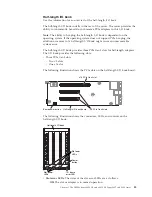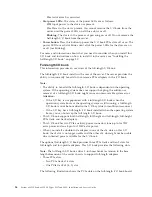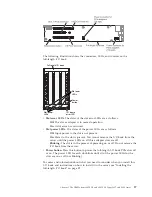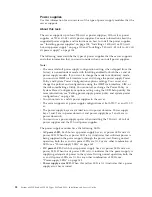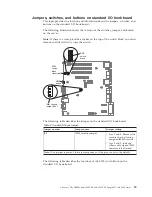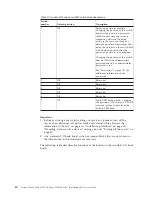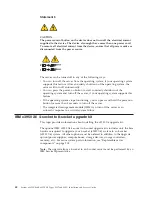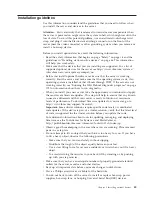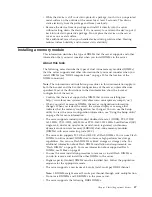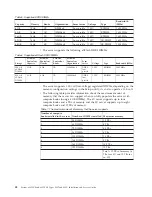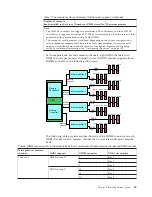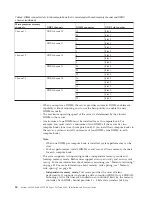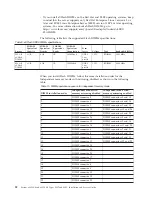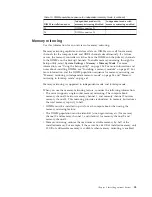Chapter 2. Installing optional devices
Note:
The information and procedures in this documentation apply to both the
4-socket and the 8-socket configurations of the server, unless otherwise specified.
Most of the illustrations in the documentation uses the 4-socket configuration of
the server.
This information provides detailed instructions for installing optional hardware
devices in the server.
Attention:
Installing the wrong firmware or device-driver update might cause the
server to malfunction. Before you install a firmware or device-driver update, read
any readme and change history files that are provided with the downloaded
update. These files contain important information about the update and the
procedure for installing the update, including any special procedure for updating
from an early firmware or device-driver version to the latest version.
In addition to the instructions in this chapter for installing optional hardware
devices, updating the firmware and device drivers, and completing the installation,
IBM Business Partners must also complete the steps in “Instructions for IBM
Business Partners” on page 44.
Important:
To help ensure that the devices that you install work correctly and do
not introduce problems, observe the following precautions:
1.
Before you install optional hardware devices, make sure that the server is
working correctly. Start the server and make sure that the operating system
starts, if an operating system is installed, or that a 19990305 error code is
displayed, indicating that an operating system was not found but the server is
otherwise working correctly. If the server is not working correctly, see
“Running the DSA Preboot diagnostic programs” on page 175 for information
about how to run diagnostics.
2.
Make sure that the server and the installed firmware levels support the devices
that you are installing. If necessary, update the UEFI and IMM firmware and
any other firmware that is stored on the standard I/O book board. For
information about where firmware is stored in the server, see “Updating the
firmware” on page 121. For a list of supported optional devices for the server,
see http://www.ibm.com/systems/info/x86servers/serverproven/compat/us/.
3.
Use the best practices to apply current firmware and device-driver updates for
the server and optional devices. To download the
IBM System x Firmware Update
Best Practices
document, go to http://www.ibm.com/support/entry/portal/
docdisplay?lndocid=MIGR-5082923. Additional hints and tips are available
from the following sites:
v
IBM support: http://www.ibm.com/supportportal/
v
System x configuration tools: http://www.ibm.com/systems/x/hardware/
configtools.html
4.
Follow the installation procedures and use the correct tools. Incorrectly installed
devices can cause system failure because of damaged pins in sockets or
connectors, loose cabling, or loose components.
© Copyright IBM Corp. 2014
43
Содержание X3850 X6
Страница 1: ...System x3850 X6 and x3950 X6 Types 3837 and 3839 Installation and Service Guide...
Страница 2: ......
Страница 3: ...System x3850 X6 and x3950 X6 Types 3837 and 3839 Installation and Service Guide...
Страница 138: ...120 System x3850 X6 and x3950 X6 Types 3837 and 3839 Installation and Service Guide...
Страница 225: ...25 26 27 Chapter 5 Parts listing System x3850 X6 and x3950 X6 Types 3837 and 3839 207...
Страница 1682: ...1664 System x3850 X6 and x3950 X6 Types 3837 and 3839 Installation and Service Guide...
Страница 1706: ...1688 System x3850 X6 and x3950 X6 Types 3837 and 3839 Installation and Service Guide...
Страница 1710: ...1692 System x3850 X6 and x3950 X6 Types 3837 and 3839 Installation and Service Guide...
Страница 1728: ...1710 System x3850 X6 and x3950 X6 Types 3837 and 3839 Installation and Service Guide...
Страница 1729: ......
Страница 1730: ...Part Number 00FH434 Printed in USA 1P P N 00FH434...