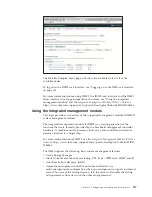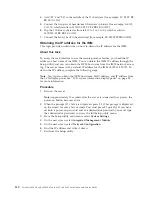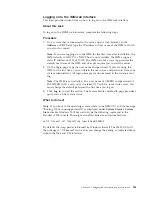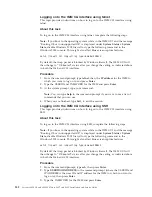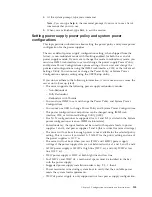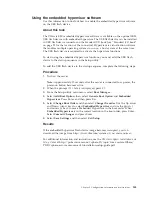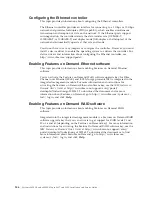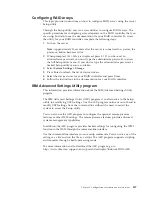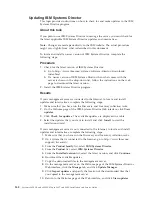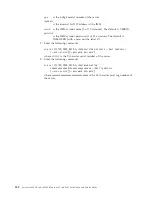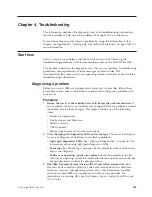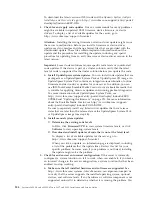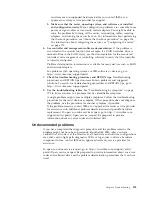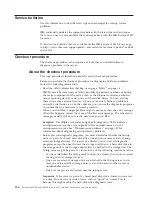Logging on to the IMM web interface
This topic provides instructions on how to log on to the IMM web interface.
About this task
To log on to the IMM2 web interface, complete the following steps:
Procedure
1.
On a system that is connected to the server, open a web browser. In the
Address
or
URL
field, type the IP address or host name of the IMM to which
you want to connect.
Note:
If you are logging on to the IMM for the first time after installation, the
IMM defaults to DHCP. If a DHCP host is not available, the IMM assigns a
static IP address of 192.168.70.125. The IMM network access tag provides the
default host name of the IMM and does not require you to start the server.
2.
On the Login page, type the user name and password. If you are using the
IMM for the first time, you can obtain the user name and password from your
system administrator. All login attempts are documented in the system-event
log.
Note:
The IMM is set initially with a user name of USERID and password of
PASSW0RD (with a zero, not a the letter O). You have read/write access. You
must change the default password the first time you log on.
3.
Click
Log in
to start the session. The System Status and Health page provides a
quick view of the system status.
What to do next
Note:
If you boot to the operating system while in the IMM GUI and the message
“Booting OS or in unsupported OS” is displayed under
System Status
→
System
State
, disable Windows 2008 firewall or type the following command in the
Windows 2008 console. This might also affect blue-screen capture features.
netsh firewall set icmpsetting type=8 mode=ENABLE
By default, the icmp packet is blocked by Windows firewall. The IMM GUI will
then change to “OS booted” status after you change the setting as indicated above
in both the Web and CLI interfaces.
Chapter 3. Configuration information and instructions
141
Содержание X3850 X6
Страница 1: ...System x3850 X6 and x3950 X6 Types 3837 and 3839 Installation and Service Guide...
Страница 2: ......
Страница 3: ...System x3850 X6 and x3950 X6 Types 3837 and 3839 Installation and Service Guide...
Страница 138: ...120 System x3850 X6 and x3950 X6 Types 3837 and 3839 Installation and Service Guide...
Страница 225: ...25 26 27 Chapter 5 Parts listing System x3850 X6 and x3950 X6 Types 3837 and 3839 207...
Страница 1682: ...1664 System x3850 X6 and x3950 X6 Types 3837 and 3839 Installation and Service Guide...
Страница 1706: ...1688 System x3850 X6 and x3950 X6 Types 3837 and 3839 Installation and Service Guide...
Страница 1710: ...1692 System x3850 X6 and x3950 X6 Types 3837 and 3839 Installation and Service Guide...
Страница 1728: ...1710 System x3850 X6 and x3950 X6 Types 3837 and 3839 Installation and Service Guide...
Страница 1729: ......
Страница 1730: ...Part Number 00FH434 Printed in USA 1P P N 00FH434...