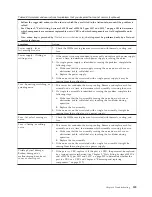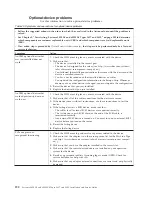IBM Electronic Service Agent
This topic provides information about the IBM Electronic Service Agent tool for
collecting server data.
IBM Electronic Service Agent monitors, tracks, and captures system hardware
errors and hardware and software inventory information, and reports serviceable
problems directly to IBM Support. You can also choose to collect data manually. It
uses minimal system resources, and can be downloaded from the IBM website. For
more information and to download IBM Electronic Service Agent, go to
http://www.ibm.com/support/esa.
IMM first failure data capture (FFDC) feature
This topic provides information about the IMM first failure data capture (FFDC)
feature for collecting server data.
The integrated management module (IMM) provides a first failure data capture
(FFDC) feature that you can use to collect the log data for system hardware errors
into a file, which you can send to IBM Support for problem determination
assistance. The following sections provide information about how to use this IMM
feature to generate and download the FFDC log data file.
Capturing the FFDC log data using the IMM web interface
This topic provides instructions for using the IMM web interface to capture the
FFDC log data.
To generate and download the first failure data capture (FFDC) log data using the
IMM web interface, complete the following steps:
1.
Log in to the IMM.
2.
From the
Server and Support
tab, click the
Download Server Data
option.
3.
Next, click on the
Download Now
button. A progress window displays
indicating that the file is being generated.
Capturing the FFDC log data using IMM CLI commands
This topic provides instructions for using the IMM CLI commands to capture the
FFDC log data.
To generate and download the first failure data capture (FFDC) log data using
IMM CLI commands, complete the following steps:
1.
Log in to the IMM using Telnet or SSH Server.
2.
At the command prompt, type
ffdc generate
.
Note:
You can also use the status command to check the progress of the file
generation. You can use the copy command to obtain a copy of the existing log
data file and the delete command to delete the existing log data file.
3.
Next, type
ffdc status
to check the status.
4.
You can wait until the file is generated, or you can type
ffdc copy -IP host
address
(where
IP host address
is the IP address for the IMM). The file will be
copied to your tftp server or sftp server.
5.
Type
exit
to exit the session when you are done.
Chapter 4. Troubleshooting
177
Содержание X3850 X6
Страница 1: ...System x3850 X6 and x3950 X6 Types 3837 and 3839 Installation and Service Guide...
Страница 2: ......
Страница 3: ...System x3850 X6 and x3950 X6 Types 3837 and 3839 Installation and Service Guide...
Страница 138: ...120 System x3850 X6 and x3950 X6 Types 3837 and 3839 Installation and Service Guide...
Страница 225: ...25 26 27 Chapter 5 Parts listing System x3850 X6 and x3950 X6 Types 3837 and 3839 207...
Страница 1682: ...1664 System x3850 X6 and x3950 X6 Types 3837 and 3839 Installation and Service Guide...
Страница 1706: ...1688 System x3850 X6 and x3950 X6 Types 3837 and 3839 Installation and Service Guide...
Страница 1710: ...1692 System x3850 X6 and x3950 X6 Types 3837 and 3839 Installation and Service Guide...
Страница 1728: ...1710 System x3850 X6 and x3950 X6 Types 3837 and 3839 Installation and Service Guide...
Страница 1729: ......
Страница 1730: ...Part Number 00FH434 Printed in USA 1P P N 00FH434...