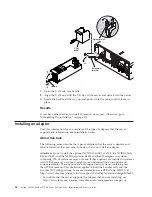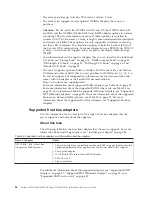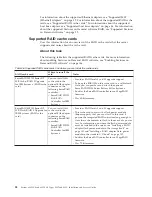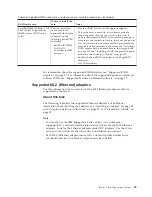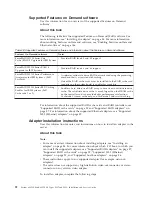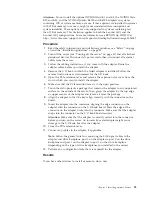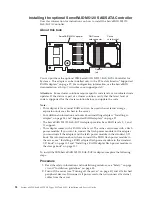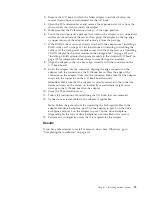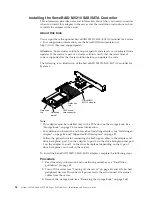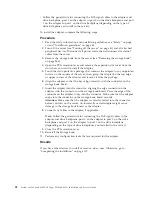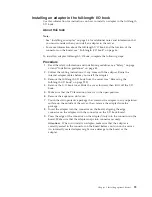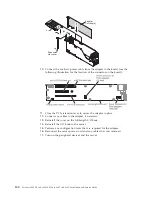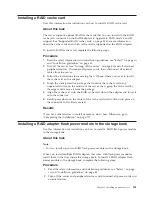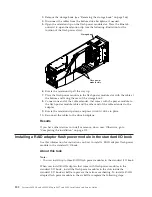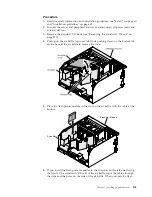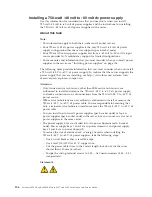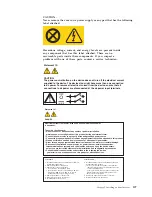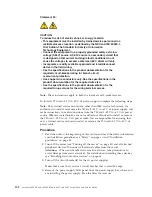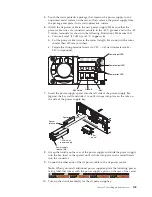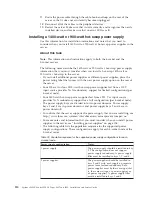3.
Remove the I/O book in which the failed adapter is installed. Follow the
removal instructions as documented for the I/O book.
4.
Open the PCIe retention lever and remove the expansion slot cover from the
slot in which you want to install the adapter.
5.
Make sure that the PCIe retention lever is in the open position.
6.
Touch the static-protective package that contains the adapter to any unpainted
surface on the outside of the server; then, grasp the adapter by the top edge
or upper corners of the adapter and remove it from the package.
7.
If the RAID cache card is not already attached to the adapter, see “Installing a
RAID cache card” on page 101 for instructions on installing and cabling the
cache card. If a flash power module comes with the cache card, see “Installing
a RAID adapter flash power module in the storage book” on page 101 and
“Installing a RAID adapter flash power module in the standard I/O book” on
page 102 for information about where to store flash power modules.
8.
Align the adapter so that the keys align correctly with the connector on the
I/O book board.
9.
Insert the adapter into the connector, aligning the edge connector on the
adapter with the connector on the I/O book board. Press the edge of the
connector on the adapter
firmly
into the connector. Make sure that the adapter
snaps into the connector on the I/O book board securely.
Attention:
Make sure that the adapter is correctly seated into the connector
before you turn on the server. An incorrectly seated adapter might cause
damage to the I/O book board or the adapter.
10.
Close the PCIe retention lever.
11.
Follow the instructions for reinstalling the I/O book that you removed.
12.
Connect any external cables to the adapter, if applicable.
Note:
Follow the general rule for connecting the SAS signal cables to the
adapter and drive backplane: port 0 on the adapter to port 0 on the drive
backplane and port 1 on the adapter to port 1 on the drive backplane
(depending on the type of drive backplanes you installed in the server).
13.
Perform any configuration tasks that are required for the adapter.
Results
If you have other devices to install or remove, do so now. Otherwise, go to
“Completing the installation” on page 119.
Chapter 2. Installing optional devices
95
Содержание X3850 X6
Страница 1: ...System x3850 X6 and x3950 X6 Types 3837 and 3839 Installation and Service Guide...
Страница 2: ......
Страница 3: ...System x3850 X6 and x3950 X6 Types 3837 and 3839 Installation and Service Guide...
Страница 138: ...120 System x3850 X6 and x3950 X6 Types 3837 and 3839 Installation and Service Guide...
Страница 225: ...25 26 27 Chapter 5 Parts listing System x3850 X6 and x3950 X6 Types 3837 and 3839 207...
Страница 1682: ...1664 System x3850 X6 and x3950 X6 Types 3837 and 3839 Installation and Service Guide...
Страница 1706: ...1688 System x3850 X6 and x3950 X6 Types 3837 and 3839 Installation and Service Guide...
Страница 1710: ...1692 System x3850 X6 and x3950 X6 Types 3837 and 3839 Installation and Service Guide...
Страница 1728: ...1710 System x3850 X6 and x3950 X6 Types 3837 and 3839 Installation and Service Guide...
Страница 1729: ......
Страница 1730: ...Part Number 00FH434 Printed in USA 1P P N 00FH434...