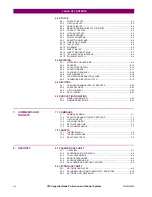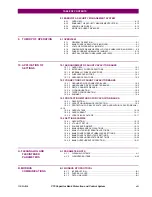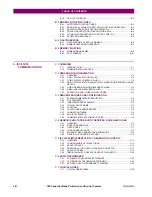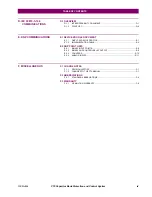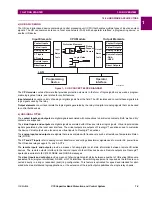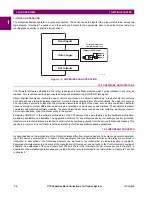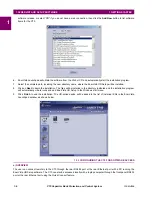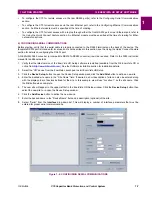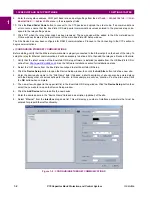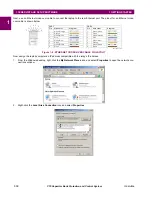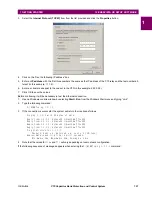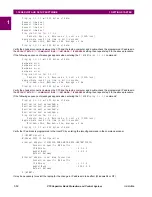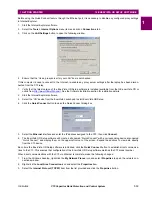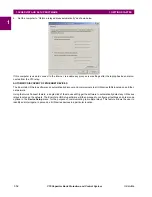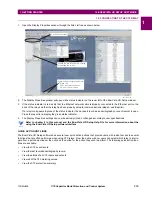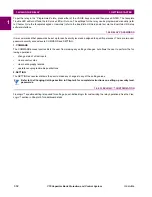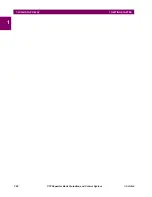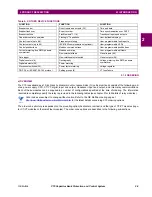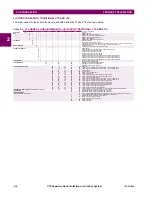GE Multilin
C70 Capacitor Bank Protection and Control System
1-9
1 GETTING STARTED
1.3 ENERVISTA UR SETUP SOFTWARE
1
9.
Enter the relay IP address specified in the
SETTINGS
Ö
PRODUCT SETUP
ÖØ
COMMUNICATIONS
ÖØ
NETWORK
Ö
IP
ADDRESS
) in the “IP Address” field.
10. Enter the relay slave address and Modbus port address values from the respective settings in the
SETTINGS
Ö
PROD-
UCT SETUP
ÖØ
COMMUNICATIONS
ÖØ
MODBUS PROTOCOL
menu.
11. Click the
Read Order Code
button to connect to the C70 device and upload the order code. If an communications
error occurs, ensure that the three EnerVista UR Setup values entered in the previous steps correspond to the relay
setting values.
12. Click
OK
when the relay order code has been received. The new device will be added to the Site List window (or
Online window) located in the top left corner of the main EnerVista UR Setup window.
The Site Device has now been configured for Ethernet communications. Proceed to the
Connecting to the C70
section to
begin communications.
1.3.4 USING THE QUICK CONNECT FEATURE
a) USING QUICK CONNECT VIA THE FRONT PANEL RS232 PORT
Before starting, verify that the serial cable is properly connected from the laptop computer to the front panel RS232 port
with a straight-through 9-pin to 9-pin RS232 cable.
1.
Verify that the latest version of the EnerVista UR Setup software is installed (available from the GE EnerVista CD or
online from
). See the
Software Installation
section for installation details.
2.
Select the “UR” device from the EnerVista Launchpad to start EnerVista UR Setup.
3.
Click the
Quick Connect
button to open the Quick Connect dialog box.
4.
Select the
Serial
interface and the correct COM Port, then click
Connect
.
5.
The EnerVista UR Setup software will create a site named “Quick Connect” with a corresponding device also named
“Quick Connect” and display them on the upper-left corner of the screen. Expand the sections to view data directly
from the C70 device.
Each time the EnerVista UR Setup software is initialized, click the
Quick Connect
button to establish direct communica-
tions to the C70. This ensures that configuration of the EnerVista UR Setup software matches the C70 model number.
b) USING QUICK CONNECT VIA THE REAR ETHERNET PORTS
To use the Quick Connect feature to access the C70 from a laptop through Ethernet, first assign an IP address to the relay
from the front panel keyboard.
1.
Press the MENU key until the SETTINGS menu is displayed.
2.
Navigate to the
SETTINGS
Ö
PRODUCT SETUP
ÖØ
COMMUNICATIONS
ÖØ
NETWORK
Ö
IP ADDRESS
setting.
3.
Enter an IP address of “1.1.1.1” and select the ENTER key to save the value.
4.
In the same menu, select the
SUBNET IP MASK
setting.
5.
Enter a subnet IP address of “255.0.0.0” and press the ENTER key to save the value.
Содержание UR Series C70
Страница 2: ......
Страница 10: ...x C70 Capacitor Bank Protection and Control System GE Multilin TABLE OF CONTENTS ...
Страница 30: ...1 20 C70 Capacitor Bank Protection and Control System GE Multilin 1 5 USING THE RELAY 1 GETTING STARTED 1 ...
Страница 124: ...4 30 C70 Capacitor Bank Protection and Control System GE Multilin 4 3 FACEPLATE INTERFACE 4 HUMAN INTERFACES 4 ...
Страница 344: ...5 220 C70 Capacitor Bank Protection and Control System GE Multilin 5 10 TESTING 5 SETTINGS 5 ...
Страница 396: ...8 18 C70 Capacitor Bank Protection and Control System GE Multilin 8 3 ENERVISTA SECURITY MANAGEMENT SYSTEM 8 SECURITY 8 ...
Страница 414: ...9 18 C70 Capacitor Bank Protection and Control System GE Multilin 9 1 OVERVIEW 9 THEORY OF OPERATION 9 ...
Страница 436: ...10 22 C70 Capacitor Bank Protection and Control System GE Multilin 10 4 SETTING EXAMPLE 10 APPLICATION OF SETTINGS 10 ...
Страница 547: ...GE Multilin C70 Capacitor Bank Protection and Control System B 79 APPENDIX B B 4 MEMORY MAPPING B ...
Страница 548: ...B 80 C70 Capacitor Bank Protection and Control System GE Multilin B 4 MEMORY MAPPING APPENDIXB B ...
Страница 586: ...D 10 C70 Capacitor Bank Protection and Control System GE Multilin D 1 OVERVIEW APPENDIXD D ...
Страница 598: ...E 12 C70 Capacitor Bank Protection and Control System GE Multilin E 2 DNP POINT LISTS APPENDIXE E ...