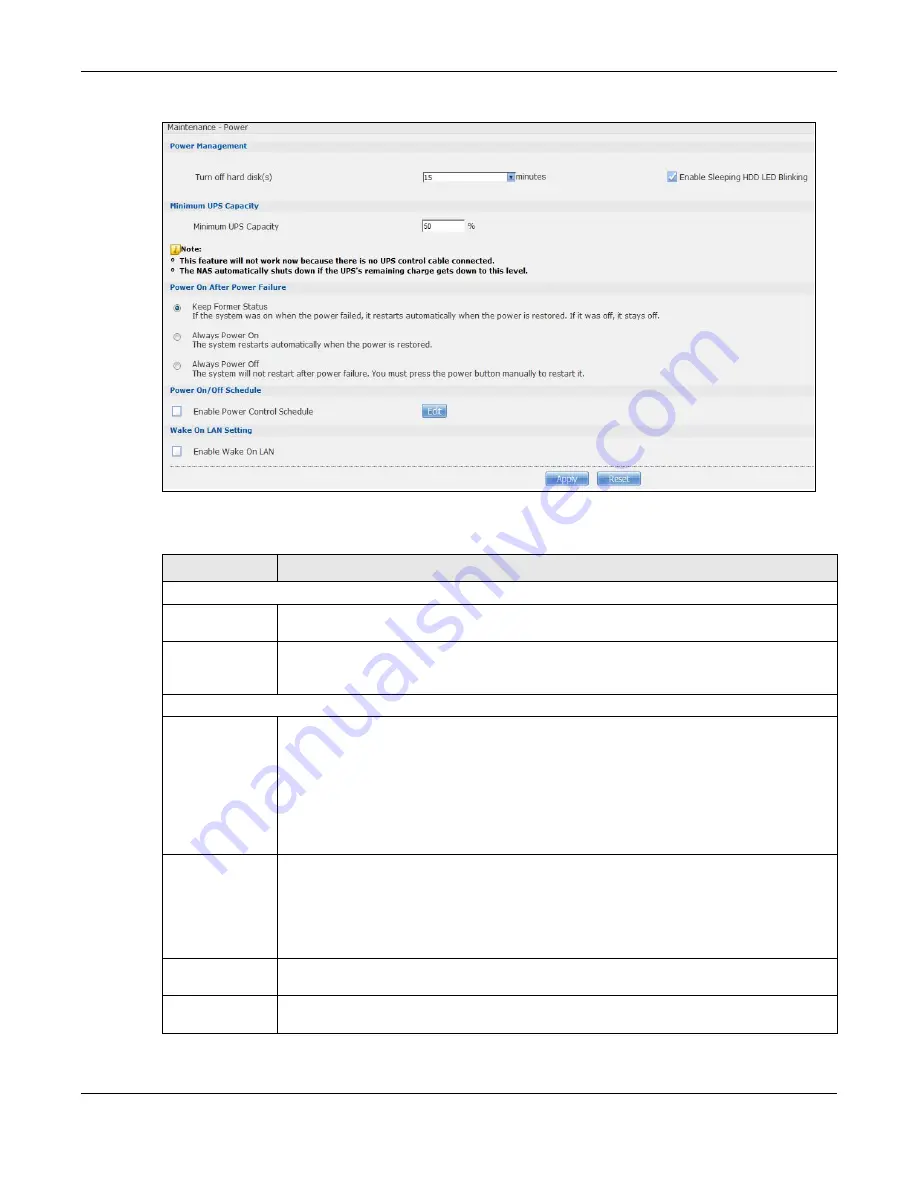
Chapter 26 Maintenance Screens
Cloud Storage User’s Guide
303
Figure 187
Maintenance > Power
The following table describes the labels in this screen.
Table 114
Maintenance > Power
LABEL
DESCRIPTION
Power Management
Turn off hard
disk(s)
Enter the number of minutes to wait when the NAS is idle before spinning the hard disks
down to sleep (hibernation). The default time is 15 minutes.
Enable Sleeping
HDD LED
Blinking
Select this to have the HDD LED blink slowly when the hard disk is sleeping (hibernating).
Clear this to have the HDD LED stay on when the hard disk is sleeping.
Minimum UPS Capacity
Minimum UPS
Capacity
When you use an APC Uninterruptible Power Supply (UPS) with a USB connection to the
NAS, the NAS shuts itself down if the APC UPS’s battery charge gets down to the
percentage you specify in this field. This allows the NAS to shut down properly and avoid
data loss caused by a power failure when the UPS stops supplying power.
A setting around 50% is recommended. A setting close to 100% is not recommended since
it would cause the NAS to shut down whenever the UPS is charging. A setting close to 0 is
also not recommended since the UPS would not have enough power to allow the NAS to
shutdown properly.
Power On After
Power Failure
Select an option to set whether or not the NAS restarts when the power is restored after a
power failure.
Note:
Keep Former
Status
Select this option to have the NAS automatically restart only if it was operating when the
power failed. The NAS remains off if it was already off when the power failed.
Always
Power On
Select this option to keep the NAS operating as much of the time as possible. The NAS
restarts automatically even if it was turned off when the power failed.
Summary of Contents for NAS540
Page 13: ...Table of Contents Cloud Storage User s Guide 13 Index 366...
Page 32: ...Chapter 4 zCloud Cloud Storage User s Guide 32 Figure 19 zCloud Android and iOS TV Streaming...
Page 36: ...36 PART I Web Desktop at a Glance...
Page 37: ...37...
Page 46: ...Chapter 7 Web Configurator Cloud Storage User s Guide 46 Figure 30 Move the Group Location...
Page 57: ...Chapter 8 Storage Manager Cloud Storage User s Guide 57 Figure 36 Manage Volume Repair RAID A...
Page 85: ...Chapter 8 Storage Manager Cloud Storage User s Guide 85 Figure 50 Creating a New LUN...
Page 143: ...Chapter 12 Administrator Cloud Storage User s Guide 143 Session Example Windows...
Page 201: ...201 PART II Technical Reference...
Page 202: ...202...
Page 364: ...Appendix C Legal Information Cloud Storage User s Guide 364 Environmental Product Declaration...
















































