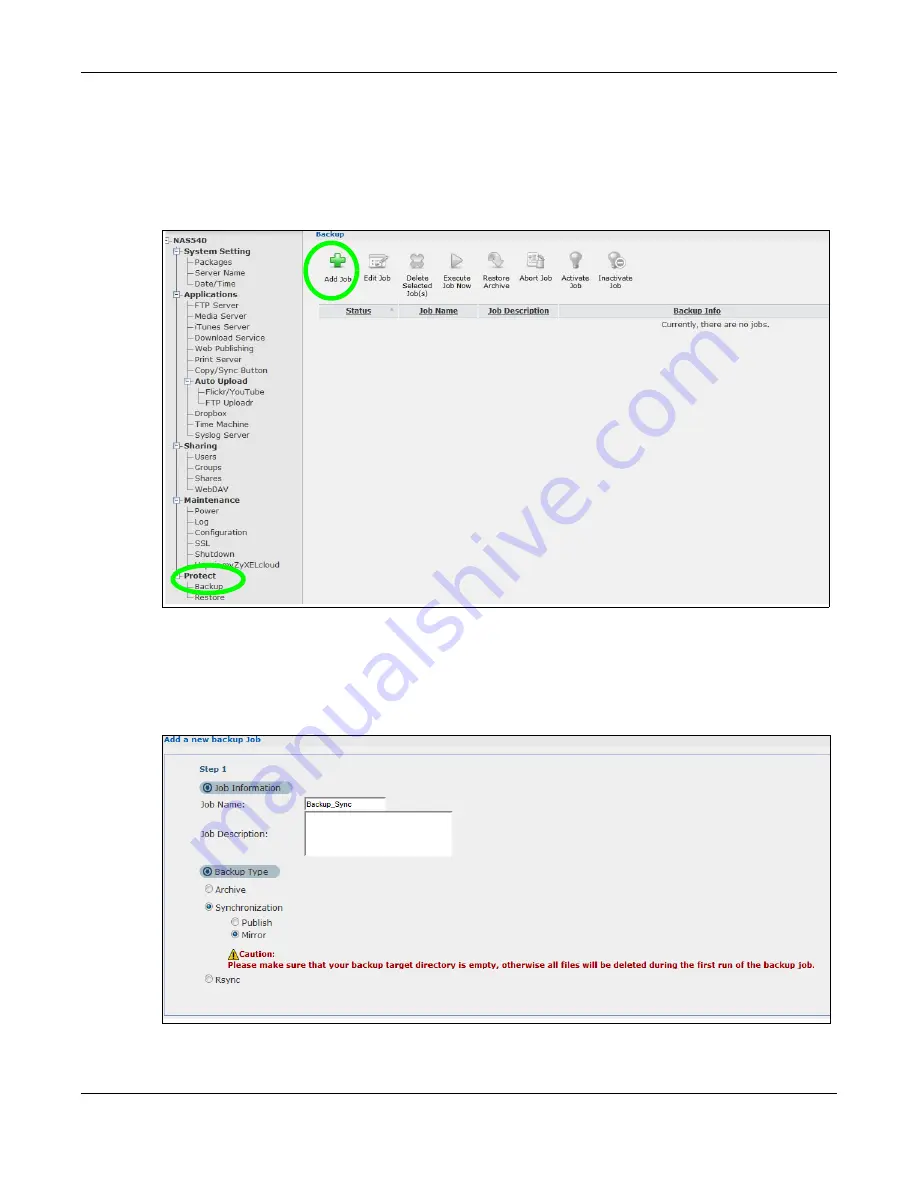
Chapter 14 Tutorials
Cloud Storage User’s Guide
194
14.14.2 Creating a Synchronization Backup
To create a synchronization backup:
1
Click
Protect > Backup > Add Job
.
Figure 97
Protect > Backup
Name the backup job and select
Synchronization
.
You want only your current set of files in the Backup Photo folder of your External storage , so you
select
Mirror
to make the target folder identical to the source folder. The NAS deletes any other
files in the target folder.
Figure 98
Protect > Backup > Add Job: Step 1
2
Select the folder that needs to be mirrored (your
Photo
folder in this example) and
External
.
Summary of Contents for NAS540
Page 13: ...Table of Contents Cloud Storage User s Guide 13 Index 366...
Page 32: ...Chapter 4 zCloud Cloud Storage User s Guide 32 Figure 19 zCloud Android and iOS TV Streaming...
Page 36: ...36 PART I Web Desktop at a Glance...
Page 37: ...37...
Page 46: ...Chapter 7 Web Configurator Cloud Storage User s Guide 46 Figure 30 Move the Group Location...
Page 57: ...Chapter 8 Storage Manager Cloud Storage User s Guide 57 Figure 36 Manage Volume Repair RAID A...
Page 85: ...Chapter 8 Storage Manager Cloud Storage User s Guide 85 Figure 50 Creating a New LUN...
Page 143: ...Chapter 12 Administrator Cloud Storage User s Guide 143 Session Example Windows...
Page 201: ...201 PART II Technical Reference...
Page 202: ...202...
Page 364: ...Appendix C Legal Information Cloud Storage User s Guide 364 Environmental Product Declaration...






























