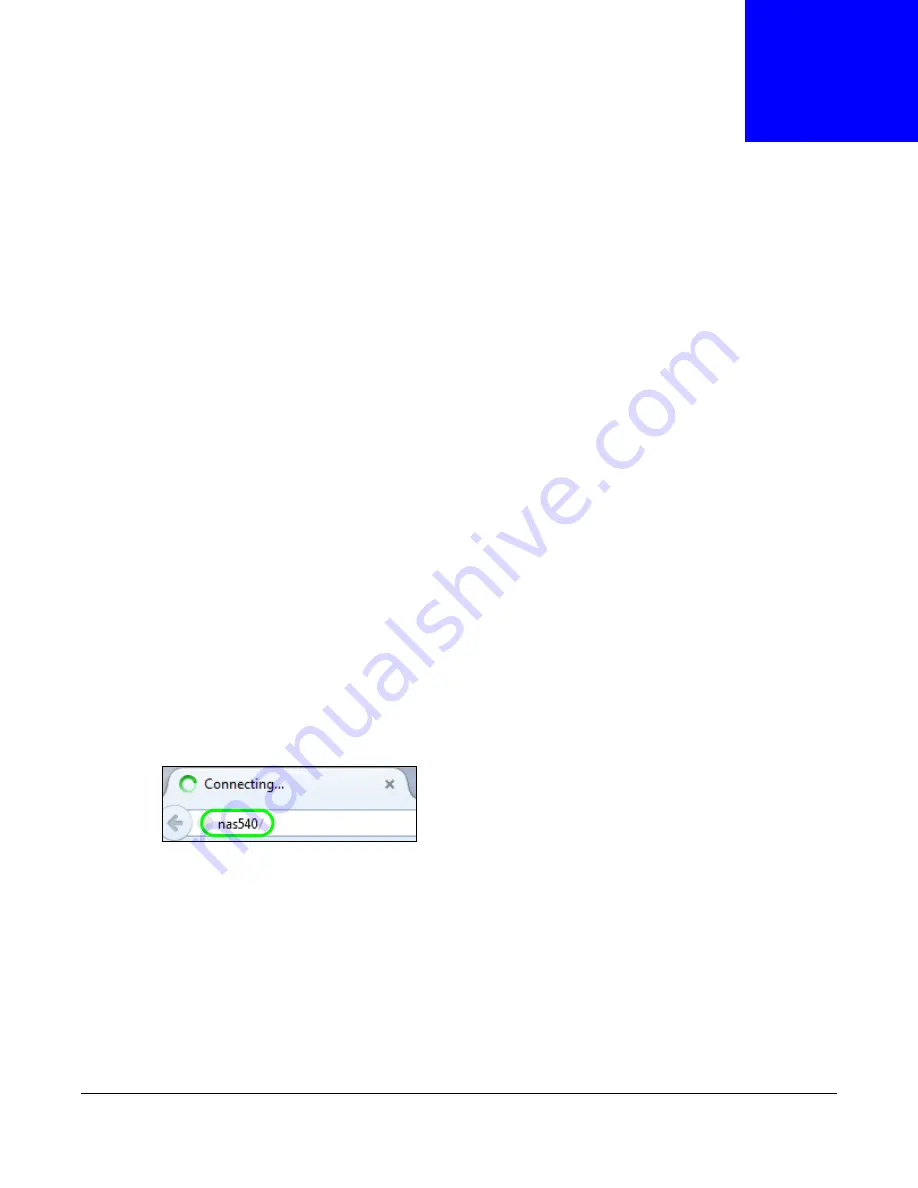
Cloud Storage User’s Guide
38
C
H A P T E R
7
Web Configurator
7.1 Overview
This chapter describes how to access the NAS web configurator and provides an overview of its
screens. The web configurator is an HTML-based management interface that allows easy NAS setup
and management using an Internet browser.
Use Internet Explorer 11.0.9, Mozilla Firefox 31.0, Safari 5.1.7, Google Chrome 37.0.2, or later
versions of these browsers. The recommended screen resolution is 1440 by 900 pixels or higher.
In order to use the web configurator you need to allow:
• Web browser pop-up windows from your device. Web pop-up blocking is enabled by default in
Windows XP SP (Service Pack) 2.
• JavaScript (enabled by default).
7.2 Accessing the NAS Web Configurator
1
Make sure your NAS is properly connected and that your computer is in the same subnet as the
NAS (refer to the Quick Start Guide or the appendices).
2
Open your browser and type in the server name of the NAS. The default is “nas” followed by the
number of your model (“
nas540
” for example). Configure the server name of your NAS using the
Network Configuration
screen (
) of the NAS Starter Utility.
Figure 20
NAS URL
3
The default username and password are “admin” and “1234” respectively. Enter your username and
password. See
for how to create other user accounts. If you use the option
to stay logged in (assuming you do not log out), make sure you keep your computer secure from
unauthorized access. Click the arrow to log in. Logging in with a (non-administrator) user account
takes you to a different Desktop screen (see
for details).
Summary of Contents for NAS540
Page 13: ...Table of Contents Cloud Storage User s Guide 13 Index 366...
Page 32: ...Chapter 4 zCloud Cloud Storage User s Guide 32 Figure 19 zCloud Android and iOS TV Streaming...
Page 36: ...36 PART I Web Desktop at a Glance...
Page 37: ...37...
Page 46: ...Chapter 7 Web Configurator Cloud Storage User s Guide 46 Figure 30 Move the Group Location...
Page 57: ...Chapter 8 Storage Manager Cloud Storage User s Guide 57 Figure 36 Manage Volume Repair RAID A...
Page 85: ...Chapter 8 Storage Manager Cloud Storage User s Guide 85 Figure 50 Creating a New LUN...
Page 143: ...Chapter 12 Administrator Cloud Storage User s Guide 143 Session Example Windows...
Page 201: ...201 PART II Technical Reference...
Page 202: ...202...
Page 364: ...Appendix C Legal Information Cloud Storage User s Guide 364 Environmental Product Declaration...






























