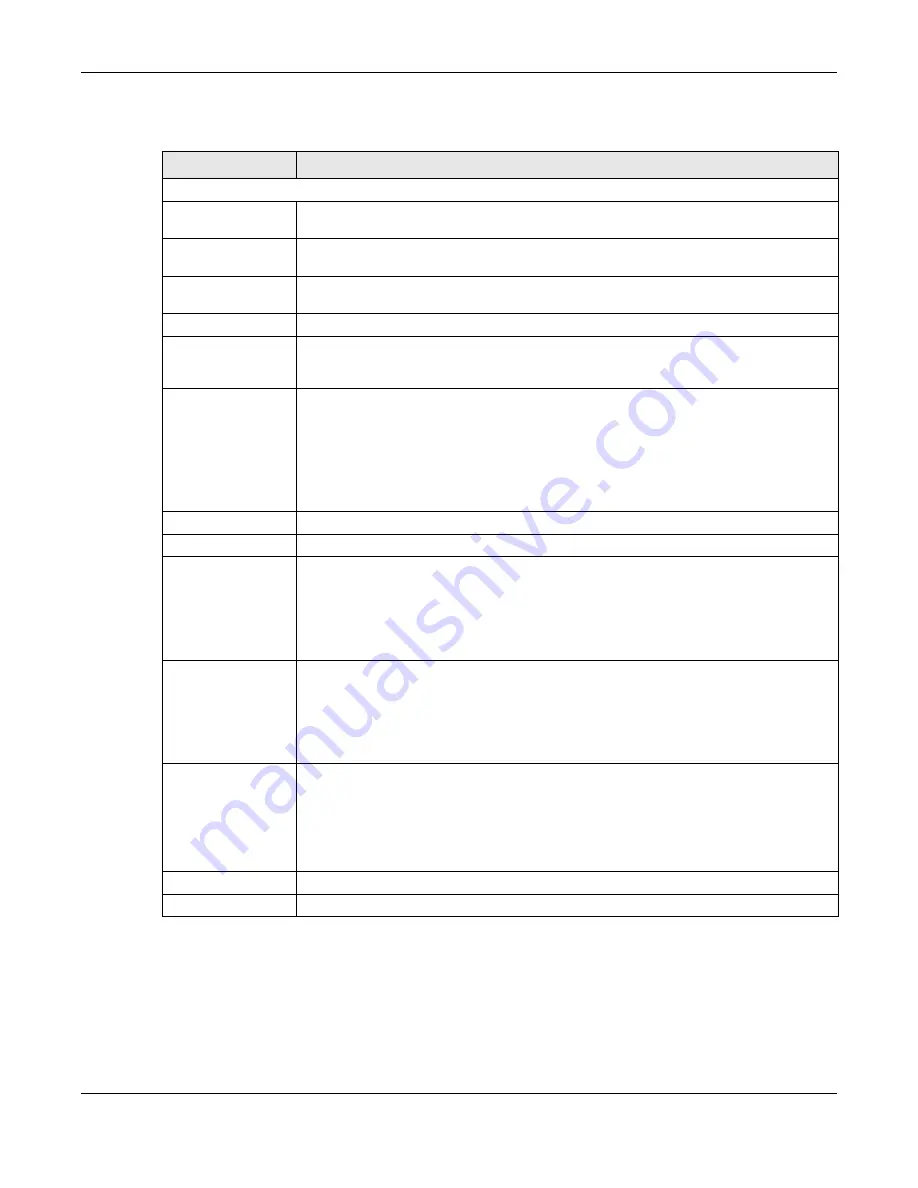
Chapter 17 Applications
Cloud Storage User’s Guide
216
The following table describes the labels in this screen.
17.5 Media Server Screens
The media server application allows you to share media files with media clients.
Table 67
Applications > FTP Server
LABEL
DESCRIPTION
FTP
Enable FTP
You can use FTP to send files to the NAS or get files from the NAS. Select this check box
to allow users to connect to the NAS via FTP; otherwise clear the check box.
Connection Limit Enter the maximum number of concurrent FTP connections allowed on the NAS in this
field. See your screen for your model’s connection limit.
Idle Timeout
Enter the length of time that an FTP connection can be idle before timing out. The
timeout limit is 300 minutes.
Port Number
This is the port number used by the NAS for FTP traffic.
Enable Anonymous
FTP Access
Select this check box to allow any user to log into the NAS using ‘FTP’ or ‘anonymous’
as a username and no password. Any other name is considered a username, so must be
valid and have a corresponding correct password.
Customize the port
range for data
transfer
Select this check box to assign a port range for FTP clients to use when downloading
files from the NAS using passive mode.
The connection limit is restricted to half of the port numbers within the range if this
value is smaller than the one configured in the
Connection Limit
field. For example,
you specified a port range from 1024 to 1029 and configured 10 in the
Connection
Limit
field. The FTP connection limit will only be 3 (6 ports in the range divided by 2)
because it is the smaller value.
Starting Port
Enter the first port number in the range. Choose from 1024 to 65535.
Ending Port
Enter the last port number in the range. Choose from 1024 to 65535.
Download/Upload
Rate For All Users
(include admin)
Select this if you want to limit the download/upload bandwidth for all users who are
logged into the NAS, including the administrator.
•
Max. Download Rate
- Enter the download speed (in kilobytes/s) that the NAS
allows for users who are logged into the NAS.
•
Max. Upload Rate
- Enter the upload speed (in kilobytes/s) that the NAS allows for
users who are logged into the NAS.
Download/Upload
Rate For
Anonymous Users
Select this if you want to limit the download/upload bandwidth for users who log into
the NAS using ‘FTP’ or ‘anonymous’ as a username and no password.
•
Max. Download Rate
- Enter the download speed (in kilobytes/s) that the NAS
allows for users who are logged into the NAS.
•
Max. Upload Rate
- Enter the upload speed (in kilobytes/s) that the NAS allows for
users who are logged into the NAS.
Character Set
The NAS uses UTF-8 (8-bit UCS/Unicode Transformation Format) format for FTP by
default. If the NAS’s folders, or file names do not display correctly in your FTP client,
select the appropriate language encoding here.
This setting applies to all FTP client connections to the NAS. It does not affect your
Windows/CIFS connections (it will not correct the character display in Windows
Explorer).
Apply
Click this to save your changes.
Reset
Click this to restore your previously saved settings.
Summary of Contents for NAS540
Page 13: ...Table of Contents Cloud Storage User s Guide 13 Index 366...
Page 32: ...Chapter 4 zCloud Cloud Storage User s Guide 32 Figure 19 zCloud Android and iOS TV Streaming...
Page 36: ...36 PART I Web Desktop at a Glance...
Page 37: ...37...
Page 46: ...Chapter 7 Web Configurator Cloud Storage User s Guide 46 Figure 30 Move the Group Location...
Page 57: ...Chapter 8 Storage Manager Cloud Storage User s Guide 57 Figure 36 Manage Volume Repair RAID A...
Page 85: ...Chapter 8 Storage Manager Cloud Storage User s Guide 85 Figure 50 Creating a New LUN...
Page 143: ...Chapter 12 Administrator Cloud Storage User s Guide 143 Session Example Windows...
Page 201: ...201 PART II Technical Reference...
Page 202: ...202...
Page 364: ...Appendix C Legal Information Cloud Storage User s Guide 364 Environmental Product Declaration...
















































