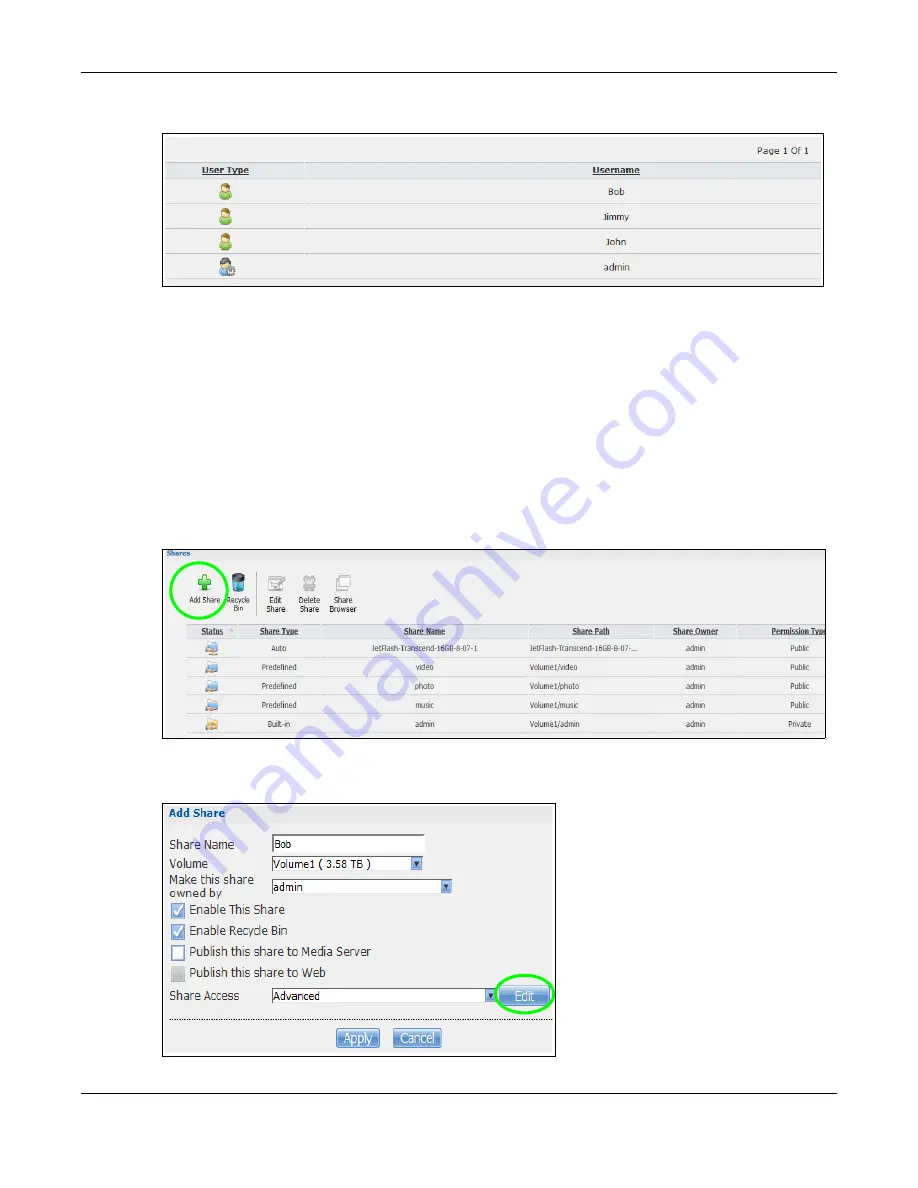
Chapter 14 Tutorials
Cloud Storage User’s Guide
156
4
The account now displays in the
Users
screen.
Now that Jimmy has created Bob’s account, he can go through the steps again to create another
account for Kevin. After both accounts are created, he can go to
create shares for Bob and Kevin.
14.6.2 Creating a Share
Suppose Jimmy has already created separate accounts for his sons Bob and Kevin. Now Jimmy
wants to create a share for each son. He also wants to make sure that each son can only access his
own share (to keep them from deleting each other’s files). This is how he would do it.
1
In the NAS’s administration web configurator screens, click
Shares > Add Share
. Click
Add Share
to create a new share.
2
Specify a name for the share and select which volume it should be on. Configure the screen as
follows. Then click
Edit
.
Summary of Contents for NAS540
Page 13: ...Table of Contents Cloud Storage User s Guide 13 Index 366...
Page 32: ...Chapter 4 zCloud Cloud Storage User s Guide 32 Figure 19 zCloud Android and iOS TV Streaming...
Page 36: ...36 PART I Web Desktop at a Glance...
Page 37: ...37...
Page 46: ...Chapter 7 Web Configurator Cloud Storage User s Guide 46 Figure 30 Move the Group Location...
Page 57: ...Chapter 8 Storage Manager Cloud Storage User s Guide 57 Figure 36 Manage Volume Repair RAID A...
Page 85: ...Chapter 8 Storage Manager Cloud Storage User s Guide 85 Figure 50 Creating a New LUN...
Page 143: ...Chapter 12 Administrator Cloud Storage User s Guide 143 Session Example Windows...
Page 201: ...201 PART II Technical Reference...
Page 202: ...202...
Page 364: ...Appendix C Legal Information Cloud Storage User s Guide 364 Environmental Product Declaration...






























