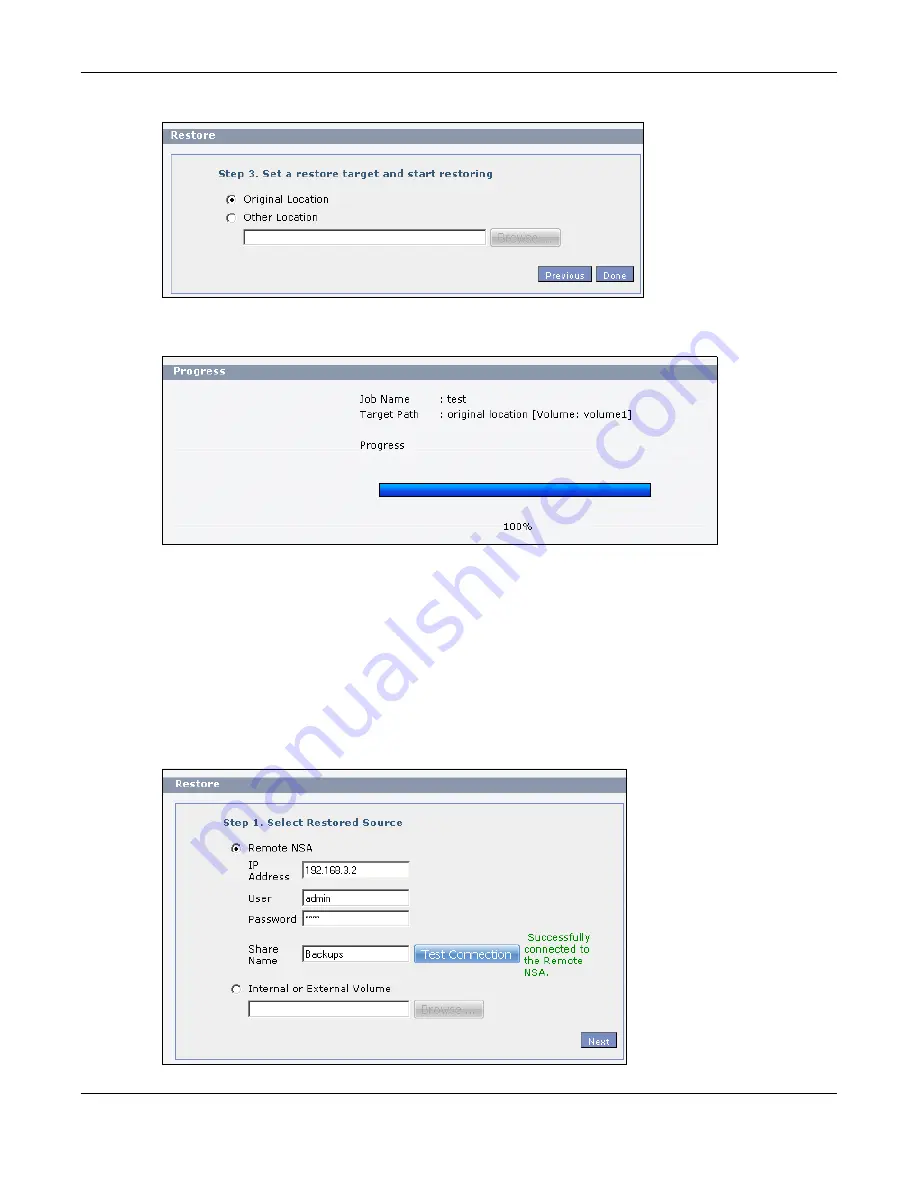
Chapter 14 Tutorials
Cloud Storage User’s Guide
198
Figure 106
Protect > Backup > Restore Archive: Step 3
5
The NAS restores the files into the share. When it finishes you can access the files.
Figure 107
Protect > Backup > Restore Archive: Progress
14.14.4 Restoring by Backup Files
If you deleted an archive backup job or the NAS or the RAID array containing the backup job failed
you cannot restore archived files by the backup job. In this example, the NAS’s RAID array failed.
You’ve replaced the hard drives and re-configured the RAID. To restore by backup files:
1
Click
Protect > Restore
. Specify where the archive files are located. In this example, enter
“192.168.3.2” as the IP address, “admin” as the account name, “1234” as the password, and
“Backups” as the share name. Click
Test Connection
. Click
Next.
Figure 108
Protect > Restore: Step 1
EXA
MPL
E
Summary of Contents for NAS540
Page 13: ...Table of Contents Cloud Storage User s Guide 13 Index 366...
Page 32: ...Chapter 4 zCloud Cloud Storage User s Guide 32 Figure 19 zCloud Android and iOS TV Streaming...
Page 36: ...36 PART I Web Desktop at a Glance...
Page 37: ...37...
Page 46: ...Chapter 7 Web Configurator Cloud Storage User s Guide 46 Figure 30 Move the Group Location...
Page 57: ...Chapter 8 Storage Manager Cloud Storage User s Guide 57 Figure 36 Manage Volume Repair RAID A...
Page 85: ...Chapter 8 Storage Manager Cloud Storage User s Guide 85 Figure 50 Creating a New LUN...
Page 143: ...Chapter 12 Administrator Cloud Storage User s Guide 143 Session Example Windows...
Page 201: ...201 PART II Technical Reference...
Page 202: ...202...
Page 364: ...Appendix C Legal Information Cloud Storage User s Guide 364 Environmental Product Declaration...






























