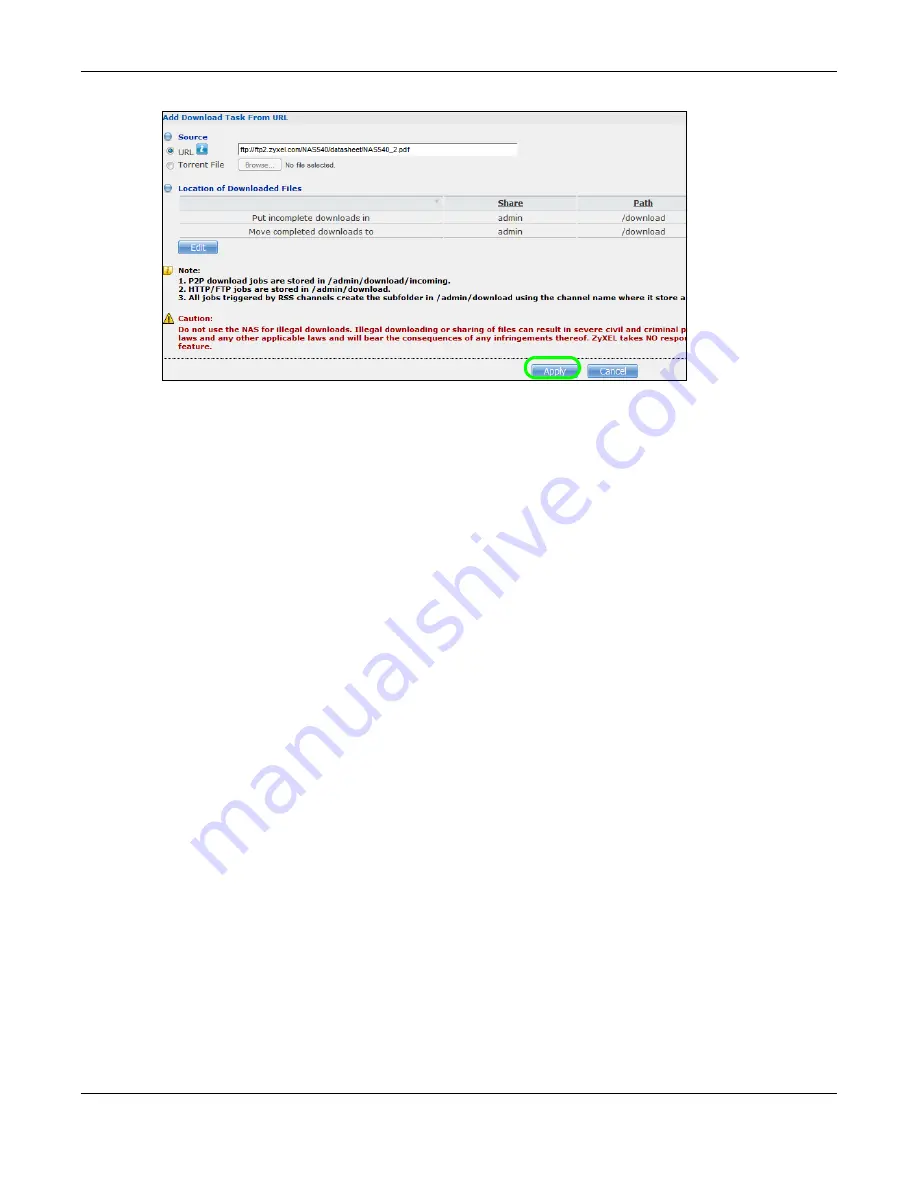
Chapter 14 Tutorials
Cloud Storage User’s Guide
165
8
After a few moments, the download task appears in the
Download Service
screen’s
Active
tab.
The download appears in the
Completed
tab when it is done. By default the NAS stores all
downloads in the
admin
share’s
download
folder. See
14.7.2 Configuring the Download Service Preferences
Once you added a list of download tasks to the NAS (see
), you can
have the NAS download files during a specific time period of the day. You can also configure the P2P
download settings to control bandwidth and optimize download efficiency.
Say you have the NAS turned on all the time, but you only want the NAS download files at night.
Here is how you use the download period control feature to set the time range.
1
Click
Applications
>
Download Service
>
Preferences
to open the
General Settings
screen.
2
Select
Enable Download Period Control
and use the arrows to adjust the time period from 23:30
to 09:00. Click
Apply
to save your changes. The NAS only downloads files within this 9.5-hour
period every day.
Summary of Contents for NAS540
Page 13: ...Table of Contents Cloud Storage User s Guide 13 Index 366...
Page 32: ...Chapter 4 zCloud Cloud Storage User s Guide 32 Figure 19 zCloud Android and iOS TV Streaming...
Page 36: ...36 PART I Web Desktop at a Glance...
Page 37: ...37...
Page 46: ...Chapter 7 Web Configurator Cloud Storage User s Guide 46 Figure 30 Move the Group Location...
Page 57: ...Chapter 8 Storage Manager Cloud Storage User s Guide 57 Figure 36 Manage Volume Repair RAID A...
Page 85: ...Chapter 8 Storage Manager Cloud Storage User s Guide 85 Figure 50 Creating a New LUN...
Page 143: ...Chapter 12 Administrator Cloud Storage User s Guide 143 Session Example Windows...
Page 201: ...201 PART II Technical Reference...
Page 202: ...202...
Page 364: ...Appendix C Legal Information Cloud Storage User s Guide 364 Environmental Product Declaration...






























