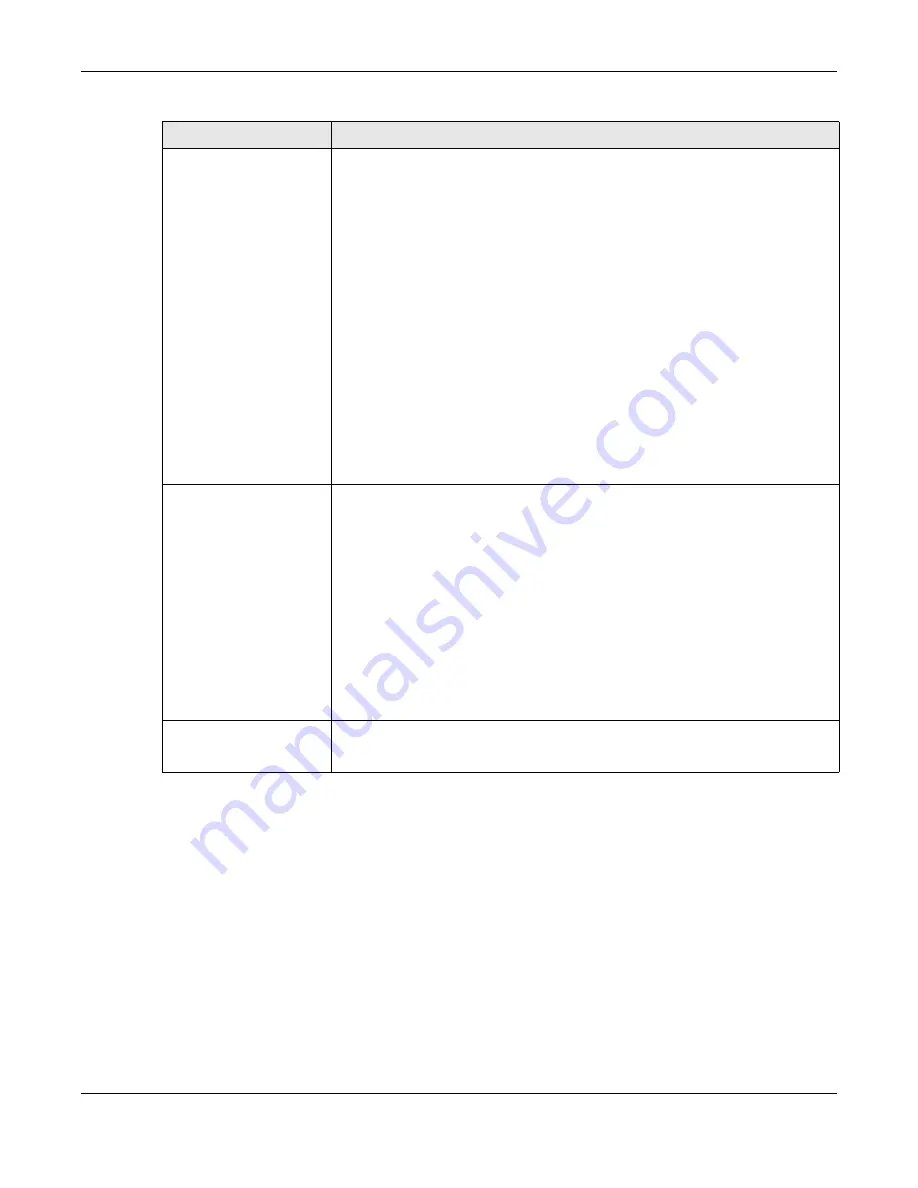
Chapter 8 Storage Manager
Cloud Storage User’s Guide
49
8.3 Internal Storage
A volume is a basic storage space on the NAS. To store data on the NAS, you must create at least
one volume. Your NAS supports the following:
• Internal volumes (built on the hard disks installed in the NAS)
• External volumes (built on the external storage devices attached to the NAS)
Volume (for Internal
Volumes)
This section shows the current storage usage for each volume built directly on top
of a RAID. These volumes have higher access performance than volumes on a disk
group but are less flexible in regards to size.
Details include the currently used percentage of the volume.
Shared Folder (Normal)
- green on the circle represents the volume’s
percentage of used capacity in a healthy state.
LUN (Normal)
- blue on the circle represents the iSCSI LUN’s percentage of used
capacity.
Degraded
- orange on the circle represents the volume’s percentage of used
capacity in a degraded state. Degraded means one or more disks has failed but
you can still replace a faulty disk to recover the volume.
Crashed/Full
- a red exclamation point represents the volume is in a down state.
Down means you cannot recover the volume. Full means the volume has run out
of space.
Available
- gray on the circle represents the volume’s percentage of unused
capacity.
This section also displays the volume’s used capacity, and total capacity available.
Volume (for External
Volumes)
Details include the currently used percentage of the volume.
Used
- green on the circle represents the volume’s percentage of used capacity in
a healthy state.
Full
- a red exclamation point represents the volume has run out of space.
Unformatted
- purple on the circle represents the connected USB storage device
is not formatted with a file system.
Unsupported
- violet on the circle represents the connected USB storage device
uses a file system the NAS does not support.
Available
- gray on the circle represents the volume’s percentage of unused
capacity.
This section also displays the volume’s used capacity, and total capacity available.
Volume on Disk Group
This section shows the current storage usage for each volume built on top of a
disk group. You can expand a volume’s size after creation if the disk group has
unallocated space. You can also expand a disk group by adding hard disks.
Table 6
Storage Manager > Overview (continued)
LABEL
DESCRIPTION
Summary of Contents for NAS540
Page 13: ...Table of Contents Cloud Storage User s Guide 13 Index 366...
Page 32: ...Chapter 4 zCloud Cloud Storage User s Guide 32 Figure 19 zCloud Android and iOS TV Streaming...
Page 36: ...36 PART I Web Desktop at a Glance...
Page 37: ...37...
Page 46: ...Chapter 7 Web Configurator Cloud Storage User s Guide 46 Figure 30 Move the Group Location...
Page 57: ...Chapter 8 Storage Manager Cloud Storage User s Guide 57 Figure 36 Manage Volume Repair RAID A...
Page 85: ...Chapter 8 Storage Manager Cloud Storage User s Guide 85 Figure 50 Creating a New LUN...
Page 143: ...Chapter 12 Administrator Cloud Storage User s Guide 143 Session Example Windows...
Page 201: ...201 PART II Technical Reference...
Page 202: ...202...
Page 364: ...Appendix C Legal Information Cloud Storage User s Guide 364 Environmental Product Declaration...
















































