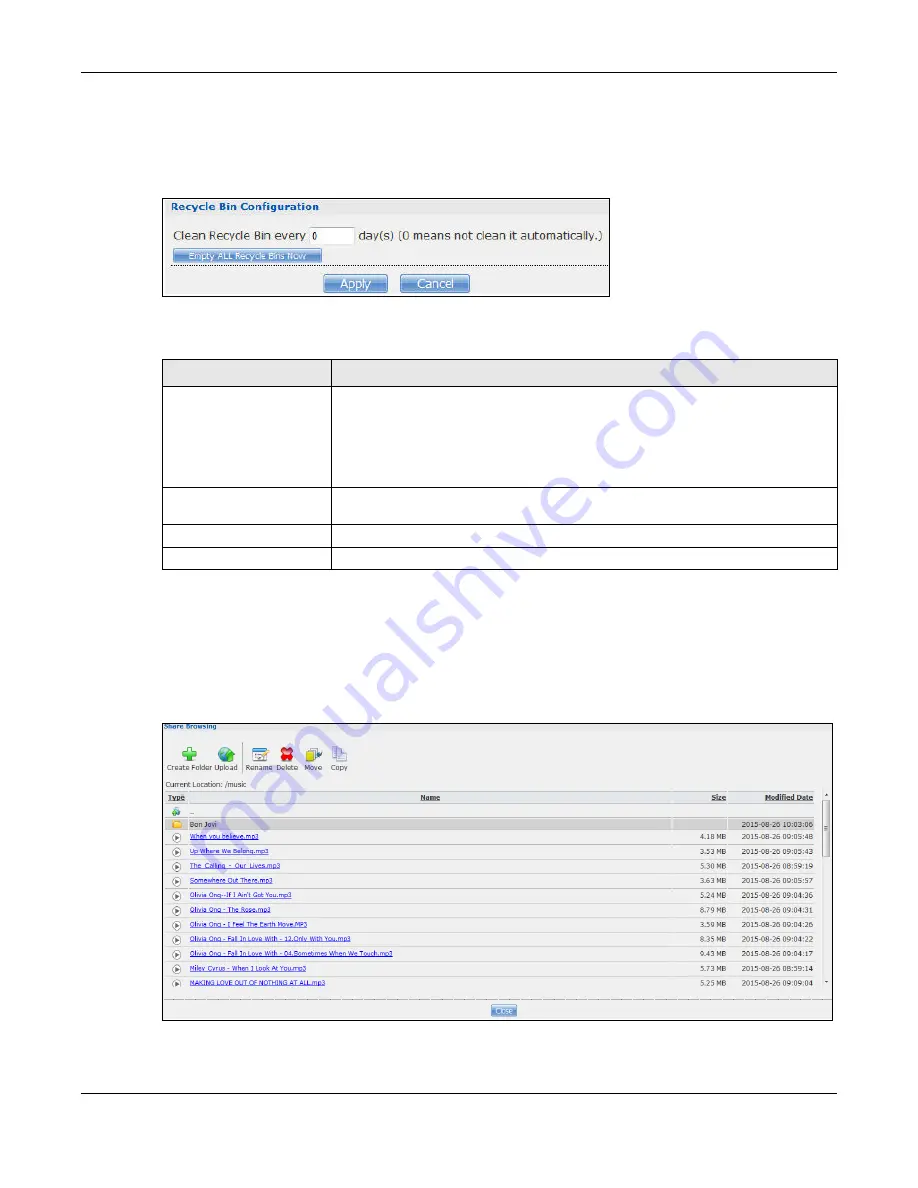
Chapter 24 Shares
Cloud Storage User’s Guide
296
24.4.2 Configuring Recycle Bins
In the
Sharing
>
Shares
screen, click
Recycle Bin
to open the following screen.
Figure 181
Sharing > Shares > Recycle Bin
The following table describes the labels in this screen.
24.5 Share Browser Screen
Use this screen to create folders, upload files, and edit files within the share.
Figure 182
Sharing > Shares > Share Browser
Table 110
Sharing > Shares > Recycle Bin
LABEL
DESCRIPTION
Clean Recycle Bin every N
days
Specify how often you want to clear the contents in all recycle bins. The specified
days correspond to how long a file has been stored in a recycle bin. For example,
if you set the interval to be 3 days, recycle bins will clean up items deleted or not
accessed for 3 days.
Note: Cleaning up recycle bins permanently removes the files from the NAS.
Empty All Recycle Bins
Now
Click this to immediately remove contents from all recycle bins.
Apply
Click this to save your changes.
Cancel
Click this to return to the previous screen without saving.
Summary of Contents for NAS540
Page 13: ...Table of Contents Cloud Storage User s Guide 13 Index 366...
Page 32: ...Chapter 4 zCloud Cloud Storage User s Guide 32 Figure 19 zCloud Android and iOS TV Streaming...
Page 36: ...36 PART I Web Desktop at a Glance...
Page 37: ...37...
Page 46: ...Chapter 7 Web Configurator Cloud Storage User s Guide 46 Figure 30 Move the Group Location...
Page 57: ...Chapter 8 Storage Manager Cloud Storage User s Guide 57 Figure 36 Manage Volume Repair RAID A...
Page 85: ...Chapter 8 Storage Manager Cloud Storage User s Guide 85 Figure 50 Creating a New LUN...
Page 143: ...Chapter 12 Administrator Cloud Storage User s Guide 143 Session Example Windows...
Page 201: ...201 PART II Technical Reference...
Page 202: ...202...
Page 364: ...Appendix C Legal Information Cloud Storage User s Guide 364 Environmental Product Declaration...






























