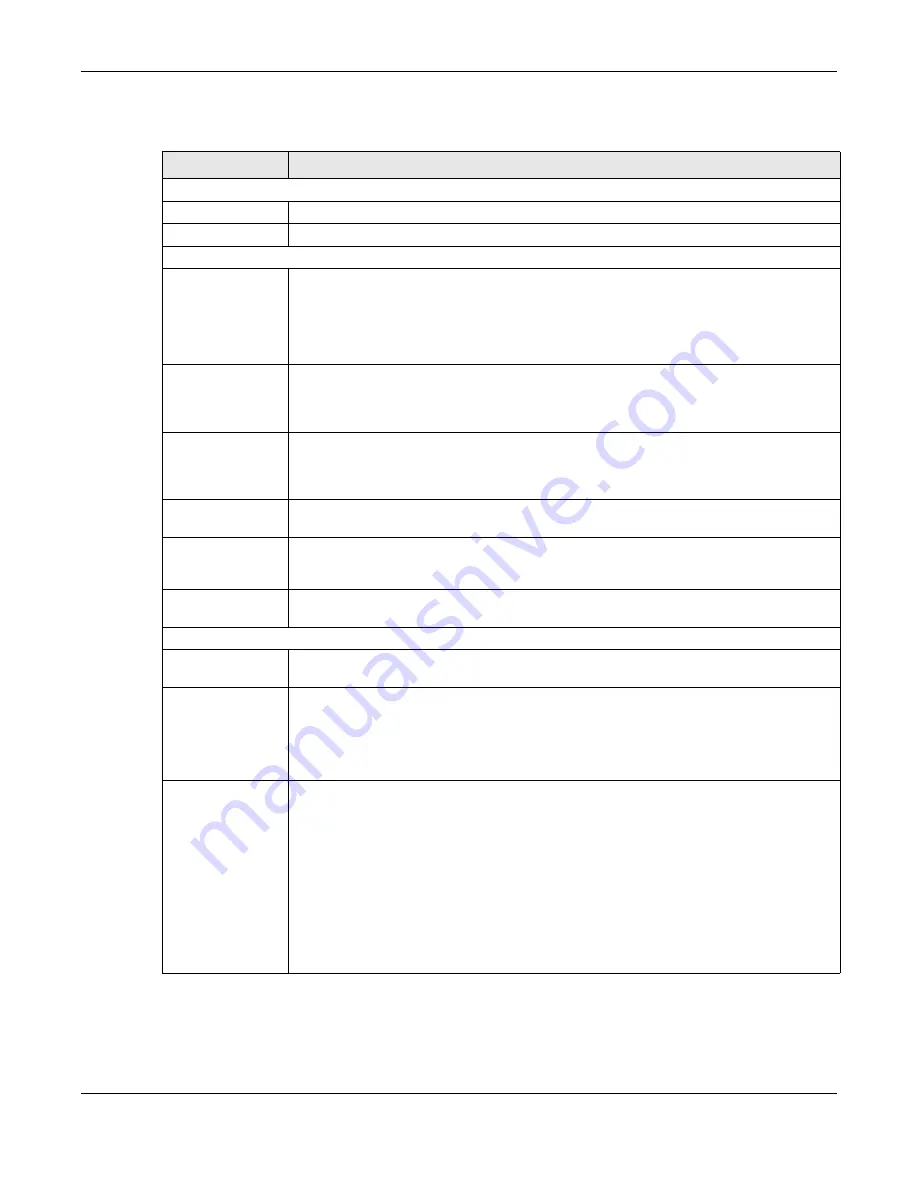
Chapter 16 System Setting
Cloud Storage User’s Guide
211
The following table describes the labels in this screen.
Table 66
System Setting > Date/Time
LABEL
DESCRIPTION
Current System Date Time Setting
Current Time
This field displays the time used by your NAS for its logs and alerts.
Current Date
This field displays the date used by your NAS for its logs and alerts.
Date Time Setup
Manual
Select this radio button to enter the time and date manually.
When you enter the time settings manually, the NAS uses the new setting once you click
Apply
.
Note: If you enter time settings manually, they revert to their defaults when power is lost.
New Date
(yyyy-mm-dd)
This field displays the last updated date from the time server or the last date configured
manually.
When you set
Time and Date Setup
to
Manual
, enter the new date in this field and
then click
Apply
.
New Time
(hh:mm:ss)
This field displays the last updated time from the time server or the last time configured
manually.
When you set
Time and Date Setup
to
Manual
, enter the new time in this field and
then click
Apply
.
Get from Time
Server
Select this check box to have the NAS get the time and date from the time server you
select in the
Time Server Address
field.
Time Server
Address
Select a time server from the drop-down list box or select
Specify my own time server
and enter the time server you wish to use in the field below. Check with your ISP/network
administrator if you are unsure of this information.
Synchronize
Now
Click this for the NAS to retrieve the correct time from the configured time server right
away.
Time Zone
Time Zone
Choose the time zone of your location. This will set the time difference between your time
zone and Greenwich Mean Time (GMT).
Manual Daylight
Saving
Daylight saving is a period from late spring to fall when many countries set their clocks
ahead of normal local time by one hour to give more daytime light in the evening.
Select this option to manually enter Daylight Saving Time settings. Clear this option to
have the NAS automatically retrieve Daylight Saving Time settings from the Internet. The
NAS will download a new daylight saving resource file from the Internet every month.
Start Date
Configure the day and time when Daylight Saving Time starts if you selected
Enable
Daylight Saving
. The hour
field uses the 24 hour format. Here are a couple of
examples:
Daylight Saving Time starts in most parts of the United States on the second Sunday of
March. Each time zone in the United States starts using Daylight Saving Time at 2 A.M.
local time. So in the United States you would use
March, Second
,
Sunday
, at
2
:
00
.
Daylight Saving Time starts in the European Union on the last Sunday of March. All of the
time zones in the European Union start using Daylight Saving Time at the same moment
(1 A.M. GMT or UTC). So in the European Union you would select
March
,
Last
,
Sunday
.
The time you specify depends on your time zone. In Germany for instance, you would
type 2 because Germany's time zone is one hour ahead of GMT or UTC (GMT+1).
Summary of Contents for NAS540
Page 13: ...Table of Contents Cloud Storage User s Guide 13 Index 366...
Page 32: ...Chapter 4 zCloud Cloud Storage User s Guide 32 Figure 19 zCloud Android and iOS TV Streaming...
Page 36: ...36 PART I Web Desktop at a Glance...
Page 37: ...37...
Page 46: ...Chapter 7 Web Configurator Cloud Storage User s Guide 46 Figure 30 Move the Group Location...
Page 57: ...Chapter 8 Storage Manager Cloud Storage User s Guide 57 Figure 36 Manage Volume Repair RAID A...
Page 85: ...Chapter 8 Storage Manager Cloud Storage User s Guide 85 Figure 50 Creating a New LUN...
Page 143: ...Chapter 12 Administrator Cloud Storage User s Guide 143 Session Example Windows...
Page 201: ...201 PART II Technical Reference...
Page 202: ...202...
Page 364: ...Appendix C Legal Information Cloud Storage User s Guide 364 Environmental Product Declaration...






























