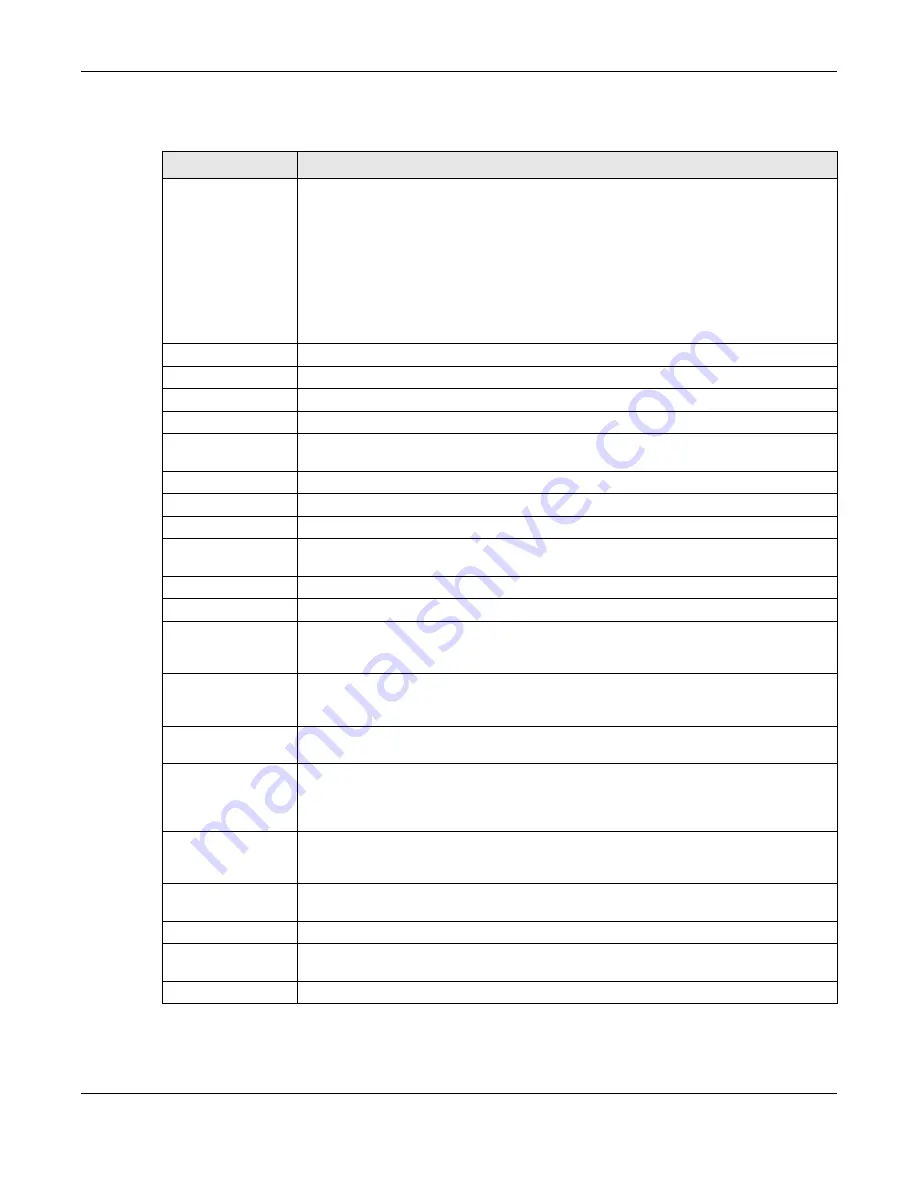
Chapter 18 Packages
Cloud Storage User’s Guide
255
The following table describes the labels in this screen.
Table 89
Applications > Memopal
LABEL
DESCRIPTION
Status
This shows the status of the Memopal application’s interaction with the Memopal server.
Disabled
: The NAS Memopal application is turned off.
Starting
: The backup job is initializing and the NAS is getting ready to back up.
Running
: The backup job is executing.
Stopped
: The backup job is stopped. This may be due to a network error, remote
server error, or other issue.
Completed
: The backup job finished.
To Backup
The number of files remaining to back up.
Backed up
The number of files backed up already.
Failures
The number of files the NAS failed to back up to the Memopal server.
Upload Speed
This is how fast in Bytes per second the NAS is backing up to the Memopal server.
Progress
This shows the percentage of the files already backed up from the total files to be
backed up.
Restart Backup
Re-scan all files and perform a backup.
Retry Failures
Only re-scan and back up files the NAS failed to back up.
Backup Report
Display back up record details.
Enable Memopal
Select this to back up files to your Memopal account. The rest of the configuration fields
display.
Enter the email address you use for your Memopal account.
Password
Enter the password for your Memopal account.
Limit File Size
Select this and enter a number of MegaBytes if you want to restrict the size of files the
NAS uploads to the Memopal account. You have to enter your password again if you
select this.
Enable Schedule
Select this to set when the Memopal backups occur. You have to enter your password
again if you select this. Clear this to have the NAS back up files in the selected folders
to your Memopal account in real-time whenever you add or modify the files.
Weekly
Select this to perform a Memopal backup on a weekly basis. The NAS performs the
backup job every Sunday at 2:00 AM and continues until the job finishes.
Daily
Select this to perform a Memopal backup every day. The NAS performs the backup job
every day at 2:00 AM. Use
hours
to specify for up to how many hours the NAS can
perform a Memopal backup. Enter 0 in
hours
to have the NAS continue the backup job
until it finishes (no time limit).
Hourly
Select this to perform a Memopal backup every hour. Use
minutes
to specify for up to
how many minutes the NAS can perform a Memopal backup. Enter 0 in
minutes
to
have the NAS continue the backup job until it finishes (no time limit).
Share Name
This is the name of the share containing a folder the NAS Memopal application backs up
to the Memopal server.
Path
This field displays the share folder’s path.
Actions
Click the
Delete
icon to remove the folder from the list of folders the NAS Memopal
application backs up to the Memopal server.
Share
Select the share containing the folder to back up to the Memopal server.
Summary of Contents for NAS540
Page 13: ...Table of Contents Cloud Storage User s Guide 13 Index 366...
Page 32: ...Chapter 4 zCloud Cloud Storage User s Guide 32 Figure 19 zCloud Android and iOS TV Streaming...
Page 36: ...36 PART I Web Desktop at a Glance...
Page 37: ...37...
Page 46: ...Chapter 7 Web Configurator Cloud Storage User s Guide 46 Figure 30 Move the Group Location...
Page 57: ...Chapter 8 Storage Manager Cloud Storage User s Guide 57 Figure 36 Manage Volume Repair RAID A...
Page 85: ...Chapter 8 Storage Manager Cloud Storage User s Guide 85 Figure 50 Creating a New LUN...
Page 143: ...Chapter 12 Administrator Cloud Storage User s Guide 143 Session Example Windows...
Page 201: ...201 PART II Technical Reference...
Page 202: ...202...
Page 364: ...Appendix C Legal Information Cloud Storage User s Guide 364 Environmental Product Declaration...
















































