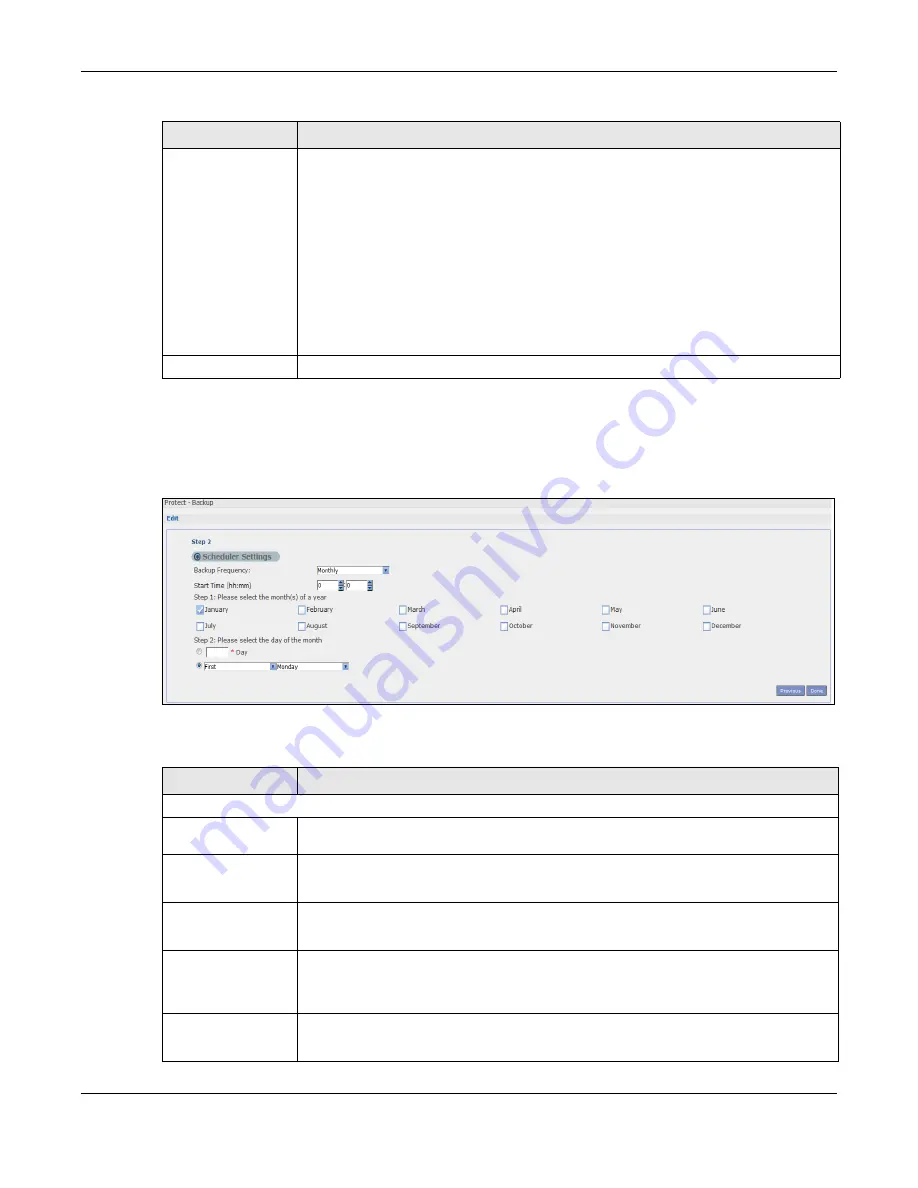
Chapter 27 Protect
Cloud Storage User’s Guide
329
27.3.7 Edit Job: Step 2
Use this screen to edit the schedule for the backup job.
Figure 206
Protect > Backup > Edit: Step 2
The following table describes the labels in this screen.
Purge Policy
The NAS maintains the files that have been included in your backups. However to save
hard disk space, you can choose to delete files that have been included in previous
backups.
•
Select
Keep All Old Backup files
to store all files that have been included in
previous backups.
•
If you want to store a certain number of backup files, select
Keep Only the last n
backup files (1-30)
. Enter a value (n) from 1 to 30 to specify how many backups
the NAS stores. All backup files older than the last one are deleted. You will not be
able to recover files that existed (only) in those previous backups. Select this if
backup space is limited and recovery of old files is not important.
•
If you want to store all backups for a certain time period, select
Keep Backups for
n day(s)(1-3650)
. Enter a value (n) from 1 to 3650 to specify how many days the
NAS stores all backup files. After this day has expired, all backup files will be
deleted.
Next
Click this to go to the next screen.
Table 133
Protect > Backup > Edit: Step 1 (continued)
LABEL
DESCRIPTION
Table 134
Protect > Backup > Edit: Step 2
LABEL
DESCRIPTION
Scheduler Settings
Backup Frequency
Edit this by selecting from
Hourly
,
Daily
,
Weekly
and
Monthly
backup intervals. The
screen changes depending on the item you select.
Every how many
hours?
This is only available if you selected
Hourly
as your backup frequency.
Select every how many hours the NAS performs the backup job.
On which minute of
the hour?
This is only available if you selected
Hourly
as your backup frequency.
Select the minute (from 0 to 59) in an hour when the NAS performs the backup job.
Start Time (hh:mm) This is available if you selected
Daily, Weekly
or
Monthly
as your backup frequency.
Select the time in hour:minute format when you want the NAS to perform the backup
job.
Every how many
days?
This is only available if you selected
Daily
as your backup frequency.
Enter the interval between days when the NAS performs the backup job.
Summary of Contents for NAS540
Page 13: ...Table of Contents Cloud Storage User s Guide 13 Index 366...
Page 32: ...Chapter 4 zCloud Cloud Storage User s Guide 32 Figure 19 zCloud Android and iOS TV Streaming...
Page 36: ...36 PART I Web Desktop at a Glance...
Page 37: ...37...
Page 46: ...Chapter 7 Web Configurator Cloud Storage User s Guide 46 Figure 30 Move the Group Location...
Page 57: ...Chapter 8 Storage Manager Cloud Storage User s Guide 57 Figure 36 Manage Volume Repair RAID A...
Page 85: ...Chapter 8 Storage Manager Cloud Storage User s Guide 85 Figure 50 Creating a New LUN...
Page 143: ...Chapter 12 Administrator Cloud Storage User s Guide 143 Session Example Windows...
Page 201: ...201 PART II Technical Reference...
Page 202: ...202...
Page 364: ...Appendix C Legal Information Cloud Storage User s Guide 364 Environmental Product Declaration...






























