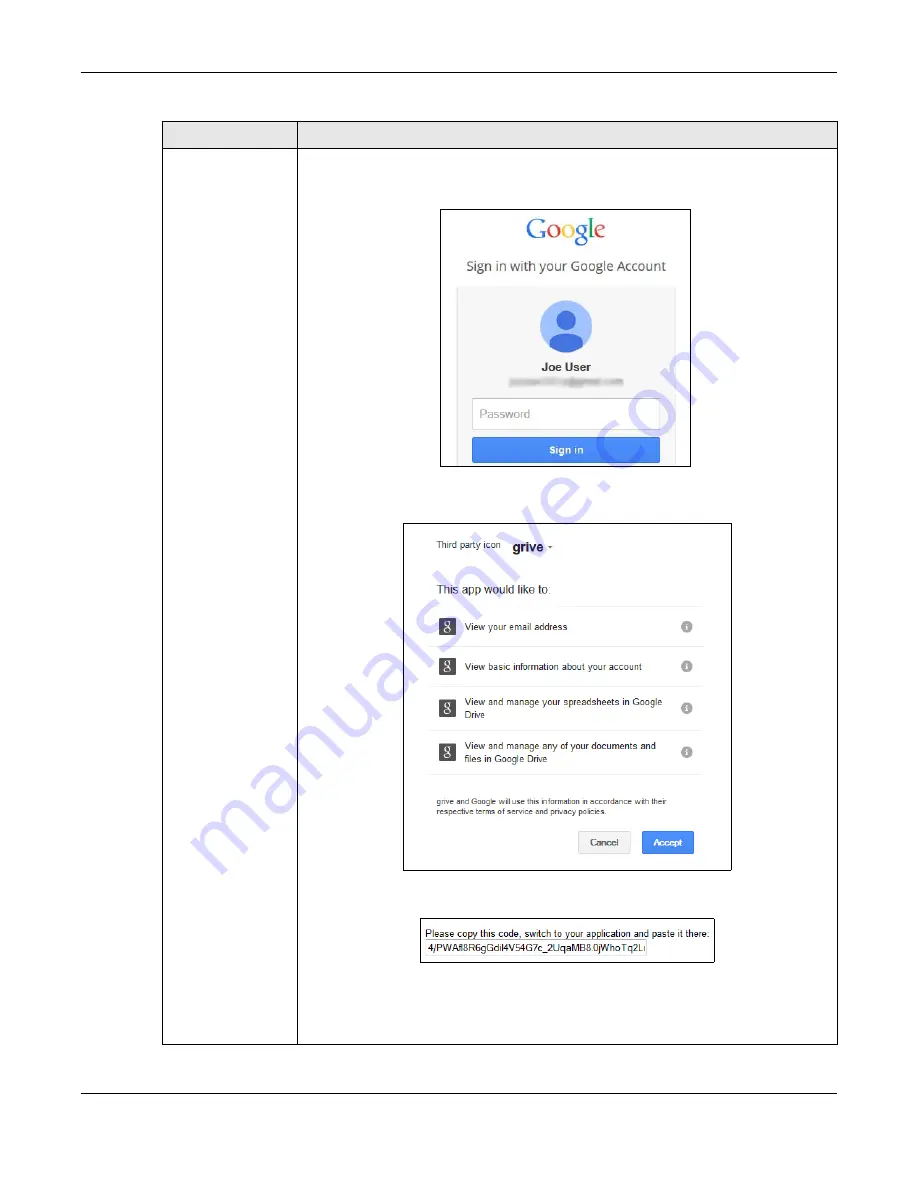
Chapter 18 Packages
Cloud Storage User’s Guide
260
Step 3
Click the link to get the authorization code from Google. The user must sign into the
Google account. You may need to sign out of Google’s services first if another user
account is already signed in.
The NAS GoogleDriveClient feature uses the Grive app. Review what the Grive app
wants to use and click
Accept
if you agree.
Copy the code and paste it into the field in the Web Configurator screen.
Click
Apply
to have the NAS connect to Google and complete the authorization.
In the
Account Setting
screen, select the
Enable Google Drive
option and click
Apply
to start synchronizing your files with Google Drive.
Table 91
Applications > GoogleDriveClient > Account Setting > Add (continued)
LABEL
DESCRIPTION
Summary of Contents for NAS540
Page 13: ...Table of Contents Cloud Storage User s Guide 13 Index 366...
Page 32: ...Chapter 4 zCloud Cloud Storage User s Guide 32 Figure 19 zCloud Android and iOS TV Streaming...
Page 36: ...36 PART I Web Desktop at a Glance...
Page 37: ...37...
Page 46: ...Chapter 7 Web Configurator Cloud Storage User s Guide 46 Figure 30 Move the Group Location...
Page 57: ...Chapter 8 Storage Manager Cloud Storage User s Guide 57 Figure 36 Manage Volume Repair RAID A...
Page 85: ...Chapter 8 Storage Manager Cloud Storage User s Guide 85 Figure 50 Creating a New LUN...
Page 143: ...Chapter 12 Administrator Cloud Storage User s Guide 143 Session Example Windows...
Page 201: ...201 PART II Technical Reference...
Page 202: ...202...
Page 364: ...Appendix C Legal Information Cloud Storage User s Guide 364 Environmental Product Declaration...






























