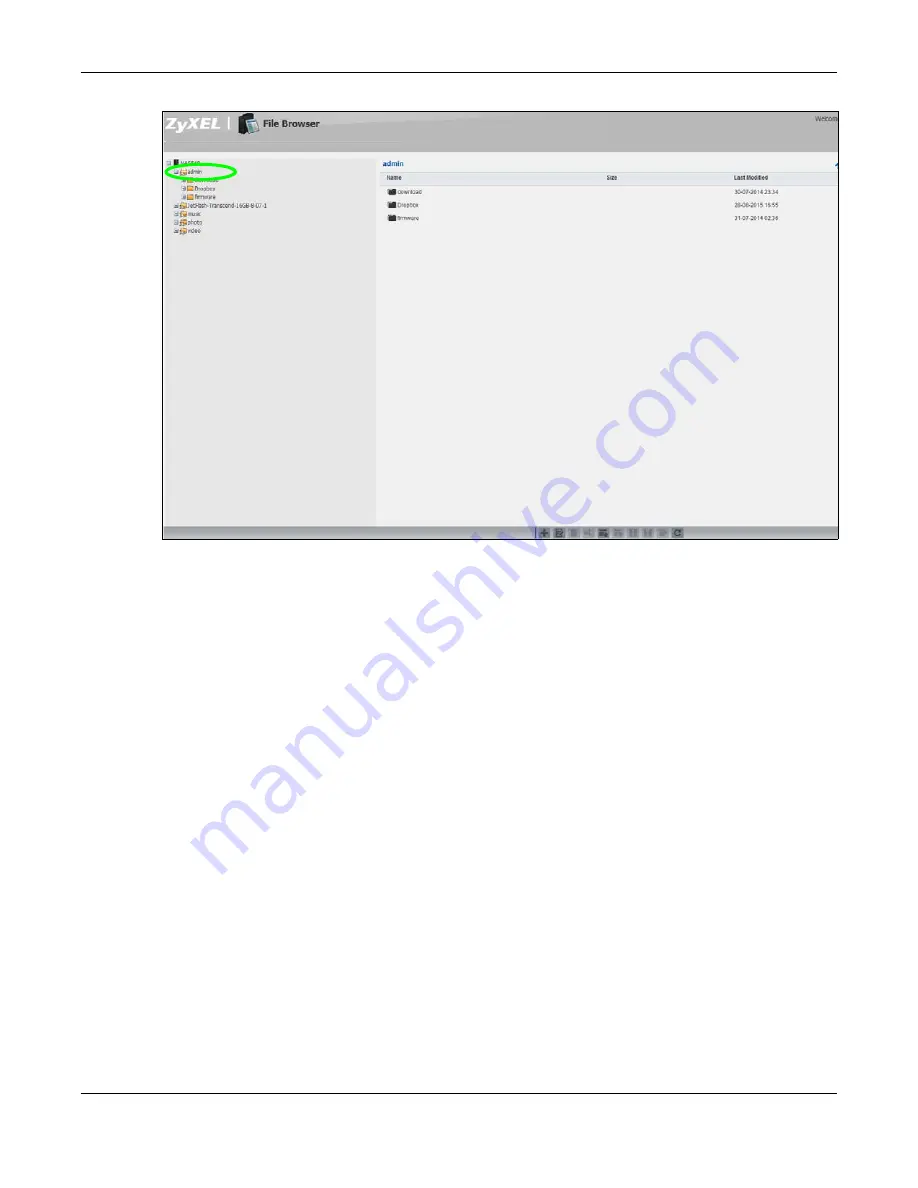
Chapter 14 Tutorials
Cloud Storage User’s Guide
162
2
Click a folder’s file name to browse the folder. You can open files or copy them to your computer.
You can also create new folders and upload additional files to the share.
3
Click the logout icon when your are done.
14.7 Download Service Tutorial
This tutorial covers using the NAS to download a file from the Internet. Use this same procedure for
P2P downloads as well as regular HTTP (web) and FTP downloads. See
for more on the download service.
14.7.1 Copying/Pasting a Download Link
1
Open your Internet browser (this example uses Internet Explorer).
2
Find a download link for the file you want. In this example, www.zyxel.com has a
Server 1
link for
downloading a datasheet for ZyXEL’s NSA325 v2.
Summary of Contents for NAS540
Page 13: ...Table of Contents Cloud Storage User s Guide 13 Index 366...
Page 32: ...Chapter 4 zCloud Cloud Storage User s Guide 32 Figure 19 zCloud Android and iOS TV Streaming...
Page 36: ...36 PART I Web Desktop at a Glance...
Page 37: ...37...
Page 46: ...Chapter 7 Web Configurator Cloud Storage User s Guide 46 Figure 30 Move the Group Location...
Page 57: ...Chapter 8 Storage Manager Cloud Storage User s Guide 57 Figure 36 Manage Volume Repair RAID A...
Page 85: ...Chapter 8 Storage Manager Cloud Storage User s Guide 85 Figure 50 Creating a New LUN...
Page 143: ...Chapter 12 Administrator Cloud Storage User s Guide 143 Session Example Windows...
Page 201: ...201 PART II Technical Reference...
Page 202: ...202...
Page 364: ...Appendix C Legal Information Cloud Storage User s Guide 364 Environmental Product Declaration...
















































