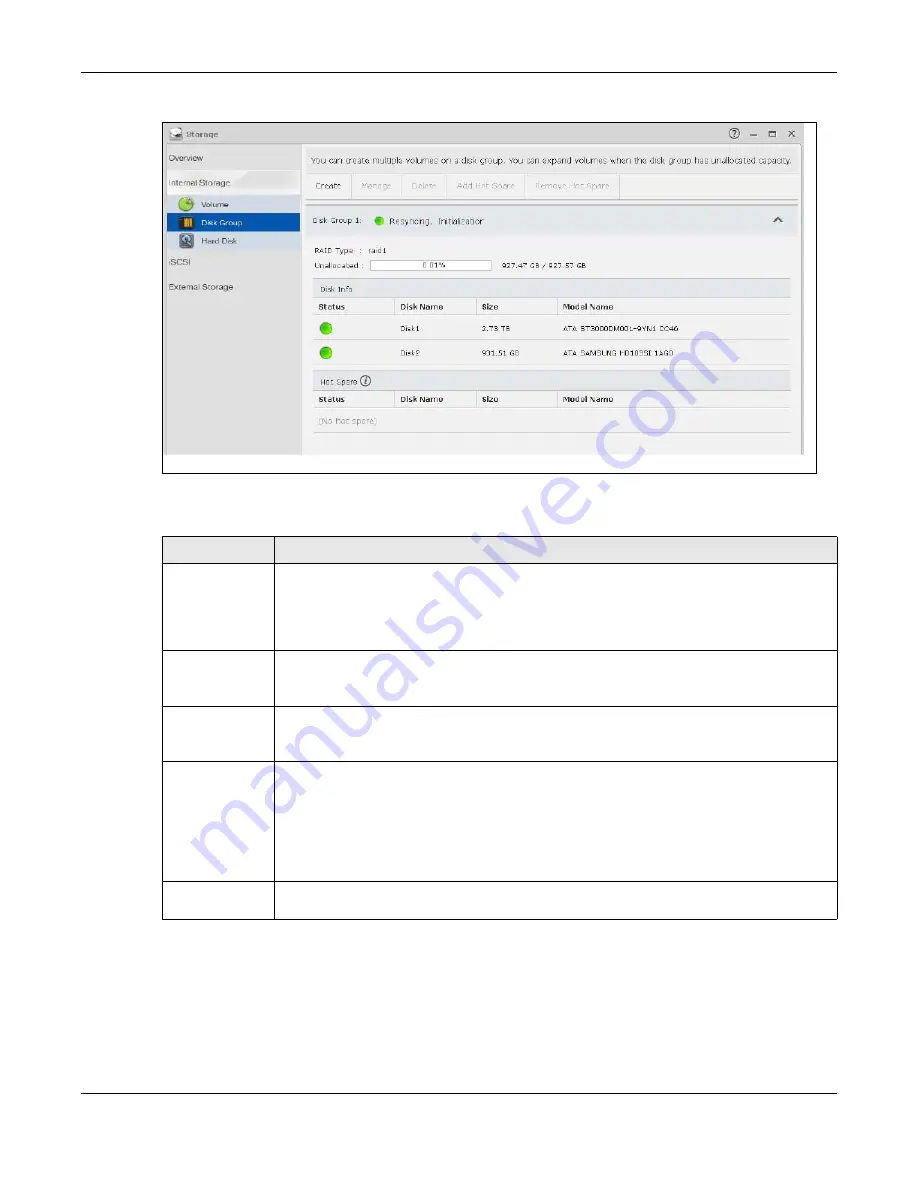
Chapter 8 Storage Manager
Cloud Storage User’s Guide
70
Figure 43
Disk Group
The following table describes the labels in this screen.
Table 16
Disk Group
LABEL
DESCRIPTION
Create
Click this to format internal hard disks and create a new disk group. All data on the disk(s)
will be lost.
Note: This button is not available while the NAS is creating, deleting, or changing the RAID
type of any volume or disk group.
Manage
Select a volume and click
Manage
to edit, repair, or expand the volume.
Note: This button is available only when you can repair, expand or change RAID type.
Delete
Select a disk group and click
Delete
to remove it.
Note: If you delete a disk group, all data in the disk group is erased.
Add Hot Spare
Select a RAID 1 or RAID 5 disk group and click
Add Hot Spare
to add another disk as a
hot-spare (standby) to the RAID array. See
Note: The capacity of the disk you are adding must be equal to or greater than the largest
disk in the RAID 1 or RAID 5 array.
Note: You need four hard disks installed to use RAID 5 with hotspare.
Remove Hot
Spare
Select a RAID 1 or RAID 5 disk group and click
Remove Hot Spare
to remove the standby
drive from the RAID array.
Summary of Contents for NAS540
Page 13: ...Table of Contents Cloud Storage User s Guide 13 Index 366...
Page 32: ...Chapter 4 zCloud Cloud Storage User s Guide 32 Figure 19 zCloud Android and iOS TV Streaming...
Page 36: ...36 PART I Web Desktop at a Glance...
Page 37: ...37...
Page 46: ...Chapter 7 Web Configurator Cloud Storage User s Guide 46 Figure 30 Move the Group Location...
Page 57: ...Chapter 8 Storage Manager Cloud Storage User s Guide 57 Figure 36 Manage Volume Repair RAID A...
Page 85: ...Chapter 8 Storage Manager Cloud Storage User s Guide 85 Figure 50 Creating a New LUN...
Page 143: ...Chapter 12 Administrator Cloud Storage User s Guide 143 Session Example Windows...
Page 201: ...201 PART II Technical Reference...
Page 202: ...202...
Page 364: ...Appendix C Legal Information Cloud Storage User s Guide 364 Environmental Product Declaration...
















































