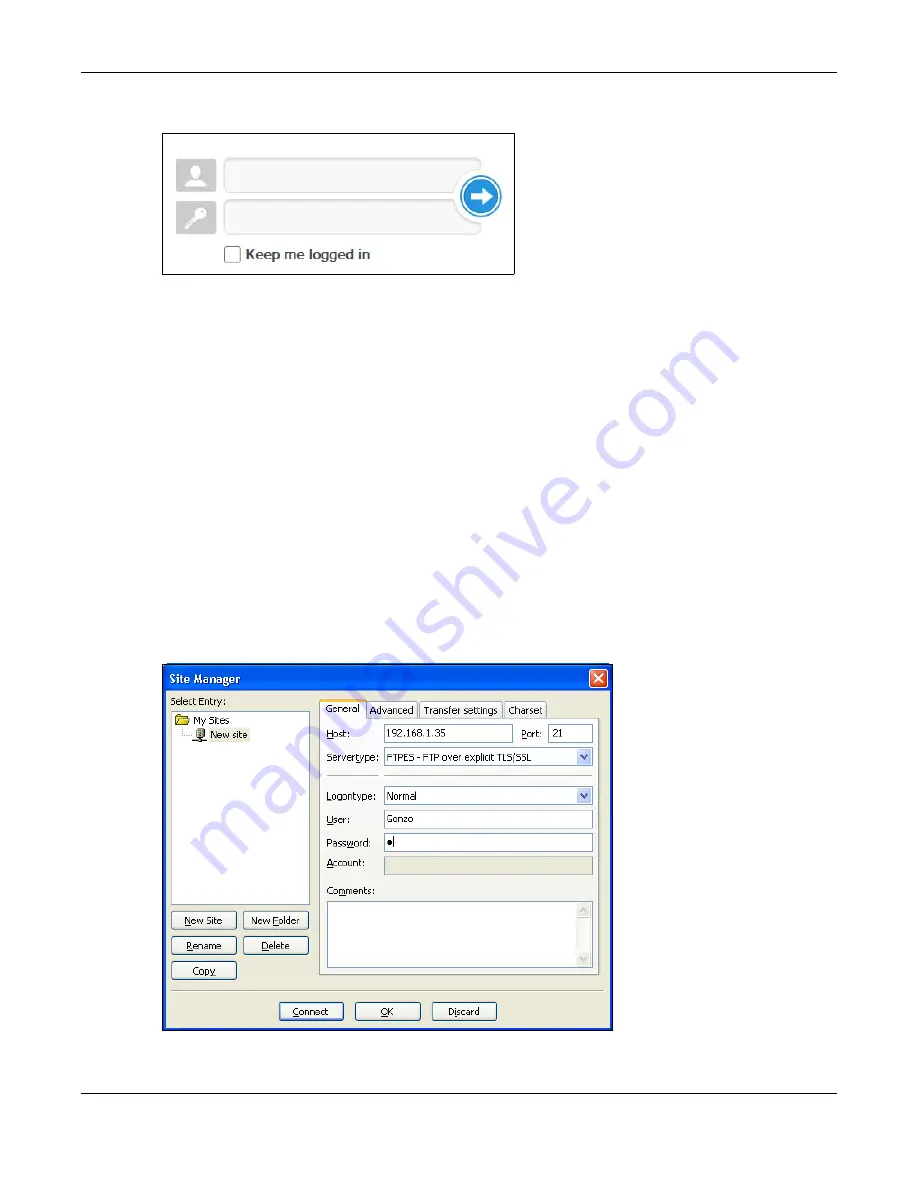
Chapter 14 Tutorials
Cloud Storage User’s Guide
188
9
The login screen displays.
Now, anyone who connects to the NAS’s Web Configurator screens will automatically do so by
HTTPs. Use a secure method to let your users know the correct fingerprint for the NAS’s certificate
so they can check it before adding a security exception (as in steps
See the next section for how to use FTPES with the NAS for secure FTP transfers.
14.12 Using FTPES to Connect to the NAS
This section covers how to use FTP over Explicit TLS/SSL with the NAS for secure FTP transfers.
Before you go through this section, read
example uses FileZilla.
1
Open FileZilla and click
File > Site Manager > New Site
.
• Configure the
Host
field with the NAS’s address.
• Set the
Servertype
to
FTPES - FTP over explicit TLS/SSL
.
• Configure the account name and password.
• Click
Connect.
Summary of Contents for NAS540
Page 13: ...Table of Contents Cloud Storage User s Guide 13 Index 366...
Page 32: ...Chapter 4 zCloud Cloud Storage User s Guide 32 Figure 19 zCloud Android and iOS TV Streaming...
Page 36: ...36 PART I Web Desktop at a Glance...
Page 37: ...37...
Page 46: ...Chapter 7 Web Configurator Cloud Storage User s Guide 46 Figure 30 Move the Group Location...
Page 57: ...Chapter 8 Storage Manager Cloud Storage User s Guide 57 Figure 36 Manage Volume Repair RAID A...
Page 85: ...Chapter 8 Storage Manager Cloud Storage User s Guide 85 Figure 50 Creating a New LUN...
Page 143: ...Chapter 12 Administrator Cloud Storage User s Guide 143 Session Example Windows...
Page 201: ...201 PART II Technical Reference...
Page 202: ...202...
Page 364: ...Appendix C Legal Information Cloud Storage User s Guide 364 Environmental Product Declaration...






























