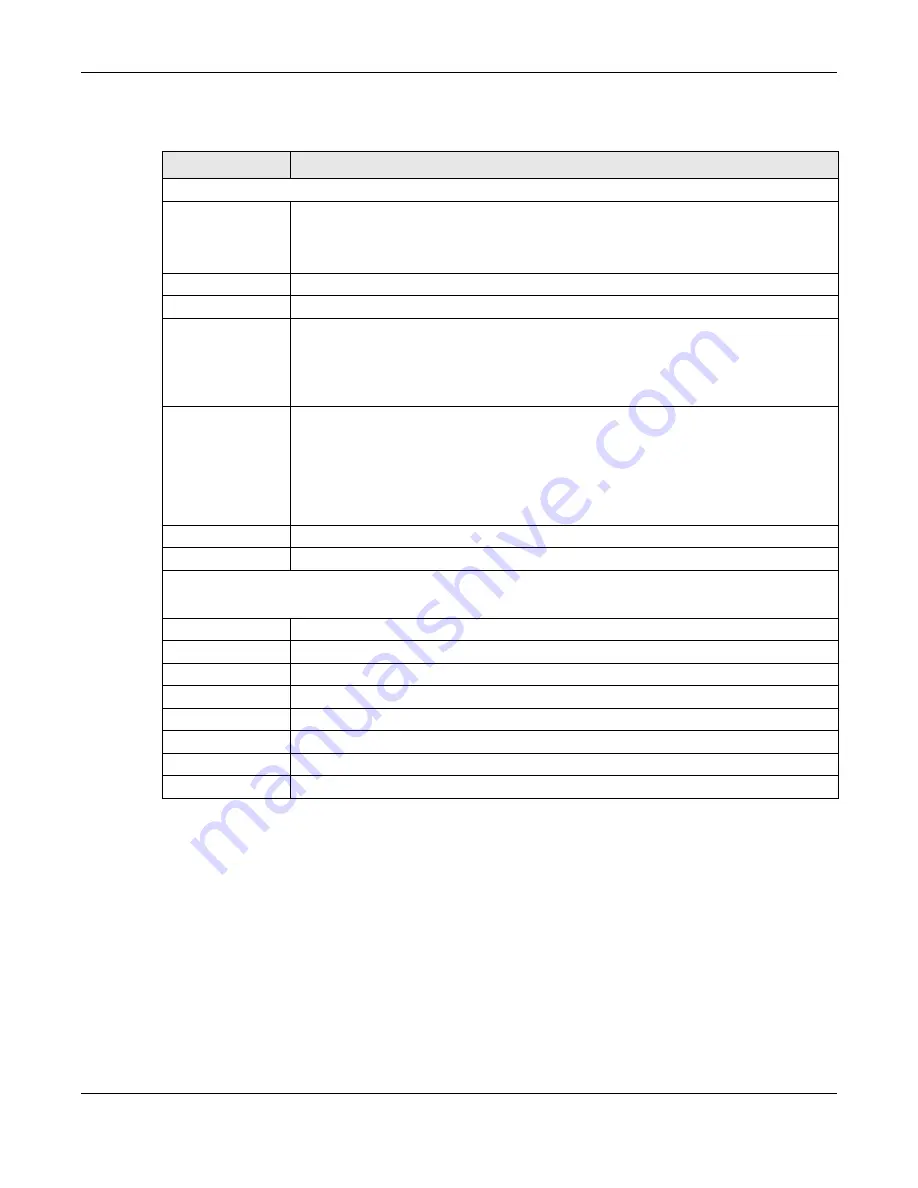
Chapter 8 Storage Manager
Cloud Storage User’s Guide
86
The following table describes the labels in these screens.
8.4.2 iSCSI Targets Screens
The iSCSI target refers to the storage resource that is actually attached to the iSCSI storage
device. The initiator can manage the assigned disk volume on the iSCSI target over the Internet as
if it was the initiator’s internal storage volume.
iSCSI Targets
allows you to create, edit, and delete an iSCSI target and map a target to an
existing LUN. Click
Storage Manager > iSCSI
>
iSCSI Targets
to show the following screen.
Table 23
Create a New LUN
LABEL
DESCRIPTION
Step 1. Set Up LUN Properties
Name
Type a LUN name in this field.
Note: Valid characters for the name are 0-9, a-z, and A-Z, and the maximum length is 30
characters. The “-” symbol is allowed as well, but cannot be the first character.
Location
Select a volume to create the LUN on.
Capacity
Type the size of the LUN in this field.
Allocation Mode
Select the method the NAS uses to allocate storage space to the LUN.
Thin provisioning
- Allocate space only when an initiator writes data to it.
Instant allocation
- Allocate the specified disk space to the LUN when you create the
LUN.
Enable Write Back
Select this option to increase the write performance. Write Back is a feature that collects
data in the hard disk’s cache memory first and permanently writes data into the hard
disk when the system is idle.
Note: It also creates a serious data integrity hazard. Data loss may occur if the NAS
experiences unexpected power loss before it has time to write the cached data to
the hard disk.
Next
Click
Next
to go to the next step.
Cancel
Click
Cancel
to close the screen without saving any settings.
Step 2. Summary
Use this screen to review the settings you configured in the last step.
Name
Displays the name of the LUN.
Location
Displays the name of the volume the LUN is located in.
Capacity
Displays the size of the LUN.
Allocation Mode
Displays the allocation method the LUN applies.
Write Back
Displays whether the Write Back feature is enabled or disabled.
Back
Click
Back
to go to the previous step.
Apply
Click
Apply
to save the settings.
Cancel
Click
Cancel
to close the screen without saving any settings.
Summary of Contents for NAS540
Page 13: ...Table of Contents Cloud Storage User s Guide 13 Index 366...
Page 32: ...Chapter 4 zCloud Cloud Storage User s Guide 32 Figure 19 zCloud Android and iOS TV Streaming...
Page 36: ...36 PART I Web Desktop at a Glance...
Page 37: ...37...
Page 46: ...Chapter 7 Web Configurator Cloud Storage User s Guide 46 Figure 30 Move the Group Location...
Page 57: ...Chapter 8 Storage Manager Cloud Storage User s Guide 57 Figure 36 Manage Volume Repair RAID A...
Page 85: ...Chapter 8 Storage Manager Cloud Storage User s Guide 85 Figure 50 Creating a New LUN...
Page 143: ...Chapter 12 Administrator Cloud Storage User s Guide 143 Session Example Windows...
Page 201: ...201 PART II Technical Reference...
Page 202: ...202...
Page 364: ...Appendix C Legal Information Cloud Storage User s Guide 364 Environmental Product Declaration...






























