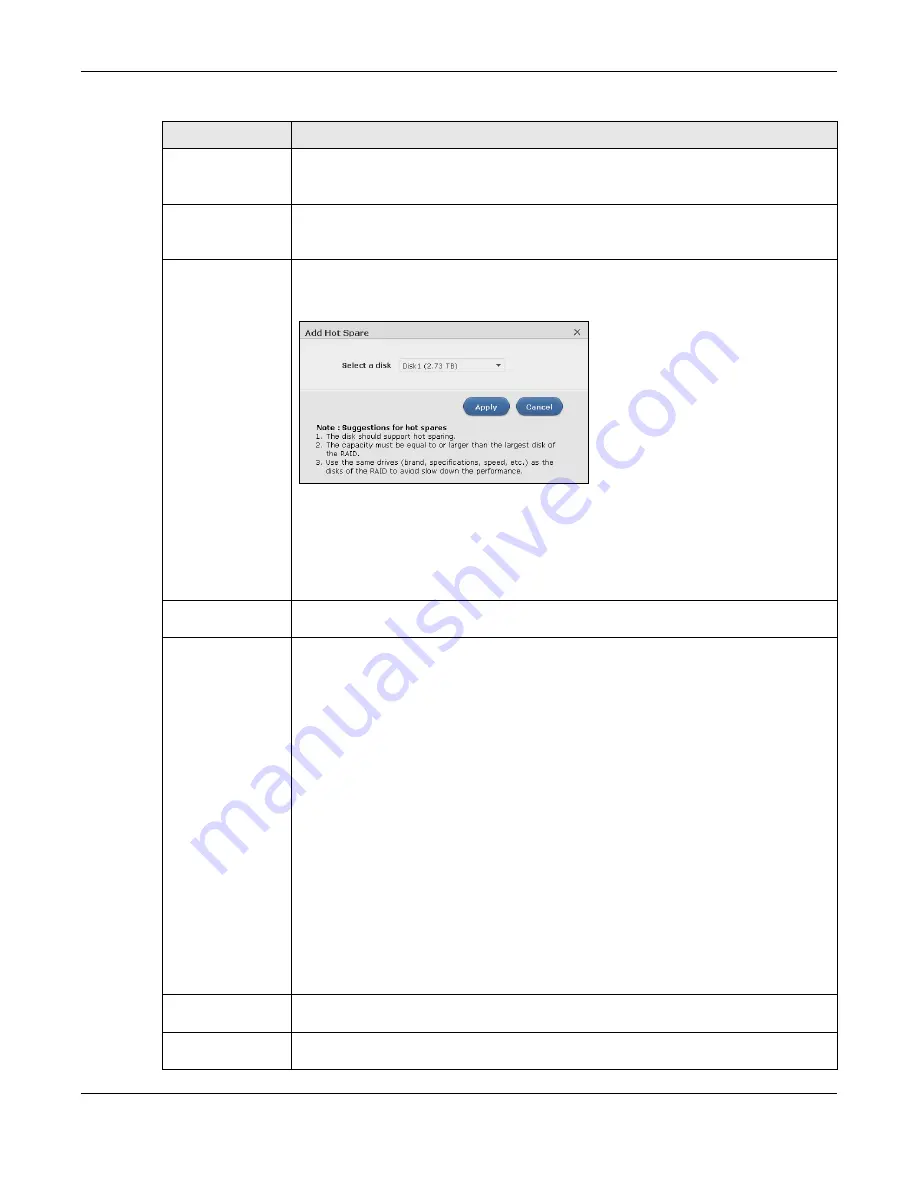
Chapter 8 Storage Manager
Cloud Storage User’s Guide
53
Manage
Select a volume and click
Manage
to edit, repair or expand the volume.
Note: This button is available only when you can repair, expand or change RAID type.
Delete
Select a volume and click
Delete
to remove it.
Note: If you delete a volume, all data in the volume disks is erased.
Add Hot Spare
Select a RAID 1 or RAID 5 volume and click
Add Hot Spare
to add another disk as a
hot-spare (standby) to the RAID array. A pop-up screen displays.
Figure 34
Add Hot Spare
Select a disk from the drop-down list box and then click
Apply
.
for more information about RAID.
Note: The capacity of the disk you are adding must be equal to or greater than the largest
disk in the RAID 1 or RAID 5 array.
Remove Hot Spare
Select a RAID 1 or RAID 5 volume and click
Remove Hot Spare
to remove the standby
drive from the RAID array.
Status
This field shows whether the volume is normal, degraded, crashed,
Creating, Deleting,
Expanding,
Repairing
or
Changing
the RAID type.
Normal
: A green circle represents a healthy volume.
Degraded
: An orange circle represents a degraded RAID 1 volume.
Crashed
: A red circle represents a down volume.
The following status also displays the percentage of an action has been completed.
Creating
: The NAS’s percentage progress in creating the volume.
Deleting
: The NAS’s percentage progress in deleting the volume.
Expanding
: The NAS’s percentage progress in expanding the volume. For a RAID 1
volume, this also displays the percentage of resynchronizing the NAS has finished and
the evaluated remaining time.
Repairing
: The NAS’s percentage progress in repairing the volume. For a RAID 1
volume, this also displays the percentage of resynchronizing the NAS has finished and
the evaluated remaining time.
Changing
: The NAS’s percentage progress in changing the volume’s RAID type. For a
RAID 1 volume, this also displays the percentage of resynchronizing the NAS has
finished and the evaluated remaining time.
Volume Name
This field shows the name of the volume. Click the column’s heading cell to display an
arrow. Use the arrow to sort the table entries in ascending or descending order.
RAID Type
This field shows what type of disk storage technology (
Basic
, a RAID level or
JBOD
) a
volume uses.
Table 11
Internal Storage > Volume (continued)
LABEL
DESCRIPTION
Summary of Contents for NAS540
Page 13: ...Table of Contents Cloud Storage User s Guide 13 Index 366...
Page 32: ...Chapter 4 zCloud Cloud Storage User s Guide 32 Figure 19 zCloud Android and iOS TV Streaming...
Page 36: ...36 PART I Web Desktop at a Glance...
Page 37: ...37...
Page 46: ...Chapter 7 Web Configurator Cloud Storage User s Guide 46 Figure 30 Move the Group Location...
Page 57: ...Chapter 8 Storage Manager Cloud Storage User s Guide 57 Figure 36 Manage Volume Repair RAID A...
Page 85: ...Chapter 8 Storage Manager Cloud Storage User s Guide 85 Figure 50 Creating a New LUN...
Page 143: ...Chapter 12 Administrator Cloud Storage User s Guide 143 Session Example Windows...
Page 201: ...201 PART II Technical Reference...
Page 202: ...202...
Page 364: ...Appendix C Legal Information Cloud Storage User s Guide 364 Environmental Product Declaration...






























