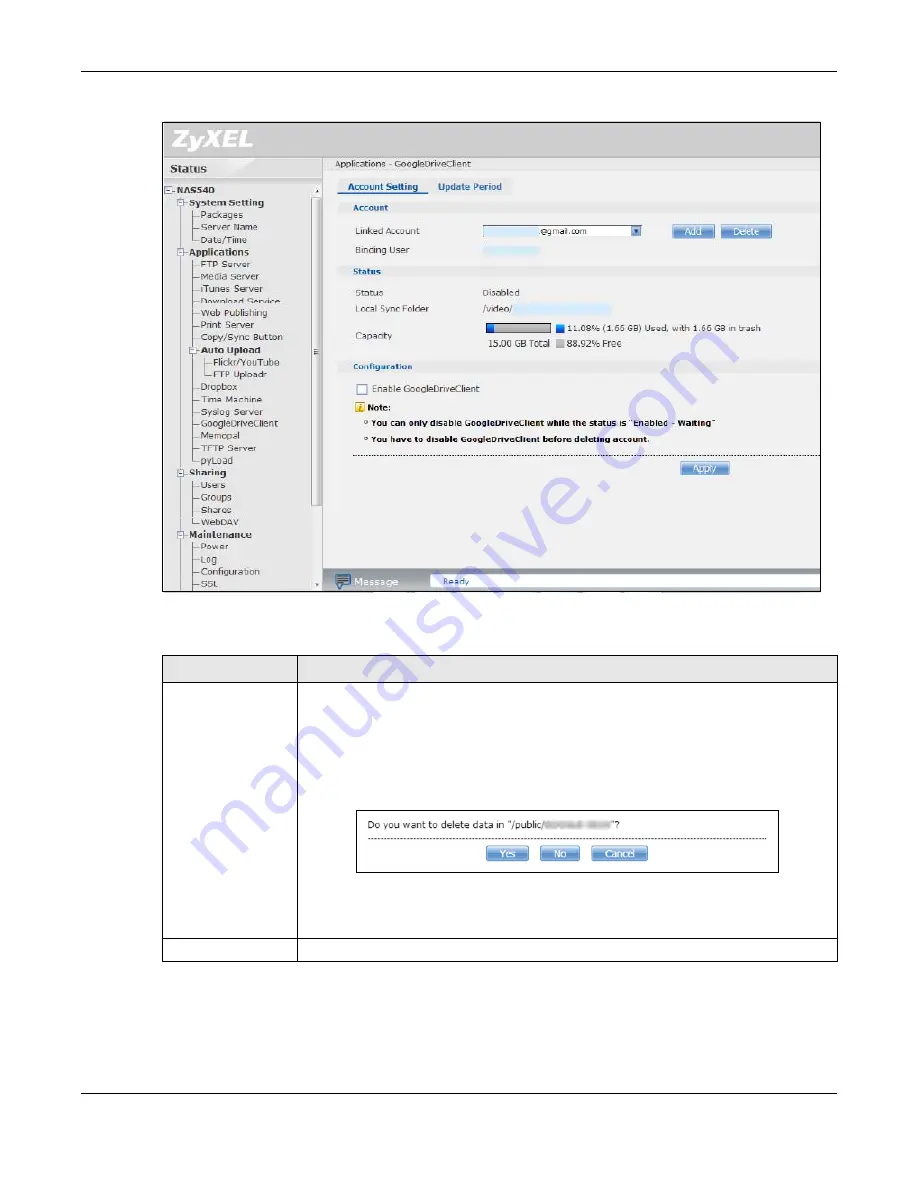
Chapter 18 Packages
Cloud Storage User’s Guide
257
Figure 153
Applications > GoogleDriveClient > Account Setting
The following table describes the labels in this screen.
Table 90
Applications > GoogleDriveClient > Account Setting
LABEL
DESCRIPTION
Linked Account
Select a Google account linked to an NAS user account.
Click
Add
to open a screen where you can link an NAS user account and a Google
account.
Click
Delete
to remove the NAS’s link to the selected Google account. You must disable
the Google Drive feature for the account before you can do this. A screen pops up to let
you decide what to do with the data in the NAS’s linked local sync folder.
Click
Yes
to delete all data in the local sync folder. Click
No
to remove the link to the
selected Google account but keep the data in the local sync folder. Click
Cancel
to do
nothing (keep the account link and data).
Binding User
The NAS user account linked to the selected Google account.
Summary of Contents for NAS540
Page 13: ...Table of Contents Cloud Storage User s Guide 13 Index 366...
Page 32: ...Chapter 4 zCloud Cloud Storage User s Guide 32 Figure 19 zCloud Android and iOS TV Streaming...
Page 36: ...36 PART I Web Desktop at a Glance...
Page 37: ...37...
Page 46: ...Chapter 7 Web Configurator Cloud Storage User s Guide 46 Figure 30 Move the Group Location...
Page 57: ...Chapter 8 Storage Manager Cloud Storage User s Guide 57 Figure 36 Manage Volume Repair RAID A...
Page 85: ...Chapter 8 Storage Manager Cloud Storage User s Guide 85 Figure 50 Creating a New LUN...
Page 143: ...Chapter 12 Administrator Cloud Storage User s Guide 143 Session Example Windows...
Page 201: ...201 PART II Technical Reference...
Page 202: ...202...
Page 364: ...Appendix C Legal Information Cloud Storage User s Guide 364 Environmental Product Declaration...
















































