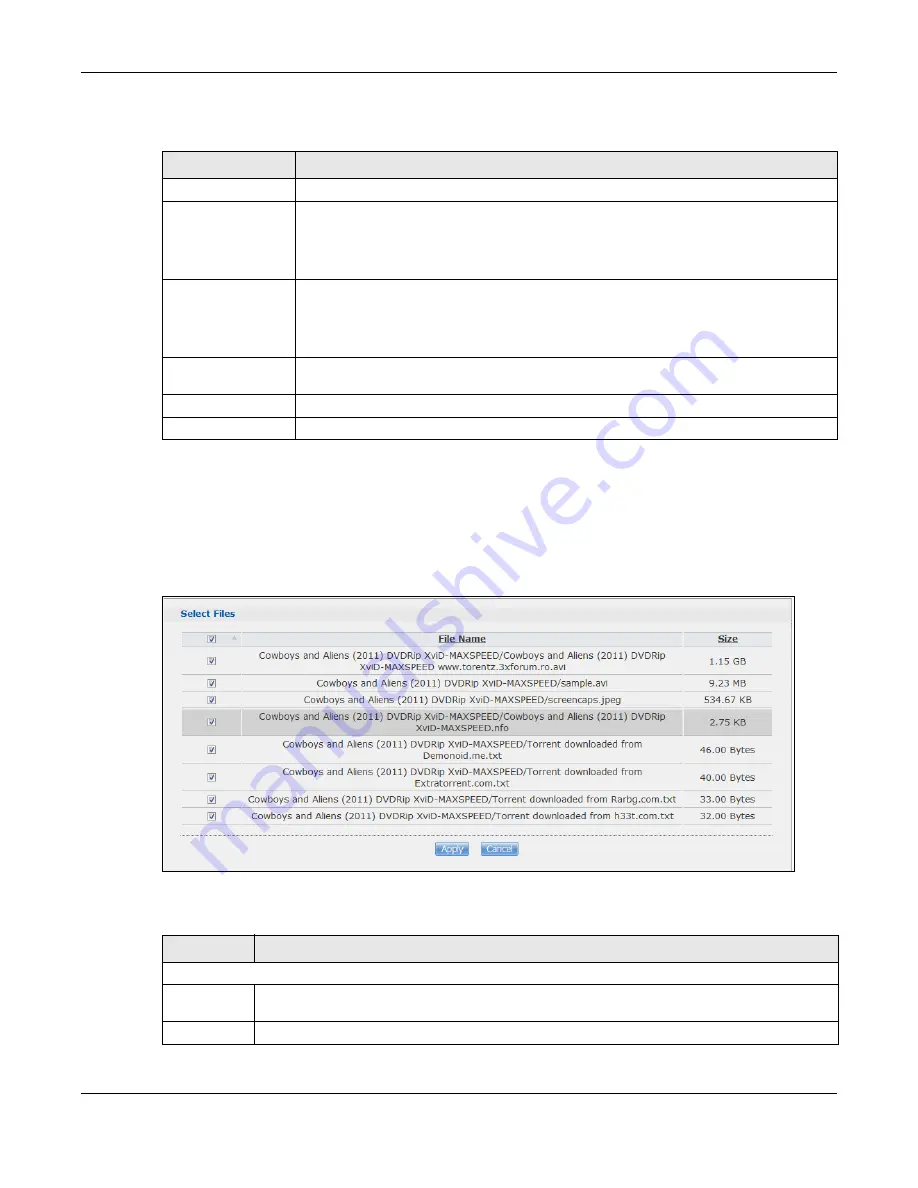
Chapter 17 Applications
Cloud Storage User’s Guide
228
The following table describes the labels in this screen.
17.7.5 Selecting Files to Download
Select an item in the
Applications > Download Service
screen’s list and click
Select Files
to
open the following screen. Use this screen to select which of the torrent’s files to download.
provides a tutorial on adding a download task.
Figure 128
Applications > Download Service > Select Files
The following table describes the labels in this screen.
Table 76
Applications > Download Service > Preferences > P2P download > Edit IP Filter
LABEL
DESCRIPTION
Enable IP Filter
Click this to enable or disable IP filtering for P2P downloads.
Update IP Filter
Table File from
the Internet
Every Week
Select this option and enter a URL to use an online IP filter table. You can find an online
IP filter table in websites such as http://www.bluetack.co.uk/config/level1.gz.
When you change the URL of the online IP filter table, the NAS also performs an update
after you click
Apply
.
Upload IP Filter
Table
Select this option to upload your own IP filter table. Use the
Browse
button to locate
the file and click
Upload
to save it on the NAS.
The NAS supports .txt, .dat, .gz, .tgz, and .tar.gz file extensions. The NAS saves the IP
filter table as
/admin/download/ipfilter.dat
.
Download Current
IP Filter Table
Click this to save a copy of the IP filter table on your computer.
Apply
Click
Apply
to update the IP filter table from the specified URL.
Cancel
Click this to return to the previous screen without saving.
Table 77
Applications > Download Service > Select Files
LABEL
DESCRIPTION
Select Files
File Name
This is the name of a file specified in the torrent file. Select the check boxes of the files you
want to download.
Size
This is the size of the file to be downloaded.
Summary of Contents for NAS540
Page 13: ...Table of Contents Cloud Storage User s Guide 13 Index 366...
Page 32: ...Chapter 4 zCloud Cloud Storage User s Guide 32 Figure 19 zCloud Android and iOS TV Streaming...
Page 36: ...36 PART I Web Desktop at a Glance...
Page 37: ...37...
Page 46: ...Chapter 7 Web Configurator Cloud Storage User s Guide 46 Figure 30 Move the Group Location...
Page 57: ...Chapter 8 Storage Manager Cloud Storage User s Guide 57 Figure 36 Manage Volume Repair RAID A...
Page 85: ...Chapter 8 Storage Manager Cloud Storage User s Guide 85 Figure 50 Creating a New LUN...
Page 143: ...Chapter 12 Administrator Cloud Storage User s Guide 143 Session Example Windows...
Page 201: ...201 PART II Technical Reference...
Page 202: ...202...
Page 364: ...Appendix C Legal Information Cloud Storage User s Guide 364 Environmental Product Declaration...






























