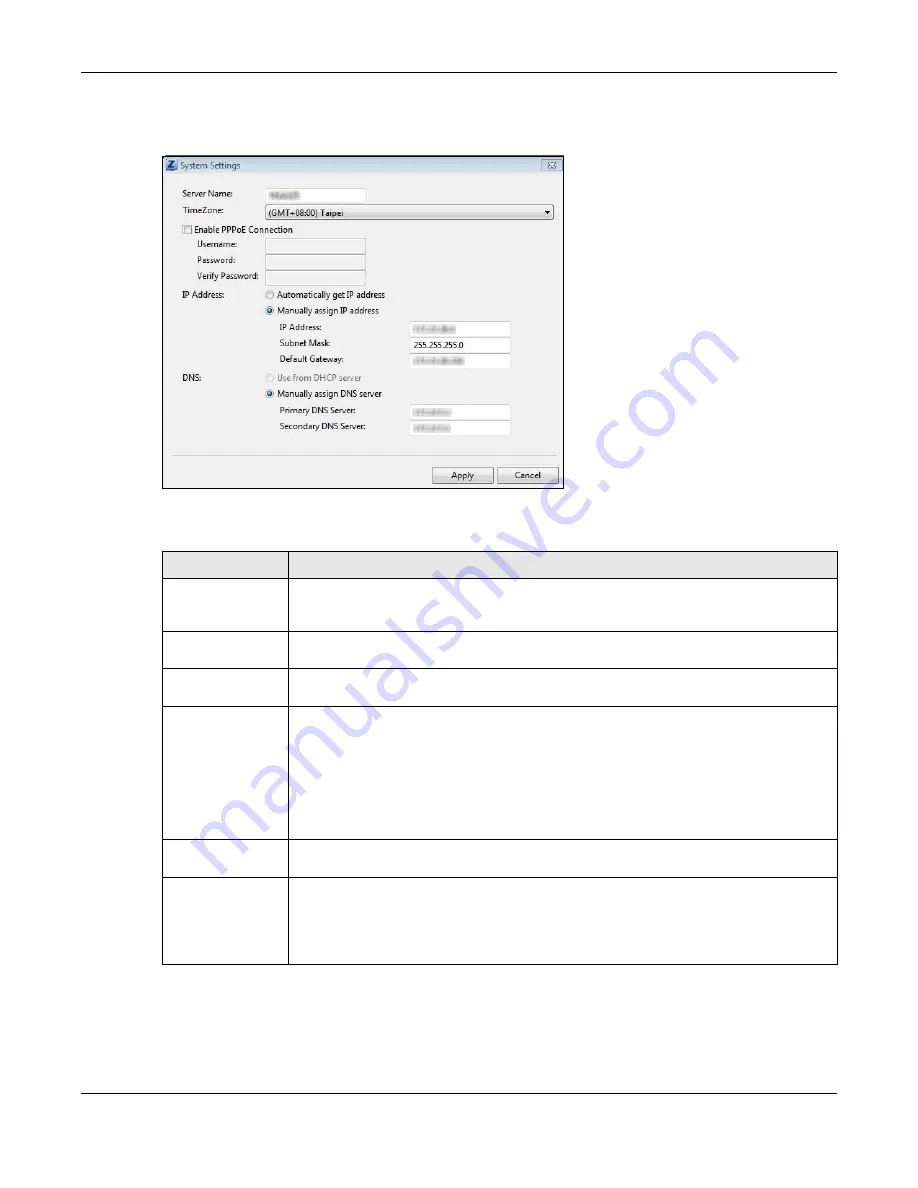
Chapter 2 Getting Started
Cloud Storage User’s Guide
24
Click
Configuration > System Setting
in the main utility
screen to display the following screen.
Figure 13
NAS Starter Utility > Configuration > System Setting
The following table describes the labels in this screen.
Table 4
NAS Starter Utility > Configuration > System Setting
LABEL
DESCRIPTION
Server Name
Specify a name to uniquely identify the NAS on your network. You can enter up to 15
alphanumeric characters with minus signs allowed but not as the last character. The
name must begin with an alphabetic character (a-z) and is case sensitive.
Time Zone
Choose the time zone of your location. This will set the time difference between your
time zone and Greenwich Mean Time (GMT).
Enable PPPoE
Connection
Click this if your Internet connection requires you to enter a user name and password to
connect to the Internet. Enter your user name and password
IP Address
Use these fields to configure the IP address of the LAN interface through which you are
connected to the NAS.
When the LAN interfaces are set to stand-alone, this configures the IP address of the LAN
interface in the same subnet as your computer. It configures
LAN1
if both LAN interfaces
are in the same subnet as your computer.
If you use the administrator configuration screens to set the LAN interfaces to link
aggregation, this configures the IP address that both LAN interfaces share.
Automatically get
IP address
Select this if the NAS is automatically assigned an IP address from the ISP or a DHCP
server in your network.
Manually assign IP
address
Select this if you want to assign the NAS a fixed IP address, subnet mask and default
gateway.
Note: Do not configure an IP address that is already in use in your network. This results to
a network IP address conflict and makes the NAS inaccessible.
Summary of Contents for NAS540
Page 13: ...Table of Contents Cloud Storage User s Guide 13 Index 366...
Page 32: ...Chapter 4 zCloud Cloud Storage User s Guide 32 Figure 19 zCloud Android and iOS TV Streaming...
Page 36: ...36 PART I Web Desktop at a Glance...
Page 37: ...37...
Page 46: ...Chapter 7 Web Configurator Cloud Storage User s Guide 46 Figure 30 Move the Group Location...
Page 57: ...Chapter 8 Storage Manager Cloud Storage User s Guide 57 Figure 36 Manage Volume Repair RAID A...
Page 85: ...Chapter 8 Storage Manager Cloud Storage User s Guide 85 Figure 50 Creating a New LUN...
Page 143: ...Chapter 12 Administrator Cloud Storage User s Guide 143 Session Example Windows...
Page 201: ...201 PART II Technical Reference...
Page 202: ...202...
Page 364: ...Appendix C Legal Information Cloud Storage User s Guide 364 Environmental Product Declaration...






























