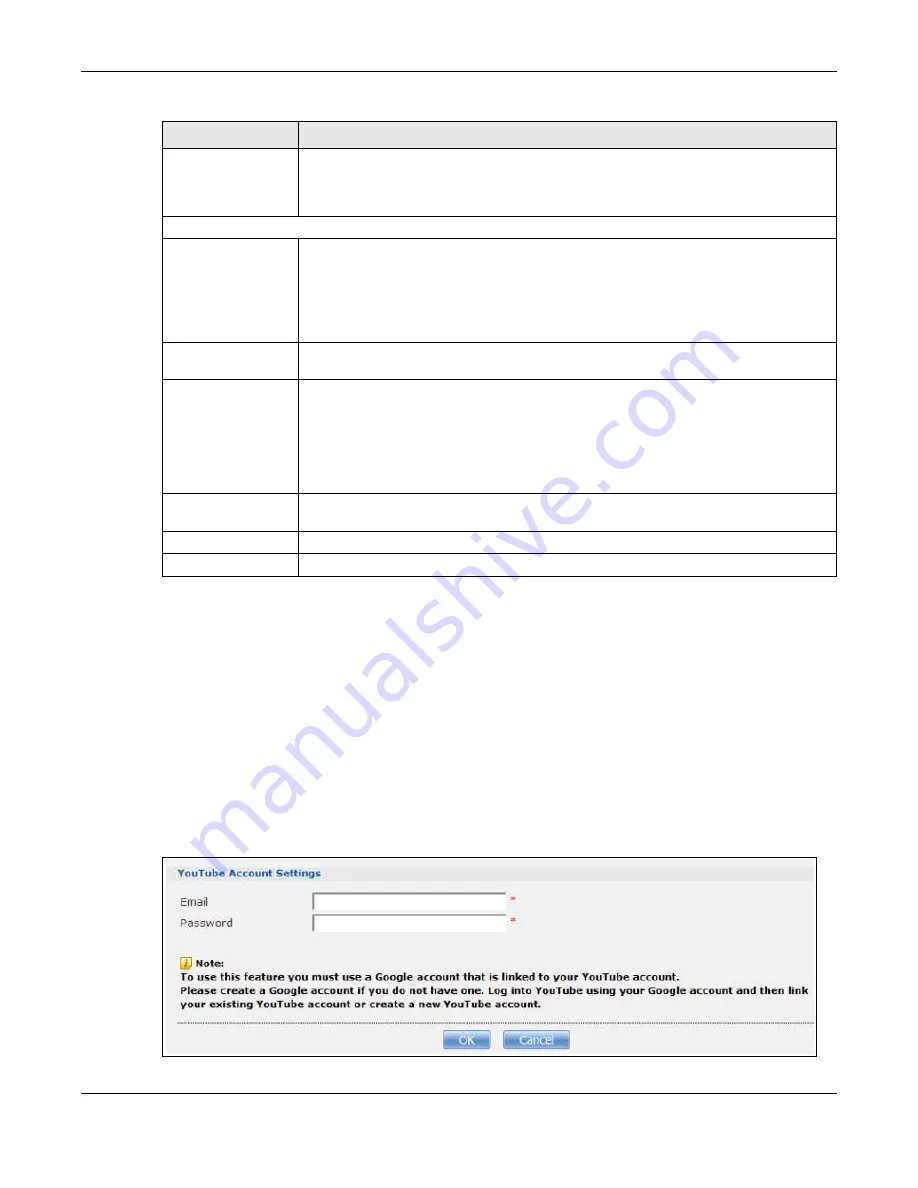
Chapter 19 Auto Upload
Cloud Storage User’s Guide
267
19.4.2 Configuring the YouTube Settings
In the
Applications
>
Auto Upload
>
Flickr/YouTube
screen, select YouTube from the list and
then click the
Config
button.
Note: Your YouTube account must be associated with a Google account.
Get a Google account and use it to log into YouTube. You can then merge the existing YouTube
account to your Google account.
If you have not authorized a YouTube account on the NAS, the following screen displays. Enter your
Google account’s e-mail address and password in the fields and click
OK
to authorize the service.
Figure 162
YouTube Account Settings
Grace Period N
minutes
Specify how long the NAS should wait when you add a new file for auto upload. For
example, if you set the grace period to 5 minutes, the NAS uploads a new file after it
has been in a watched folder for 5 minutes. You can choose from a range of 1 to 10080
minutes (up to one week).
Default Privacy
Who can see your
media files on
Flickr?
Determine who has the right to see files uploaded to your Flickr account.
Select
Only You
if you do not want anyone else to see your files. You may also restrict
the access to
Your friends
and/or
Your family
. You can set up a friend/family list in
your Flickr account.
Select
Anyone
to allow everyone to see your files.
Hide from public site
area
Check this option to prevent others from finding your files when they perform a search
in the Flickr website.
Default Safety Level
Assign a safety level to your files.
Select
Safe
if the contents of your files are suitable for the general public.
Select
Moderate
if the contents of your files may be offensive to some people.
Select
Restricted
if the contents of your files are not suitable for certain people, such
as children or your colleagues.
Default Content
Type
Select a content type for your files. You can choose
Photo/Video
,
Screenshots/
Screencasts
, or
Illustration/Art/Animation/CGI
.
Apply
Click this to save your changes.
Reset
Click this to restore previously saved settings.
Table 94
Applications > Auto Upload > Flickr/YouTube > Config (Flickr) (continued)
LABEL
DESCRIPTION
Summary of Contents for NAS540
Page 13: ...Table of Contents Cloud Storage User s Guide 13 Index 366...
Page 32: ...Chapter 4 zCloud Cloud Storage User s Guide 32 Figure 19 zCloud Android and iOS TV Streaming...
Page 36: ...36 PART I Web Desktop at a Glance...
Page 37: ...37...
Page 46: ...Chapter 7 Web Configurator Cloud Storage User s Guide 46 Figure 30 Move the Group Location...
Page 57: ...Chapter 8 Storage Manager Cloud Storage User s Guide 57 Figure 36 Manage Volume Repair RAID A...
Page 85: ...Chapter 8 Storage Manager Cloud Storage User s Guide 85 Figure 50 Creating a New LUN...
Page 143: ...Chapter 12 Administrator Cloud Storage User s Guide 143 Session Example Windows...
Page 201: ...201 PART II Technical Reference...
Page 202: ...202...
Page 364: ...Appendix C Legal Information Cloud Storage User s Guide 364 Environmental Product Declaration...
















































