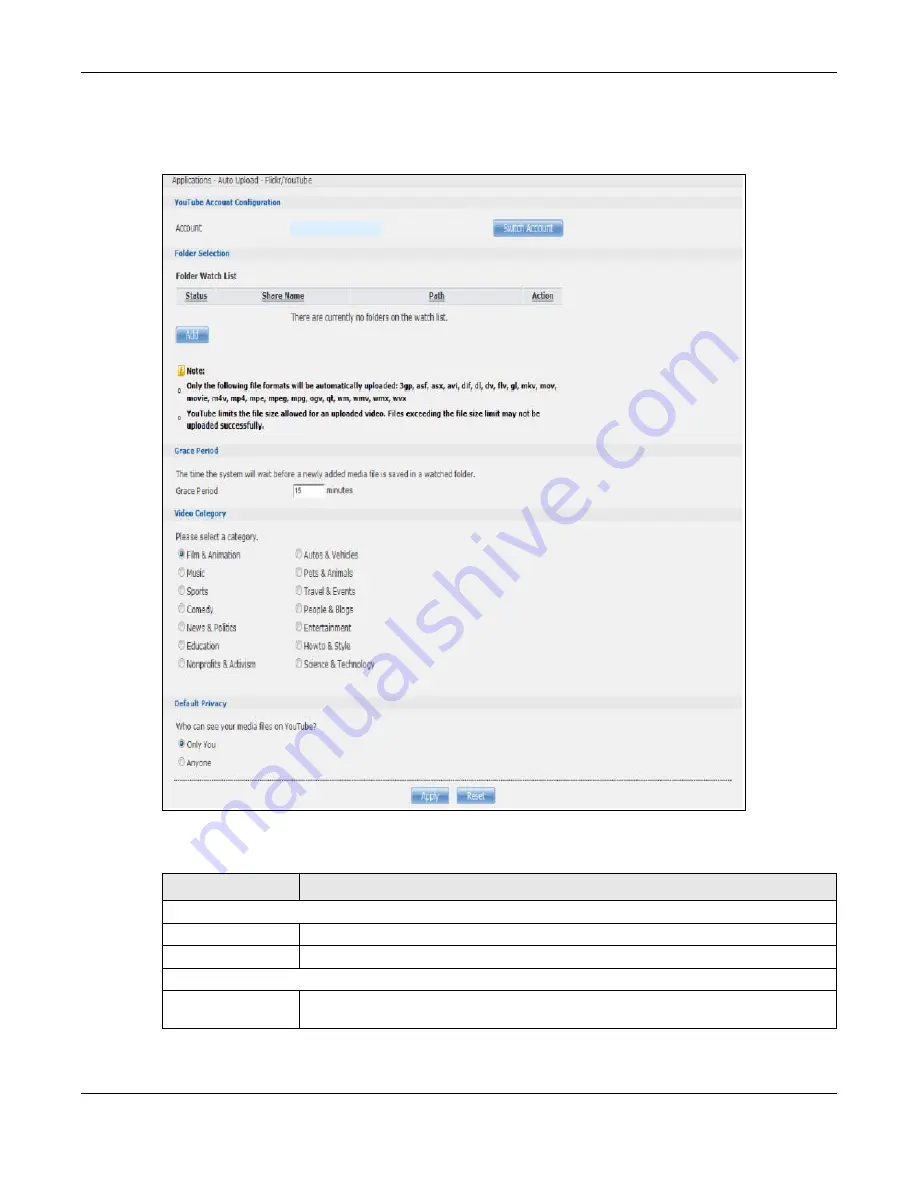
Chapter 19 Auto Upload
Cloud Storage User’s Guide
268
Once the NAS is associated with your YouTube account, you can configure auto upload settings in
the following screen.
Figure 163
Applications > Auto Upload > Flickr/YouTube > Config (YouTube)
The following table describes the labels in this screen.
Table 95
Applications > Auto Upload > Config (YouTube)
LABEL
DESCRIPTION
YouTube Account Configuration
Username
This field displays the Youtube account authorized for the auto upload feature.
Switch User
Click this to use a different YouTube account for the auto upload feature.
Folder Selection
Folder Watch List
This table displays a list of shares and folders selected for auto upload. Files stored in
these locations are uploaded to your YouTube account.
Summary of Contents for NAS540
Page 13: ...Table of Contents Cloud Storage User s Guide 13 Index 366...
Page 32: ...Chapter 4 zCloud Cloud Storage User s Guide 32 Figure 19 zCloud Android and iOS TV Streaming...
Page 36: ...36 PART I Web Desktop at a Glance...
Page 37: ...37...
Page 46: ...Chapter 7 Web Configurator Cloud Storage User s Guide 46 Figure 30 Move the Group Location...
Page 57: ...Chapter 8 Storage Manager Cloud Storage User s Guide 57 Figure 36 Manage Volume Repair RAID A...
Page 85: ...Chapter 8 Storage Manager Cloud Storage User s Guide 85 Figure 50 Creating a New LUN...
Page 143: ...Chapter 12 Administrator Cloud Storage User s Guide 143 Session Example Windows...
Page 201: ...201 PART II Technical Reference...
Page 202: ...202...
Page 364: ...Appendix C Legal Information Cloud Storage User s Guide 364 Environmental Product Declaration...
















































