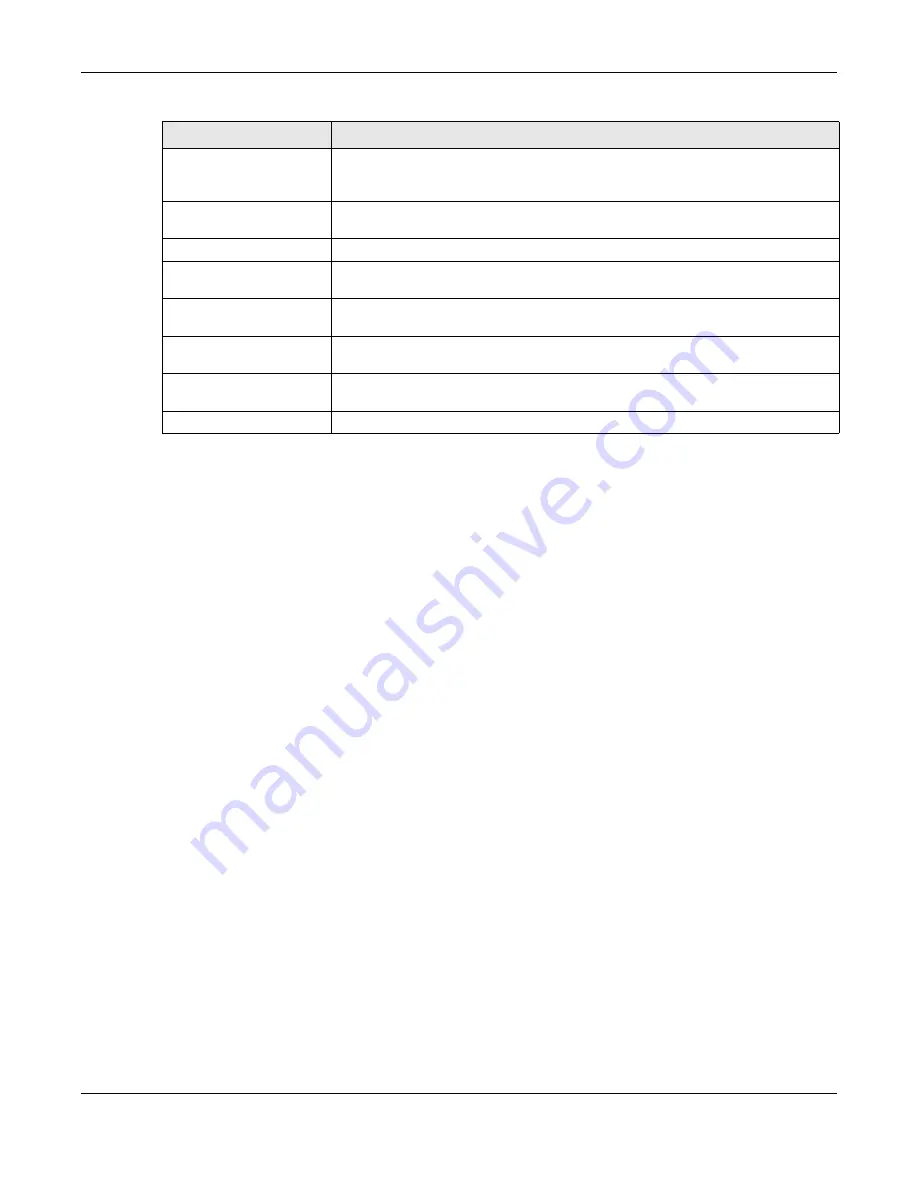
Chapter 15 Status Screen
Cloud Storage User’s Guide
204
Web Publishing Status This shows whether the Web server function is enabled or disabled. It must be
enabled to use HTTP to access shares on the NAS. Click the
Edit
icon to go to the
screen where you can configure this.
UPS
This shows the Uninterruptible Power Supply (UPS) capacity. Click the
Edit
icon to
go to the screen where you can configure this.
Active Sessions
This shows how many users are currently connected to the NAS.
Type
This shows whether it’s a Windows/CIFS, web (web configurator), or FTP
connection to the NAS.
Share Name
This displays the shared folder name on the NAS that the user is connected to for
CIFS sessions and is blank for FTP and web sessions.
Username
This displays the name of the user connected to the NAS if one is defined.
ANONYMOUS FTP
displays if a username is not defined for the user’s connection.
Connected At
This displays the date and time the user last connected to the NAS in year, month,
day, hour, minute, second format.
IP Address
This displays the IP address of the computer
connected to the NAS.
Table 62
Status (continued)
LABEL
DESCRIPTION
Summary of Contents for NAS540
Page 13: ...Table of Contents Cloud Storage User s Guide 13 Index 366...
Page 32: ...Chapter 4 zCloud Cloud Storage User s Guide 32 Figure 19 zCloud Android and iOS TV Streaming...
Page 36: ...36 PART I Web Desktop at a Glance...
Page 37: ...37...
Page 46: ...Chapter 7 Web Configurator Cloud Storage User s Guide 46 Figure 30 Move the Group Location...
Page 57: ...Chapter 8 Storage Manager Cloud Storage User s Guide 57 Figure 36 Manage Volume Repair RAID A...
Page 85: ...Chapter 8 Storage Manager Cloud Storage User s Guide 85 Figure 50 Creating a New LUN...
Page 143: ...Chapter 12 Administrator Cloud Storage User s Guide 143 Session Example Windows...
Page 201: ...201 PART II Technical Reference...
Page 202: ...202...
Page 364: ...Appendix C Legal Information Cloud Storage User s Guide 364 Environmental Product Declaration...
















































