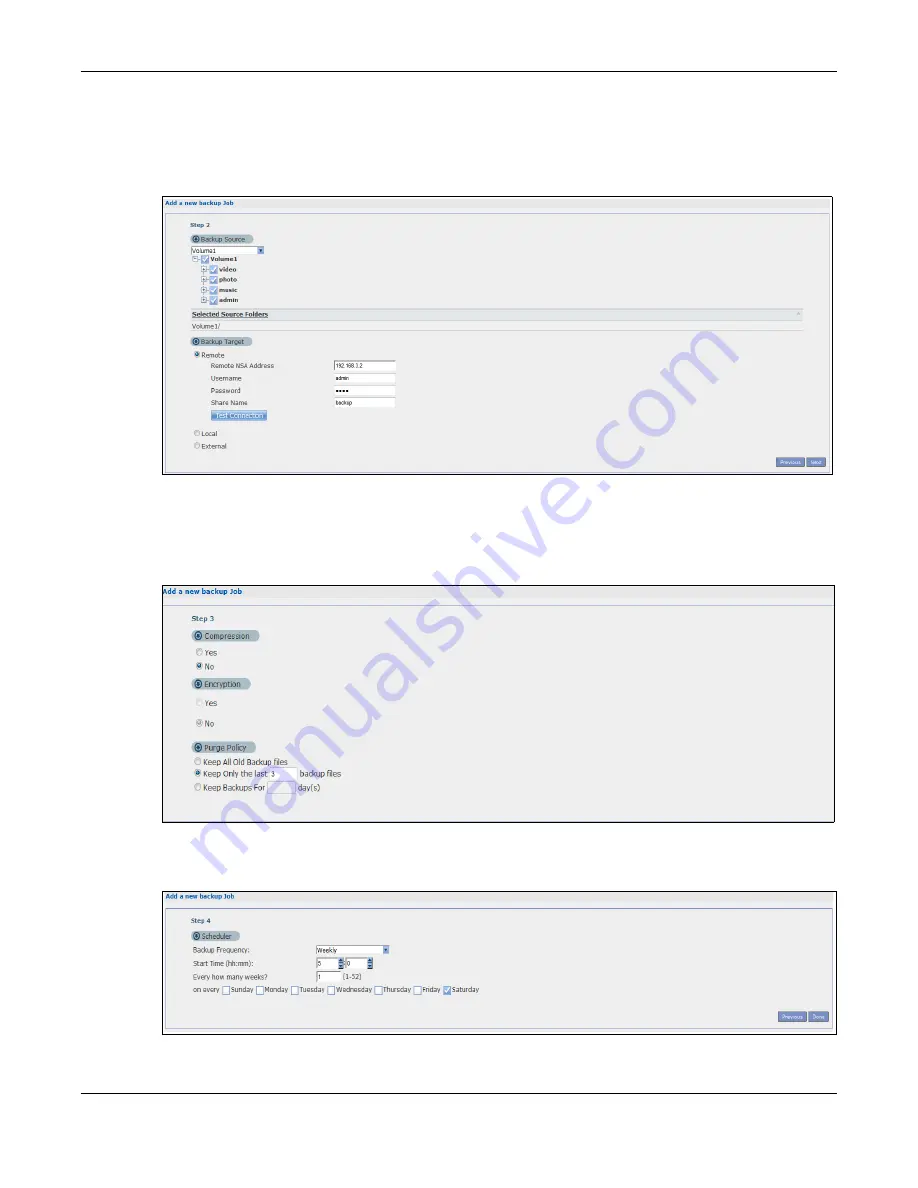
Chapter 14 Tutorials
Cloud Storage User’s Guide
193
3
Select the
volume1
check box to select all the folders and files.
Select
Remote
and enter the other NAS’s address, username, password, and share name.
If you want to make sure the remote NAS is reachable, click
Test Connection
.
Figure 95
Protect > Backup > Add Job: Step 2
4
In this example, the target NAS is on the LAN so leave the compression off.
Security is already configured on the target NAS so you can leave the encryption off, too.
Have the NAS keep 3 backups.
Figure 96
Protect > Backup > Add Job: Step 3
5
Set the frequency to
Weekly
. Schedule the backup for 5:00 every Saturday morning.
Protect > Backup > Add Job: Step 4
Summary of Contents for NAS540
Page 13: ...Table of Contents Cloud Storage User s Guide 13 Index 366...
Page 32: ...Chapter 4 zCloud Cloud Storage User s Guide 32 Figure 19 zCloud Android and iOS TV Streaming...
Page 36: ...36 PART I Web Desktop at a Glance...
Page 37: ...37...
Page 46: ...Chapter 7 Web Configurator Cloud Storage User s Guide 46 Figure 30 Move the Group Location...
Page 57: ...Chapter 8 Storage Manager Cloud Storage User s Guide 57 Figure 36 Manage Volume Repair RAID A...
Page 85: ...Chapter 8 Storage Manager Cloud Storage User s Guide 85 Figure 50 Creating a New LUN...
Page 143: ...Chapter 12 Administrator Cloud Storage User s Guide 143 Session Example Windows...
Page 201: ...201 PART II Technical Reference...
Page 202: ...202...
Page 364: ...Appendix C Legal Information Cloud Storage User s Guide 364 Environmental Product Declaration...






























