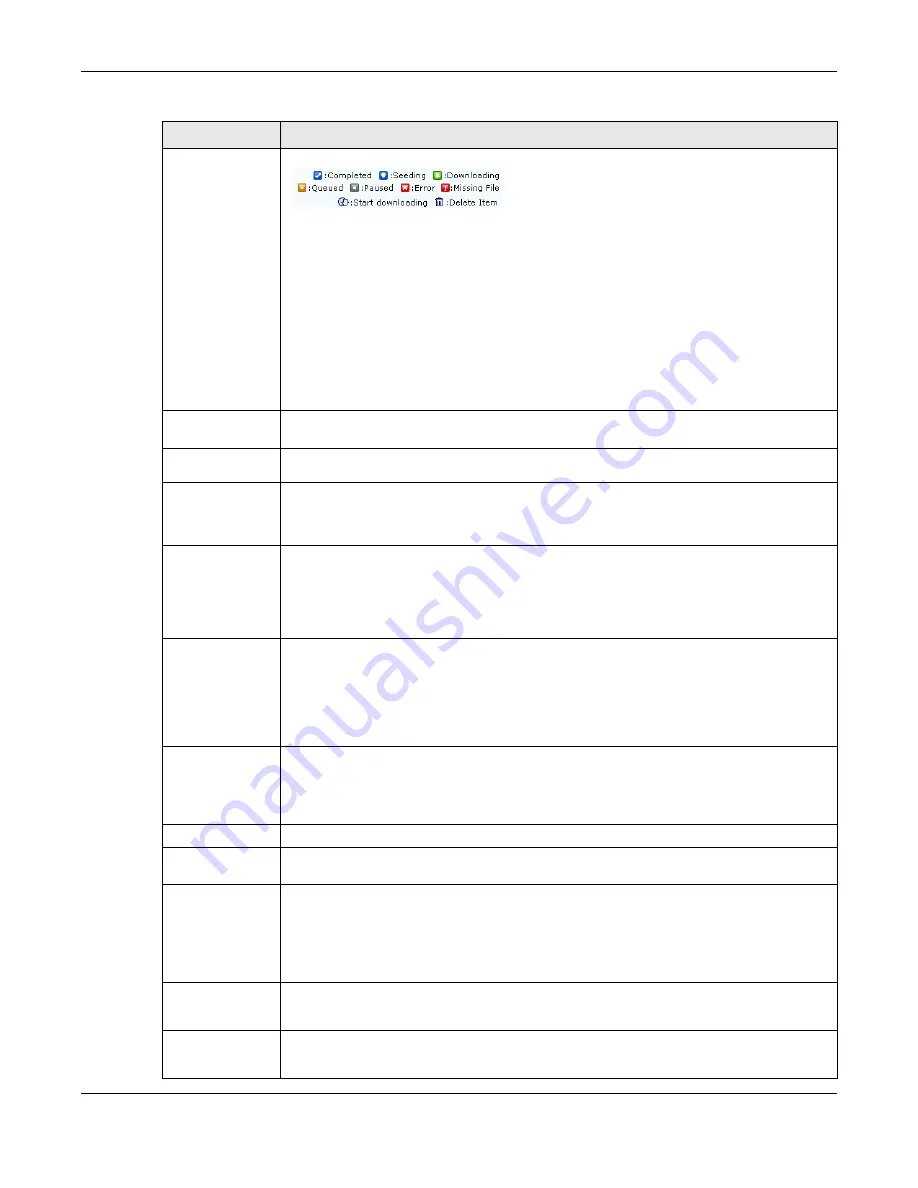
Chapter 17 Applications
Cloud Storage User’s Guide
221
Status
The following icons show the download’s status.
Completed
: The NAS has downloaded the whole file.
Seeding
: The download is finished and the NAS is allowing other P2P users to download
it.
Downloading
: The NAS is getting the file.
Queued
: The download is waiting in line for the NAS to download it.
Pause
: The download has been manually stopped. Select it and click
Resume
to continue
it.
Error
: The NAS was not able to complete the download. Select it and click
Resume
to
reattempt the download.
Name
This identifies the download file. A “...” indicates an abbreviated name. Hold your cursor
over the name to display the full name.
Complete
(%)
This is the percentage of the file that the NAS has downloaded.
Location
This appears in the
Completed
tab.
It displays the path for where the file is saved. Click on the location link to open the share
browser and access the file.
Seeds
Seeds apply to P2P downloads. This is the number of computers that are sharing the
complete file that you are downloading.
This value is in the format “Leeches(Seeds)” where Leeches refer to peers that do not
have a complete copy of the file yet and are still downloading; Seeds refer to peers that
have the complete file.
Peers
Peers apply to P2P downloads. This is the number of other computers that are also
downloading (and sharing) the file you are downloading.
This value is in the format “ConnectedPeers(AllPeers)[Health]” where Connected Peers is
the number of computers to which the NAS is connected in order to download the file;
AllPeers refer to the total number of computers to which the NAS can connect in order to
download the file; Health indicates the availability of the file.
Download
Speed
This is how fast the NAS is getting the file.
It is normal for a P2P download to start out with a slow download speed since it has to set
up numerous connections. The speed should increase as the download progresses and
decrease near the end of the download.
Upload Speed This is how fast the NAS is sending the file to other P2P users.
Time Left
This is how much longer (in hours, minutes, and seconds) it should take to finish the
download at the current download speed.
Priority
This is the download’s priority on the NAS. You can set a currently downloading or queued
download to high or automatic priority. You can set a download to high priority to have the
NAS try to download it before the other files. However the actual download speed depends
more on factors like the speed of you Internet connection, the speed of the download
source’s Internet connection, how many others are trying to download at the same time,
the peers and seeds available and general network conditions.
Error Code
This appears in the
Error
tab.
This shows the tag for the error that occurred.
Error
Message
This appears in the
Error
tab.
This message states what went wrong with the download.
Table 72
Applications > Download Service (continued)
LABEL
DESCRIPTION
Summary of Contents for NAS540
Page 13: ...Table of Contents Cloud Storage User s Guide 13 Index 366...
Page 32: ...Chapter 4 zCloud Cloud Storage User s Guide 32 Figure 19 zCloud Android and iOS TV Streaming...
Page 36: ...36 PART I Web Desktop at a Glance...
Page 37: ...37...
Page 46: ...Chapter 7 Web Configurator Cloud Storage User s Guide 46 Figure 30 Move the Group Location...
Page 57: ...Chapter 8 Storage Manager Cloud Storage User s Guide 57 Figure 36 Manage Volume Repair RAID A...
Page 85: ...Chapter 8 Storage Manager Cloud Storage User s Guide 85 Figure 50 Creating a New LUN...
Page 143: ...Chapter 12 Administrator Cloud Storage User s Guide 143 Session Example Windows...
Page 201: ...201 PART II Technical Reference...
Page 202: ...202...
Page 364: ...Appendix C Legal Information Cloud Storage User s Guide 364 Environmental Product Declaration...
















































