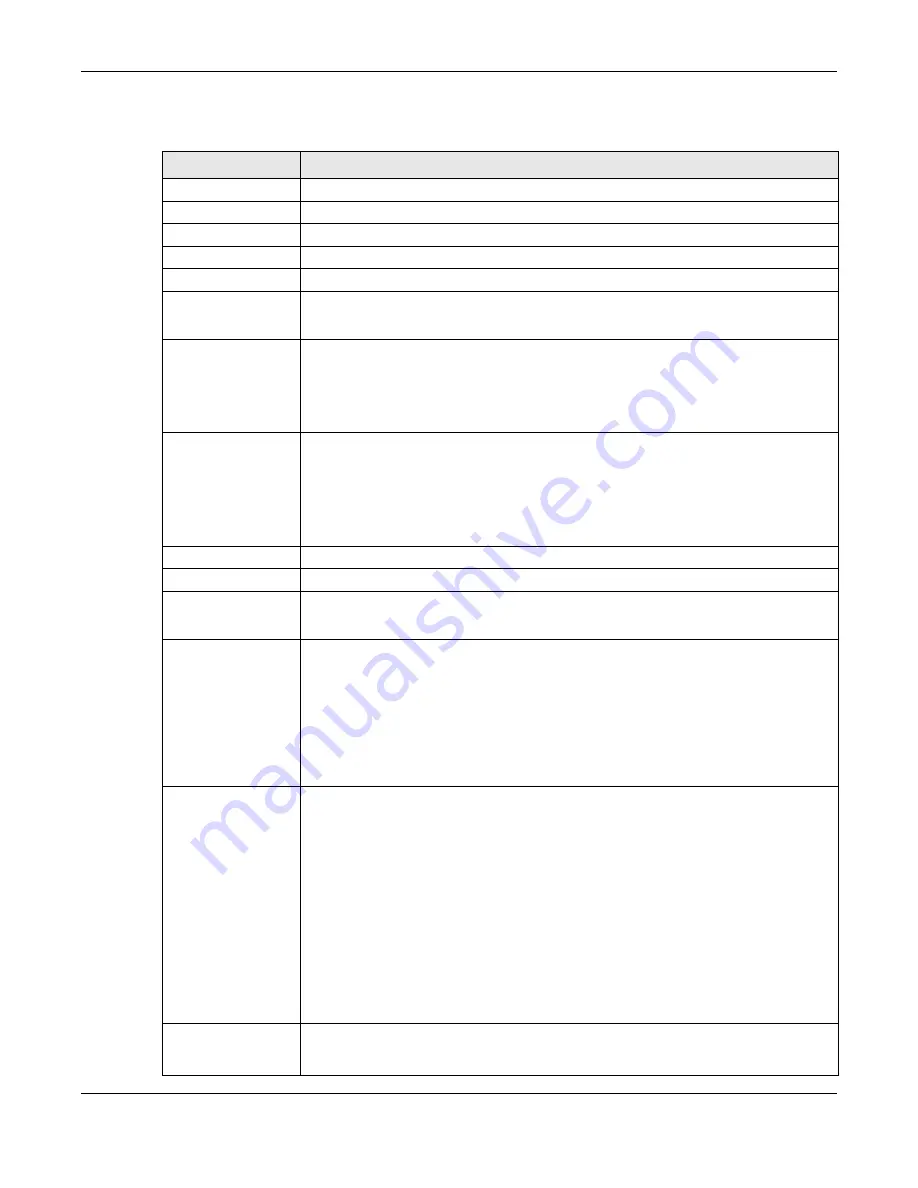
Chapter 10 Control Panel
Cloud Storage User’s Guide
109
The following table describes the labels in this screen.
Table 40
Control Panel > Network > TCP/IP > Network Interface
LABEL
DESCRIPTION
Status
Display data transmission rate and transmission system.
Interface
Display the interface name.
IP Settings
Display the IP settings (automatically or manually) of an interface.
IP Address
Display the IP address of an interface.
Subnet Mask
Display the subnet mask of an interface.
Create
Click it to open the following screen to set up a port trunking.
For adding a port trunking, see
.
Automatically
Select this option to have the interface get IP address information automatically.
If no IP address information is assigned, the NAS uses Auto-IP to assign itself an IP
address and subnet mask. For example, you could connect the NAS directly to your
computer. If the computer is also set to get an IP address automatically, the computer
and the NAS will choose addresses for themselves and be able to communicate.
Manually
Select this option for the interface to use fixed TCP/IP information. You must fill in the
following fields.
IP Address
- Type an IP address in this field.
Subnet Mask
- Type an IP subnet mask in this field.
Default Gateway
- Type a default gateway address in this field.
Create
Click this to save the settings and create a port trunk.
Cancel
Click this to return to the previous screen without saving.
Edit
Click this to modify the IPv4 or IPv6 settings of LAN 1 and LAN 2.
For editing the PPPoE settings, see
IPv4 Settings
Click this to configure the following IPv4 settings.
Automatically
- Select this option to have the interface get IP address information
automatically.
Manually
- Select this option for the interface to use fixed TCP/IP information.
•
IP Address
- Type an IP address in this field.
•
Subnet Mask
- Type an IP subnet mask in this field.
•
Default Gateway
- Type a default gateway address in this field.
IPv6 Settings
Click this to configure the following IPv6 settings.
Mode
-
•
Select
Auto
to have the Device use the IPv6 prefix from the connected router’s
Router Advertisement (RA) to generate an IPv6 address.
•
Select
Manual
if you have a fixed IPv6 address assigned by your ISP.
•
Select
Disable
to not assign any IPv6 address for the NAS.
Address
- Enter the IPv6 address assigned by your ISP.
Subnet prefix length
- Enter the address prefix length to specify how many most
significant bits in an IPv6 address compose the network address. The range is 0 to 128
Default Gateway
- Enter the IP address of the next-hop gateway. The gateway is a
router or switch on the same segment as your Device's interface(s). The gateway helps
forward packets to their destinations.
Apply
Click this to save your TCP/IP configurations. After you click
Apply
, the NAS restarts.
Wait until you see the
Login
screen or until the NAS fully boots and then use the NAS
Starter Utility to rediscover it.
Summary of Contents for NAS540
Page 13: ...Table of Contents Cloud Storage User s Guide 13 Index 366...
Page 32: ...Chapter 4 zCloud Cloud Storage User s Guide 32 Figure 19 zCloud Android and iOS TV Streaming...
Page 36: ...36 PART I Web Desktop at a Glance...
Page 37: ...37...
Page 46: ...Chapter 7 Web Configurator Cloud Storage User s Guide 46 Figure 30 Move the Group Location...
Page 57: ...Chapter 8 Storage Manager Cloud Storage User s Guide 57 Figure 36 Manage Volume Repair RAID A...
Page 85: ...Chapter 8 Storage Manager Cloud Storage User s Guide 85 Figure 50 Creating a New LUN...
Page 143: ...Chapter 12 Administrator Cloud Storage User s Guide 143 Session Example Windows...
Page 201: ...201 PART II Technical Reference...
Page 202: ...202...
Page 364: ...Appendix C Legal Information Cloud Storage User s Guide 364 Environmental Product Declaration...






























