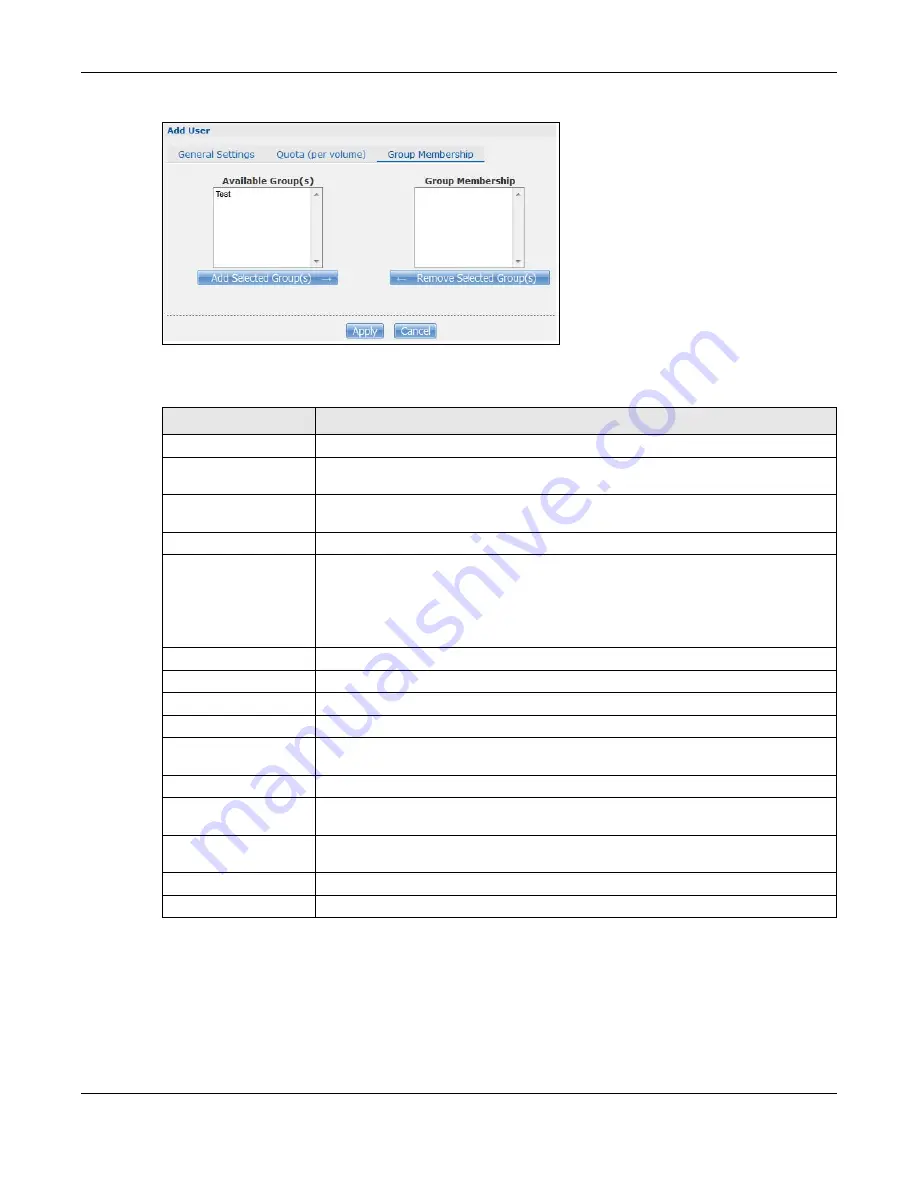
Chapter 22 Users
Cloud Storage User’s Guide
284
Figure 174
Sharing > Users > Add or Edit a User: General Settings
The following table describes the labels in these screens.
22.3.3 Usernames
Enter a username from one to 32 characters. The first character must be alphabetical (case
insensitive, [A-Z a-z]); numeric characters are not allowed as the first character.
The username can only contain the following characters:
Table 103
Users > Add or Edit a User
LABEL
DESCRIPTION
General Settings
Click this to configure the user’s user name and password.
Username
Type a name from 1 to 32 single-byte (no Chinese characters allowed for example)
ASCII characters. See
for more details on usernames.
New Password
Create a password associated with this user. You can type from one to 14 single-
byte (no Chinese characters allowed for example) ASCII characters.
Password (Confirm) You must type the exact same password that you just typed in the above field.
Account Type
Select
Administrator
to give the account full configuration and management
access to the NAS.
Select
User
to give the account basic access rights to the NAS and allow the user to
manage his own shares, change his own password, and access the contents of other
shares to which he is given access rights.
Quota (per volume)
Click this to configure which volume the user can use and the allowed storage space.
Volume Name
Select the volume in which you want the user’s files to be stored.
Quota (per volume) Enter how much space (in megabytes) you want to allow for the user to store files.
Group Membership
Click this to configure to which groups on the NAS the user belongs.
Available Group(s)
This field lists the groups created on the NAS to which the selected account does not
belong.
Group Membership
This field lists the groups that the selected account belongs to.
Add Selected
Group(s)
Select a group from the
Available Groups
list and click this to add the account to
that group.
Remove Selected
Group(s)
Select a group from the
Group Membership
list and click this to remove the
account from that group.
Apply
Click this to save your changes.
Cancel
Click this to return to the previous screen without saving.
Summary of Contents for NAS540
Page 13: ...Table of Contents Cloud Storage User s Guide 13 Index 366...
Page 32: ...Chapter 4 zCloud Cloud Storage User s Guide 32 Figure 19 zCloud Android and iOS TV Streaming...
Page 36: ...36 PART I Web Desktop at a Glance...
Page 37: ...37...
Page 46: ...Chapter 7 Web Configurator Cloud Storage User s Guide 46 Figure 30 Move the Group Location...
Page 57: ...Chapter 8 Storage Manager Cloud Storage User s Guide 57 Figure 36 Manage Volume Repair RAID A...
Page 85: ...Chapter 8 Storage Manager Cloud Storage User s Guide 85 Figure 50 Creating a New LUN...
Page 143: ...Chapter 12 Administrator Cloud Storage User s Guide 143 Session Example Windows...
Page 201: ...201 PART II Technical Reference...
Page 202: ...202...
Page 364: ...Appendix C Legal Information Cloud Storage User s Guide 364 Environmental Product Declaration...
















































