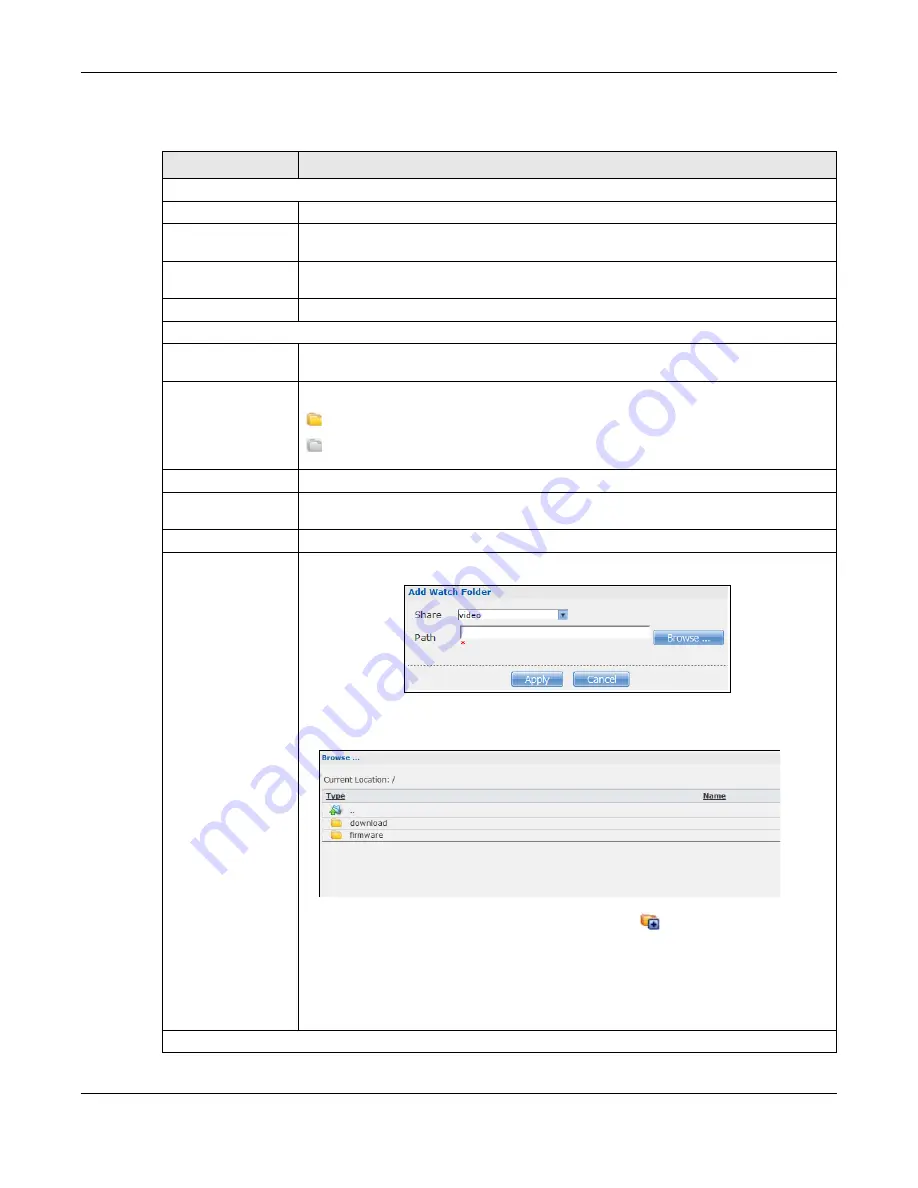
Chapter 19 Auto Upload
Cloud Storage User’s Guide
266
The following table describes the labels in this screen.
Table 94
Applications > Auto Upload > Flickr/YouTube > Config (Flickr)
LABEL
DESCRIPTION
Flickr Account Configuration
Username
This field displays the Flickr account authorized for the auto upload feature.
Photo Space Usage
This shows how much storage space for photos (in size and percentage) you have
used and how much space is still available on your Flickr account.
Video Files Usage
This shows how many videos you have uploaded and how many videos you can still
upload to your Flickr account.
Switch User
Click this to use a different Flickr account for the auto upload feature.
Folder Selection
Folder Watch List
This table displays a list of shares and folders selected for auto upload. Files stored in
these locations are uploaded to your Flickr account.
Status
This indicates whether the folder or share is available.
represents a valid folder. The folder is available for auto upload.
represents a missing folder. The share may be deleted from the NAS, or the hard
disk was removed from the NAS.
Share Name
This is the share selected for auto upload.
Path
This is the path of a folder selected for auto upload. The NAS only uploads files stored
in the specified share or folder to your Flickr account.
Action
Use the
Remove
icon to remove a folder from the
Folder Watch List
.
Add
Click this to open the following screen where you can set a folder that contains files you
want the NAS to automatically upload.
•
Share -
Select the share from the list.
•
Path
- Type the folder location in the share directly or click
Browse
to open the
following screen and navigate to the folder’s location.
•
Current Location
- This is the location of the selected folder.
•
Folder Name
- Enter a new folder name and click
to create it.
•
Type
- This is the type of the folder/file.
•
Name
- This is the name of the folder/file.
Select a folder. If you don’t select a folder, a forward slash (/) displays in the
Path
field.
All contents within the specified share are automatically selected.
Click
Apply
to save your settings and
Cancel
to close the screen.
Grace Period
Summary of Contents for NAS540
Page 13: ...Table of Contents Cloud Storage User s Guide 13 Index 366...
Page 32: ...Chapter 4 zCloud Cloud Storage User s Guide 32 Figure 19 zCloud Android and iOS TV Streaming...
Page 36: ...36 PART I Web Desktop at a Glance...
Page 37: ...37...
Page 46: ...Chapter 7 Web Configurator Cloud Storage User s Guide 46 Figure 30 Move the Group Location...
Page 57: ...Chapter 8 Storage Manager Cloud Storage User s Guide 57 Figure 36 Manage Volume Repair RAID A...
Page 85: ...Chapter 8 Storage Manager Cloud Storage User s Guide 85 Figure 50 Creating a New LUN...
Page 143: ...Chapter 12 Administrator Cloud Storage User s Guide 143 Session Example Windows...
Page 201: ...201 PART II Technical Reference...
Page 202: ...202...
Page 364: ...Appendix C Legal Information Cloud Storage User s Guide 364 Environmental Product Declaration...






























